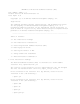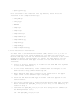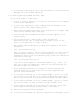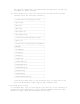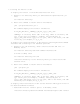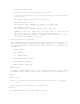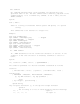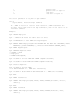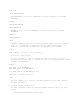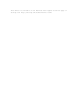README for the HP Neoview Command Interface (NCI) (R2.3)
7. In the section "Setting Up the Client," provide the location where the
hpt4jdbc.jar file has been extracted.
1.3 Installing Neoview Command Interface (NCI)
Follow these steps to install NCI:
1. Locate or create a directory or folder for the installer file anywhere
on the client workstation.
2. On the client workstation, start a Web browser and navigate to the
download site: http://www.software.hp.com.
3. Enter "Neoview Command Interface" in the search box in the upper right
corner of the Software Depot home page.
4. Click the "HP Neoview Command Interface" link that appears in the
search results.
5. Follow instructions to download NCI, which includes the
hpnciInstaller.jar file (located within the hpnci_<v.v[v].v>.zip
file), to the directory or folder in Step 1.
6. Run the NCI Installer Wizard by entering this command on the client
workstation:
java -jar hpnciInstaller.jar
Note: On Linux or UNIX, to run the Installer Wizard, you must have the
X Window system installed on the client workstation. If the client
workstation does not have the X Window system, launch the command-line
installer by entering:
java -jar hpnciInstaller.jar cm
If you are installing NCI on a mainframe system (e.g., os/390), you
must also launch the command-line installer. The pre-requisites are
the same as JRE 1.4.2 and above.
7. Click "Standard Installation" to begin the Installer Wizard. The
standard installation installs both the core NCI components and
optional source extensions.
8. In the Installer Wizard (or at the command prompt), select (or enter)
the location of the JAR file of the installed HP Neoview JDBC Type 4
Driver. See the section "Installing Neoview Command Interface (NCI)."
9. In the Installer Wizard (or at the command prompt), select (or enter)
the location where you want to install the NCI software files.
10. In the Installer Wizard, after selecting the locations of the JDBC
driver JAR file and the NCI software files, click "Next."
11. Review the disclaimer and click "Next."
12. In the Installer Wizard, the optional components are displayed. Select