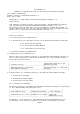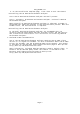README for the Beta Version of the HP Neoview Performance Analyzer (R2.3)
NPA_README.txt
during installation:
C:\Program Files\Hewlett-Packard\Neoview Performance Analyzer\
1.2.2 Installation Requirements
+------------------------------------------------------------------------+
| Computer | Windows compatible PC workstation |
|------------------------+-----------------------------------------------|
| Memory | Recommended minimum 512 MB |
|------------------------+-----------------------------------------------|
| Disk space | 10 MB for installation, plus an additional 64 |
| | MB free space |
|------------------------+-----------------------------------------------|
| Operating system | Microsoft Windows XP or higher |
|------------------------+-----------------------------------------------|
| Network software | Network connectivity to Neoview platform |
| | Release 2.3 via TCP/IP |
|------------------------+-----------------------------------------------|
| ODBC client | HP Neoview ODBC Client version 2.3 or higher |
|------------------------+-----------------------------------------------|
| Additional requirement | Microsoft .NET Framework 2.0 |
+------------------------------------------------------------------------+
1.2.3 Installation Instructions
Installing the HP Neoview Performance Analyzer
Task 1: Download the Neoview Performance Analyzer
1. Close all other applications running on the client workstation.
2. Create a temporary download folder on the client workstation (for
example, C:\NPATEMP).
3. From the client workstation, start a browser and navigate to the
download site: www.software.hp.com.
4. Search for "Neoview Performance Analyzer" in the Software Depot.
5. Click the HP Neoview Performance Analyzer link that appears in the
search results.
6. Follow instructions to download the HP Neoview Performance Analyzer.
7. Extract the contents of the zip file (NPAInstaller.zip) into the
download folder.
8. Click NPAInstaller.msi, and save the file to the temporary download
folder.
Task 2: Start the InstallShield wizard
The InstallShield wizard walks you through the steps to install the
Neoview Performance Analyzer on your workstation.
1. Double-click the NPAInstaller.msi file to start the InstallShield
wizard.
2. On the HP logo page, click Next.
3. On the Welcome page, click Next.
4. On the Select Installation Folder page, fill in the required
information, click Next.
5. On the Confirm Installation page, click Next.
Page 2