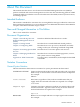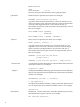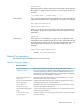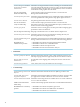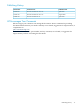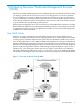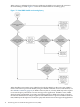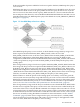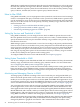Neoview Workload Management Services Guide (R2.3)
About This Document
This manual describes how to use the Neoview Workload Management Services (WMS) to
perform workload and resource management on a Neoview data warehousing platform. WMS
commands enable you to define service levels and resource thresholds, monitor system resources,
and manage queries.
Intended Audience
This manual is intended for customers who are using WMS to manage workload on a Neoview
data warehousing platform. If you are in HP Support, see additional information about WMS in
a chapter of the Neoview Database Support Guide.
New and Changed Information in This Edition
This is a new manual for customers.
Document Organization
Chapter 1: Introducing Neoview
Workload Management Services
(WMS)
Introduces WMS and describes how it works.
Chapter 2: Getting Started Describes how to install WMS and related products.
Chapter 3: Configuring WMS Describes how to set up services, thresholds, and other
settings so that you can manage workload using WMS.
Chapter 4: Associating Queries With
Services
Describes how to associate queries with services.
Chapter 5: Managing Workload in
WMS
Describes how to monitor and manage queries, services,
and system resources using WMS.
Appendix A: WMS Commands Provides syntax, considerations, and examples for the WMS
commands.
Notation Conventions
General Syntax Notation
This list summarizes the notation conventions for syntax presentation in this manual.
UPPERCASE LETTERS Uppercase letters indicate keywords and reserved words. Type these
items exactly as shown. Items not enclosed in brackets are required.
For example:
SELECT
Italic Letters
Italic letters, regardless of font, indicate variable items that you
supply. Items not enclosed in brackets are required. For example:
file-name
Computer Type
Computer type letters within text indicate case-sensitive keywords
and reserved words. Type these items exactly as shown. Items not
enclosed in brackets are required. For example:
myfile.sh
Bold Text
Bold text in an example indicates user input typed at the terminal.
For example:
Intended Audience 11