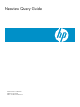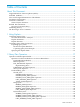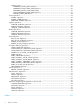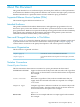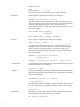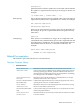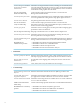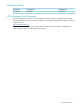Neoview Query Guide (R2.3, R2.4, R2.5)
About This Document
This guide describes how to understand query execution plans and how to affect performance
of an HP Neoview database. This guide is for HP users who use Neoview SQL to query a Neoview
database and who have a particular interest in issues related to query performance.
Supported Release Version Updates (RVUs)
This manual supports HP Neoview Release 2.3.
Intended Audience
This guide is intended for database administrators and application programmers who use
Neoview to query a Neoview database and who have a particular interest in issues related to
query performance. Readers are expected to be data processing professionals who have familiarity
with general issues related to the performance of database management systems and who
understand relational database theory and terminology.
New and Changed Information in This Edition
Chapter 1 (page 11) is revised to eliminate references to the Visual Query Planner product and
to provide an overview to the Neoview Performance Analyzer product. Chapter 2 (page 17)
contains minor corrections to the Query Plan Operators. The CALL operator is included.
Document Organization
This document is organized as follows:
Provides an overview of the EXPLAIN statement.Chapter 1 (page 11)
Provides information about operators used in query execution
plans.
Chapter 2 (page 17)
Notation Conventions
General Syntax Notation
This list summarizes the notation conventions for syntax presentation in this manual.
UPPERCASE LETTERS Uppercase letters indicate keywords and reserved words. Type these
items exactly as shown. Items not enclosed in brackets are required.
For example:
SELECT
Italic Letters
Italic letters, regardless of font, indicate variable items that you
supply. Items not enclosed in brackets are required. For example:
file-name
Computer Type
Computer type letters within text indicate case-sensitive keywords
and reserved words. Type these items exactly as shown. Items not
enclosed in brackets are required. For example:
myfile.sh
Bold Text
Bold text in an example indicates user input typed at the terminal.
For example:
Supported Release Version Updates (RVUs) 5