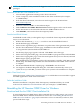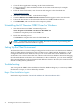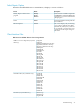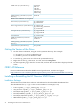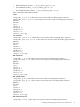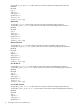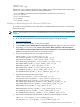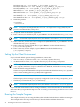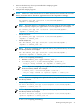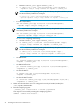Neoview ODBC Drivers Manual (R2.3)
1. Close all other applications running on the client workstation.
2. Create a temporary client installation folder on the client workstation (for example:
C:\ODBCTEMP).
3. From the client workstation, start a browser and navigate to the download site:
www.software.hp.com
4. Search for “Neoview ODBC” in the Software Depot.
5. Click the HP Neoview ODBC Windows Driver link that appears in the search results.
6. Follow the instructions to download the HP Neoview ODBC Windows driver.
7. Click HPODBC, and save the file to the temporary folder.
Uninstalling the HP Neoview ODBC Driver for Windows
1. Start the HP Neoview ODBC 2.0 uninstall process:
Start> Programs> HP ODBC 2.0> Remove HP ODBC 2.0
Click Yes to completely remove HP ODBC 2.0.
2. Finish the uninstall process:
Click Finish to complete the removal of HP ODBC 2.0.
NOTE: Uninstalling the HP Neoview ODBC driver does not remove pre-existing data
source definitions from the Windows registry.
Setting Up the Client Environment
All client data sources connect to the preconfigured server data source on the Neoview database,
which is TDM_Default_DataSource. Only one data source, TDM_Default_DataSource, can be
configured on the Neoview database, but you can create other data source definitions on the
workstation. You can have more than one schema on the Neoview database. Instead of changing
the schema definition in the data source definition on the workstation, you can create multiple
data source definitions on the workstation with different schemas. However, the connection will
default to TDM_Default_DataSource.
Troubleshooting
You can repair the ODBC client installation when the Windows Registry or a necessary ODBC
file becomes corrupt, or a file is deleted by mistake.
Begin Client Installation Again
Perform the steps found in “Download and Run the Client Installation File”.
32 Installing the HP Neoview ODBC Drivers