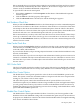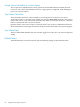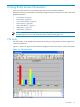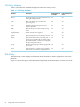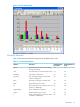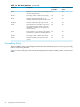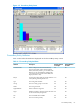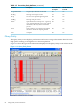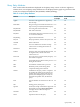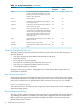Neoview Management Dashboard Client Guide for Database Administrators (R2.3)
Table Of Contents
- HP Neoview Management Dashboard Client Guide for Database Administrators
- Table of Contents
- About This Document
- 1 Introduction to Dashboard
- 2 Installing the Client
- 3 Starting and Running the Client
- 4 Using the Client Windows
- Browse Window
- Browse Window Toolbar Button Summary
- Browsing and Analyzing Segments, Entities, and Objects
- Other Browse Window Toolbar Functions
- Command Wizard Toolbar Button
- Download Wizard Toolbar Button
- Object State Change Toolbar Button
- OEM Toolbar Button
- OIL Toolbar Button
- Properties Toolbar Button
- Refresh With Latest Data Button
- Rotate Graph Control
- Rotate Graph Toolbar Button
- Sort View Toolbar Button
- Suppress States Toolbar Button
- Thresholds Toolbar Button
- Browse Window Pull-Down Menus
- Browse Window File, Edit, View, and Help Menus
- Browse Window Shortcut Menus
- Object State Changes (OSC) Window
- Graph Window
- Report Window
- Session Window
- 5 Using the Client Property Sheets
- Attribute Property Sheet
- Font Property Sheet
- General Property Sheet
- Annotate Grid With States Check Box
- Clear Registry Button
- Command Wizard Check Box
- Data Query Tool Bar Enable Check Box
- Icons Button
- New Graph on Data Grid Double Click Check Box
- Reports Auto Refresh Check Box
- Set Password Button
- Show Help in Grid Check Box
- Show Splash Screen Check Box
- Show Removed Objects Check Box
- Stretch/Compress Grid Columns to Fit Window Check Box
- Graph Property Sheet
- Icon Server Control Panel
- OEM Property Sheet
- OIL Property Sheet
- OSC Property Sheet
- Monitor Object State Changes Check Box
- Display Log Window Check Box
- State Upgrades Monitored Check Box
- Notify Button
- State Downgrades Monitored Check Box
- Minimum State Change Monitored List
- Maximum Change History Retained in Log List
- Late Data Integrity Check List
- Audible Alert State Threshold List
- Notify Control Panel
- SSG Property Sheet
- Client Server Gateway Check Box
- Retrieval Options
- Sample Delay Options
- Trace Requests Check Box
- Trace Replies Check Box
- Trace Audits Check Box
- Show CSG Until Connected Check Box
- Auto Connect to CSG at Startup Check Box
- Auto Restart Session Check Box
- Max Rows/Object Field
- SSG/CSG Advanced Button
- SSG/CSG Advanced Control Panel
- Exit Shutdown Check Box
- Data Cache Check Box
- SSG Cache Field
- Enable Flow Control Option
- Disable Flow Control Option
- Accept Server Initiated Flow Control Option
- Term Name Check Box
- User Name Field
- Defaults Button
- 6 Using Entity Screen Information
- 7 Using Command and Control to Manage Queries
- 8 Switching Between Neoview Platforms
- Index
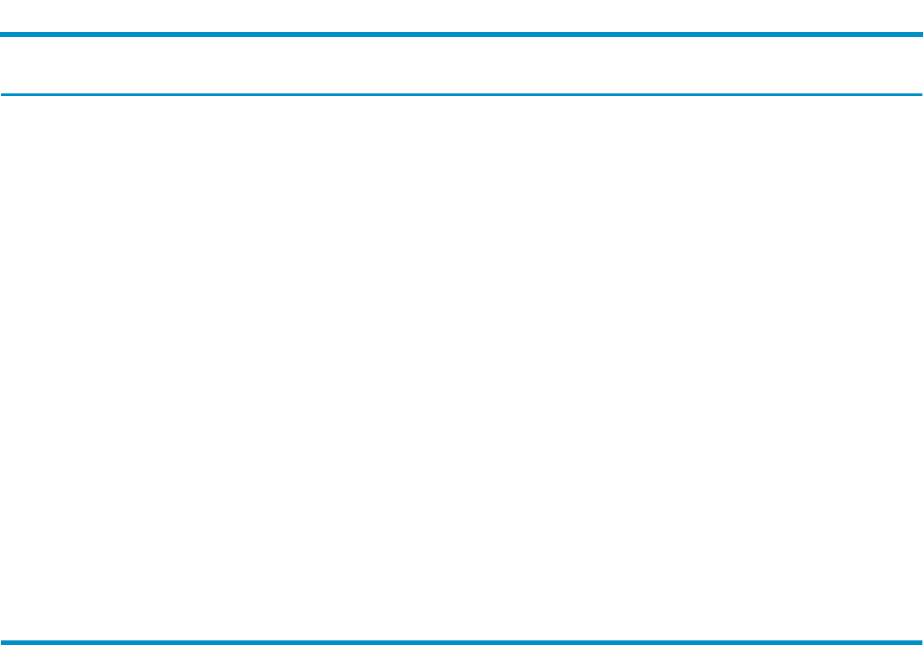
Table 6-4 Query Entity Attributes (continued)
Default Attribute for
Grid?
Default Attribute
for Graph?
DescriptionAttribute
YesYesSystem utilization percentage for all query
processes during the last interval. Sys% only
includes processes for which Busy is greater
than the value of BusyVal.
Sys%
YesNoTime of statistics.Time
NoNoCumulative system utilization percentage for
the connection server .
TotCon%
YesYesCumulative system utilization percentage for
all the executor processes.
TotEsp%
YesYesTotal system percentage consumed by the
connection server and the ESPs since the query
started. TotSys% takes the QSECS parameter
into account and only includes processes for
which the value of Busy is greater than the
value of BusyVal.
TotSys%
YesNoSQL statement type of the query (Insert, delete,
update, or select).
Type
YesNoThe alias name for the user ID.UserID
YesYesTime elapsed, in minutes, from the start of the
query.
WallTime
What the Query Entity Tells You
The Query entity provides this information about the queries that are currently running on a
Neoview platform:
• The query ID, data set name (DSN), and Client ID of each query
• When they started
• How long they have been running
• The resources consumed by the connection server process
• The resources consumed by all the executor processes
• The parallelism (skew) of the query
The Query entity also provides a configurable view of information about queries that have
recently been completed.
How Queries Are Named
Each query displayed on the Dashboard Query Entity Screen has a unique query name, which
is listed under “Domain” in the grid area. The query name consists of a user name, the segment
name of the connection server, and the name of the connection server process. For example:
Acnum_read\Hpq0101\$Y1wy
The connection server currently executes one query at a time and provides a level of uniqueness
suited for naming queries.
Showing Removed Queries
The Query entity continues to display removed queries for a specified amount of time after they
stop running (the default is 15 minutes.) The time value is displayed and set from the Delete
Removed list to the right of the Show Removed Objects checkbox on the General tab in the
Dashboard Properties window.
90 Using Entity Screen Information