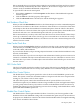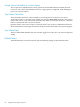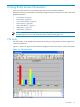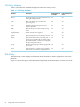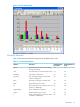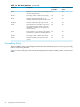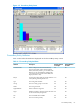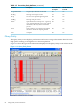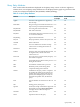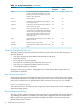Neoview Management Dashboard Client Guide for Database Administrators (R2.3)
Table Of Contents
- HP Neoview Management Dashboard Client Guide for Database Administrators
- Table of Contents
- About This Document
- 1 Introduction to Dashboard
- 2 Installing the Client
- 3 Starting and Running the Client
- 4 Using the Client Windows
- Browse Window
- Browse Window Toolbar Button Summary
- Browsing and Analyzing Segments, Entities, and Objects
- Other Browse Window Toolbar Functions
- Command Wizard Toolbar Button
- Download Wizard Toolbar Button
- Object State Change Toolbar Button
- OEM Toolbar Button
- OIL Toolbar Button
- Properties Toolbar Button
- Refresh With Latest Data Button
- Rotate Graph Control
- Rotate Graph Toolbar Button
- Sort View Toolbar Button
- Suppress States Toolbar Button
- Thresholds Toolbar Button
- Browse Window Pull-Down Menus
- Browse Window File, Edit, View, and Help Menus
- Browse Window Shortcut Menus
- Object State Changes (OSC) Window
- Graph Window
- Report Window
- Session Window
- 5 Using the Client Property Sheets
- Attribute Property Sheet
- Font Property Sheet
- General Property Sheet
- Annotate Grid With States Check Box
- Clear Registry Button
- Command Wizard Check Box
- Data Query Tool Bar Enable Check Box
- Icons Button
- New Graph on Data Grid Double Click Check Box
- Reports Auto Refresh Check Box
- Set Password Button
- Show Help in Grid Check Box
- Show Splash Screen Check Box
- Show Removed Objects Check Box
- Stretch/Compress Grid Columns to Fit Window Check Box
- Graph Property Sheet
- Icon Server Control Panel
- OEM Property Sheet
- OIL Property Sheet
- OSC Property Sheet
- Monitor Object State Changes Check Box
- Display Log Window Check Box
- State Upgrades Monitored Check Box
- Notify Button
- State Downgrades Monitored Check Box
- Minimum State Change Monitored List
- Maximum Change History Retained in Log List
- Late Data Integrity Check List
- Audible Alert State Threshold List
- Notify Control Panel
- SSG Property Sheet
- Client Server Gateway Check Box
- Retrieval Options
- Sample Delay Options
- Trace Requests Check Box
- Trace Replies Check Box
- Trace Audits Check Box
- Show CSG Until Connected Check Box
- Auto Connect to CSG at Startup Check Box
- Auto Restart Session Check Box
- Max Rows/Object Field
- SSG/CSG Advanced Button
- SSG/CSG Advanced Control Panel
- Exit Shutdown Check Box
- Data Cache Check Box
- SSG Cache Field
- Enable Flow Control Option
- Disable Flow Control Option
- Accept Server Initiated Flow Control Option
- Term Name Check Box
- User Name Field
- Defaults Button
- 6 Using Entity Screen Information
- 7 Using Command and Control to Manage Queries
- 8 Switching Between Neoview Platforms
- Index

Query Entity Attributes
Table 6-4 describes the attributes displayed on the Query entity screen. As the two rightmost
columns show, several Query entity attributes are not displayed in the graph or grid areas of the
screen (for example, BusyESPCPU, BusyESPPIN, and BusyESPSeg).
Table 6-4 Query Entity Attributes
Default Attribute for
Grid?
Default Attribute
for Graph?
DescriptionAttribute
YesNoThe name of the application as supplied by
Neoview SQL.
AppID
YesYesBusy percentage value for the busiest Neoview
SQL executor process (ESP) found in the query.
BusiestESP
NoNoProcessing node of the busiest ESP.BusyESPCPU
NoNoPIN of the busiest ESP.BusyESPPIN
YesYesTotal number of ESP processes that are as busy
as or busier than BusyVal.
BusyESPs
NoNoSegment of the busiest ESP.BusyESPSeg
NoNoBusyVal parameter, which is always the same.BusyVal
YesNoName of the client.ClientID
YesYesProcessor utilization for the Neoview SQL
connection server during the last interval.
Con%
YesNoData set name.DataSource
YesNoThe query name, which includes the user name,
the segment name, and the name of the
connection server.
Domain
YesYesError code, if any, last generated by the query.
This number is negative.
ErrorCode
YesYesSystem utilization for all the executor processes
during the last interval.
ESP%
YesNoTotal number of child executor processes.ESPs
YesNoMinimum priority found among all the
components during the last interval.
MPri
YesNoParallelism of the query, which is computed
by dividing the number of busy ESPs by the
number of processing nodes in the Neoview
platform, then multiplying the result by 100.
The higher the parallel value, the better the
query.
Parallel
YesNoThe role identifier for which the user ID is an
alias.
Role
YesNoStarting priority of the query.SPri
YesNoFirst 80 bytes of SQL statement text. Right-click
this attribute and select Show Object Detail
to display the first 2 KB of the SQL text.
SQLText
YesNoQuery start time.StartTime
YesNoOperational status of the query.Status
Query Entity 89