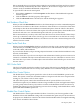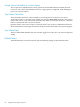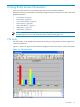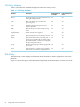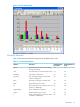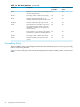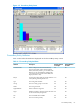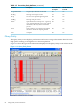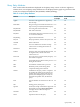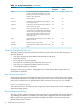Neoview Management Dashboard Client Guide for Database Administrators (R2.3)
Table Of Contents
- HP Neoview Management Dashboard Client Guide for Database Administrators
- Table of Contents
- About This Document
- 1 Introduction to Dashboard
- 2 Installing the Client
- 3 Starting and Running the Client
- 4 Using the Client Windows
- Browse Window
- Browse Window Toolbar Button Summary
- Browsing and Analyzing Segments, Entities, and Objects
- Other Browse Window Toolbar Functions
- Command Wizard Toolbar Button
- Download Wizard Toolbar Button
- Object State Change Toolbar Button
- OEM Toolbar Button
- OIL Toolbar Button
- Properties Toolbar Button
- Refresh With Latest Data Button
- Rotate Graph Control
- Rotate Graph Toolbar Button
- Sort View Toolbar Button
- Suppress States Toolbar Button
- Thresholds Toolbar Button
- Browse Window Pull-Down Menus
- Browse Window File, Edit, View, and Help Menus
- Browse Window Shortcut Menus
- Object State Changes (OSC) Window
- Graph Window
- Report Window
- Session Window
- 5 Using the Client Property Sheets
- Attribute Property Sheet
- Font Property Sheet
- General Property Sheet
- Annotate Grid With States Check Box
- Clear Registry Button
- Command Wizard Check Box
- Data Query Tool Bar Enable Check Box
- Icons Button
- New Graph on Data Grid Double Click Check Box
- Reports Auto Refresh Check Box
- Set Password Button
- Show Help in Grid Check Box
- Show Splash Screen Check Box
- Show Removed Objects Check Box
- Stretch/Compress Grid Columns to Fit Window Check Box
- Graph Property Sheet
- Icon Server Control Panel
- OEM Property Sheet
- OIL Property Sheet
- OSC Property Sheet
- Monitor Object State Changes Check Box
- Display Log Window Check Box
- State Upgrades Monitored Check Box
- Notify Button
- State Downgrades Monitored Check Box
- Minimum State Change Monitored List
- Maximum Change History Retained in Log List
- Late Data Integrity Check List
- Audible Alert State Threshold List
- Notify Control Panel
- SSG Property Sheet
- Client Server Gateway Check Box
- Retrieval Options
- Sample Delay Options
- Trace Requests Check Box
- Trace Replies Check Box
- Trace Audits Check Box
- Show CSG Until Connected Check Box
- Auto Connect to CSG at Startup Check Box
- Auto Restart Session Check Box
- Max Rows/Object Field
- SSG/CSG Advanced Button
- SSG/CSG Advanced Control Panel
- Exit Shutdown Check Box
- Data Cache Check Box
- SSG Cache Field
- Enable Flow Control Option
- Disable Flow Control Option
- Accept Server Initiated Flow Control Option
- Term Name Check Box
- User Name Field
- Defaults Button
- 6 Using Entity Screen Information
- 7 Using Command and Control to Manage Queries
- 8 Switching Between Neoview Platforms
- Index
HP recommends that you not change these settings because Dashboard Client and Server settings
are automatically determined by the Client. However, advanced users might want to use the
Client to analyze nondefault Dashboard configurations.
To open the SSG Advanced control panel:
1. Select View > Options or click the Properties toolbar button. The Dashboard Properties
window appears.
2. Click the SSG tab. The SSG property sheet appears.
3. Click the Advanced button. The SSG/CSG Advanced dialog box appears.
Exit Shutdown Check Box
When you select the Exit Shutdown check box, the Client attempts to exit the command interpreter
on the host Server whenever the Client is shut down. If this check box is cleared, the Client does
not attempt to shut down the Dashboard command interpreter when the Client is shut down.
Use this check box to have the Client clean up the old command interpreter when Dashboard is
shut down and start a new command interpreter each time you start the Client.
HP recommends that you always select this check box because it ensures that the Client always
cleans up on shutdown and creates a fresh copy of its associated Server on the host on startup.
If you clear the Exit Shutdown check box, the Client reuses the same command interpreter each
time the Client is started.
Data Cache Check Box
When you select the Data Cache check box, the object-state data cache contained in the Client is
cleared when you click OK. Selecting this check box erases and reinitializes all object-state data
in the OIL, OEM, and Dashboard.
If you clear this check box, all pre-existing object information is retained in the Dashboard cache,
the OIL, and the OEM.
Select this check box if you do not want object-state information from the previous session to be
retained or combined with object-state information from your new Client/Server session. Clear
this check box if you want to combine object-state information from both the prior session and
the new session.
SSG Cache Field
The SSG Cache field specifies the number of cache pages allocated to your Dashboard command
interpreter in the SeeView Server Gateway (SSG). HP does not recommend changing this setting.
Enable Flow Control Option
The Enable Flow Control option specifies the value of the Server IOCONTROL option for the
Client. This option controls the maximum number of output records the Server outputs before
waiting for your Client to ask for more output.
The I/O Control option controls the maximum amount of system I/O that occurs in each
Client/Server request. If your database contains a large number of system and application objects,
you can greatly reduce memory, I/O, and service times in the Dashboard Client and Server by
enabling this option. If you are experiencing excessive Server loading, set the Enable Flow control
option with IOCONTROL equal to 64.
Disable Flow Control Option
The Disable Flow Control option disables I/O Flow Control for your Client regardless of the
Dashboard Server IOCONTROL settings. HP recommends this option only for advanced users.
Its purpose is to disable flow control for this Client when the Dashboard Server might be initiating
flow control on behalf of other Clients.
SSG Property Sheet 81