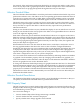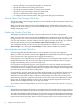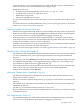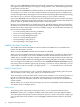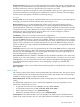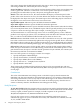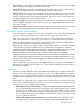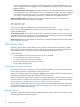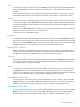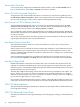Neoview Management Dashboard Client Guide for Database Administrators (R2.3)
Table Of Contents
- HP Neoview Management Dashboard Client Guide for Database Administrators
- Table of Contents
- About This Document
- 1 Introduction to Dashboard
- 2 Installing the Client
- 3 Starting and Running the Client
- 4 Using the Client Windows
- Browse Window
- Browse Window Toolbar Button Summary
- Browsing and Analyzing Segments, Entities, and Objects
- Other Browse Window Toolbar Functions
- Command Wizard Toolbar Button
- Download Wizard Toolbar Button
- Object State Change Toolbar Button
- OEM Toolbar Button
- OIL Toolbar Button
- Properties Toolbar Button
- Refresh With Latest Data Button
- Rotate Graph Control
- Rotate Graph Toolbar Button
- Sort View Toolbar Button
- Suppress States Toolbar Button
- Thresholds Toolbar Button
- Browse Window Pull-Down Menus
- Browse Window File, Edit, View, and Help Menus
- Browse Window Shortcut Menus
- Object State Changes (OSC) Window
- Graph Window
- Report Window
- Session Window
- 5 Using the Client Property Sheets
- Attribute Property Sheet
- Font Property Sheet
- General Property Sheet
- Annotate Grid With States Check Box
- Clear Registry Button
- Command Wizard Check Box
- Data Query Tool Bar Enable Check Box
- Icons Button
- New Graph on Data Grid Double Click Check Box
- Reports Auto Refresh Check Box
- Set Password Button
- Show Help in Grid Check Box
- Show Splash Screen Check Box
- Show Removed Objects Check Box
- Stretch/Compress Grid Columns to Fit Window Check Box
- Graph Property Sheet
- Icon Server Control Panel
- OEM Property Sheet
- OIL Property Sheet
- OSC Property Sheet
- Monitor Object State Changes Check Box
- Display Log Window Check Box
- State Upgrades Monitored Check Box
- Notify Button
- State Downgrades Monitored Check Box
- Minimum State Change Monitored List
- Maximum Change History Retained in Log List
- Late Data Integrity Check List
- Audible Alert State Threshold List
- Notify Control Panel
- SSG Property Sheet
- Client Server Gateway Check Box
- Retrieval Options
- Sample Delay Options
- Trace Requests Check Box
- Trace Replies Check Box
- Trace Audits Check Box
- Show CSG Until Connected Check Box
- Auto Connect to CSG at Startup Check Box
- Auto Restart Session Check Box
- Max Rows/Object Field
- SSG/CSG Advanced Button
- SSG/CSG Advanced Control Panel
- Exit Shutdown Check Box
- Data Cache Check Box
- SSG Cache Field
- Enable Flow Control Option
- Disable Flow Control Option
- Accept Server Initiated Flow Control Option
- Term Name Check Box
- User Name Field
- Defaults Button
- 6 Using Entity Screen Information
- 7 Using Command and Control to Manage Queries
- 8 Switching Between Neoview Platforms
- Index
Trace Audits Check Box
To trace each entity sample in the Dashboard Session window, select the Trace Audits check
box. To view this trace, select View > Session in the Browse window.
Show CSG Until Connected Check Box
To display the CSG when Dashboard requests a connection to your Neoview platform, select
the Show CSG Until Connected check box. Once connected, the CSG is minimized. This option
lets you view the progress of the connect sequence during Dashboard startup.
Auto Connect to CSG at Startup Check Box
To let Dashboard automatically connect to your host system during startup, select the Auto
Connect to CSG at Startup check box. If you clear this check box, Dashboard prompts you at
startup to select what you want to do: Setup, Connect, or Cancel.
If you enable this option and then put Dashboard in your Windows Startup folder, Dashboard
automatically starts when your workstation is powered on, and Dashboard automatically connects
to your host system.
You can also set up the CSG for automatic operation. For more information, see the CSG Common
Logon option description in the CSG documentation.
Auto Restart Session Check Box
The Auto Restart Session check box controls Client behavior in the event of a host session
communications failure.
If this check box has is selected, the Client automatically attempts to restart failed host session
communication. If you clear this option, the Client does not restart failed host sessions. This
option is enabled by default and is most effective when the CSG is configured to use SSGCOM
as a Host Service Name.
For more information about how to configure the CSG Host Service Name property, run the
CSG, select View > Options, click Help, and view information on the Host Service Name field.
Max Rows/Object Field
Dashboard maintains a hierarchical real-time data cache to minimize the amount of host I/O
required for standard real-time displays and to provide improved response times for specific
interactive queries. The Max Rows/Object field specifies the maximum number of data rows that
Dashboard retains for each host object.
The Max Rows/Object field setting controls the amount of history retained for each object. Too
large a setting, such as 100, can cause too much data to be retained needlessly for each object
and a lot of virtual memory cache to be consumed. Too small of a setting, such as two, might not
let you view enough history for a given object.
For example, if the update interval for data is 1 minute, setting Max Rows/Object to 60 lets you
retain up to one hour's worth of information for each object in the Dashboard hierarchical cache.
SSG/CSG Advanced Button
The Advanced button displays the SSG/CSG Advanced control panel. HP recommends that you
not change these settings.
SSG/CSG Advanced Control Panel
The SSG/CSG Advanced control panel manages advanced property settings for the Dashboard
session.
80 Using the Client Property Sheets