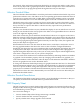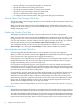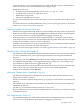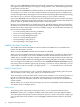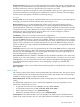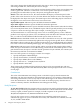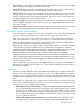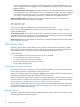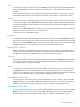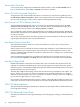Neoview Management Dashboard Client Guide for Database Administrators (R2.3)
Table Of Contents
- HP Neoview Management Dashboard Client Guide for Database Administrators
- Table of Contents
- About This Document
- 1 Introduction to Dashboard
- 2 Installing the Client
- 3 Starting and Running the Client
- 4 Using the Client Windows
- Browse Window
- Browse Window Toolbar Button Summary
- Browsing and Analyzing Segments, Entities, and Objects
- Other Browse Window Toolbar Functions
- Command Wizard Toolbar Button
- Download Wizard Toolbar Button
- Object State Change Toolbar Button
- OEM Toolbar Button
- OIL Toolbar Button
- Properties Toolbar Button
- Refresh With Latest Data Button
- Rotate Graph Control
- Rotate Graph Toolbar Button
- Sort View Toolbar Button
- Suppress States Toolbar Button
- Thresholds Toolbar Button
- Browse Window Pull-Down Menus
- Browse Window File, Edit, View, and Help Menus
- Browse Window Shortcut Menus
- Object State Changes (OSC) Window
- Graph Window
- Report Window
- Session Window
- 5 Using the Client Property Sheets
- Attribute Property Sheet
- Font Property Sheet
- General Property Sheet
- Annotate Grid With States Check Box
- Clear Registry Button
- Command Wizard Check Box
- Data Query Tool Bar Enable Check Box
- Icons Button
- New Graph on Data Grid Double Click Check Box
- Reports Auto Refresh Check Box
- Set Password Button
- Show Help in Grid Check Box
- Show Splash Screen Check Box
- Show Removed Objects Check Box
- Stretch/Compress Grid Columns to Fit Window Check Box
- Graph Property Sheet
- Icon Server Control Panel
- OEM Property Sheet
- OIL Property Sheet
- OSC Property Sheet
- Monitor Object State Changes Check Box
- Display Log Window Check Box
- State Upgrades Monitored Check Box
- Notify Button
- State Downgrades Monitored Check Box
- Minimum State Change Monitored List
- Maximum Change History Retained in Log List
- Late Data Integrity Check List
- Audible Alert State Threshold List
- Notify Control Panel
- SSG Property Sheet
- Client Server Gateway Check Box
- Retrieval Options
- Sample Delay Options
- Trace Requests Check Box
- Trace Replies Check Box
- Trace Audits Check Box
- Show CSG Until Connected Check Box
- Auto Connect to CSG at Startup Check Box
- Auto Restart Session Check Box
- Max Rows/Object Field
- SSG/CSG Advanced Button
- SSG/CSG Advanced Control Panel
- Exit Shutdown Check Box
- Data Cache Check Box
- SSG Cache Field
- Enable Flow Control Option
- Disable Flow Control Option
- Accept Server Initiated Flow Control Option
- Term Name Check Box
- User Name Field
- Defaults Button
- 6 Using Entity Screen Information
- 7 Using Command and Control to Manage Queries
- 8 Switching Between Neoview Platforms
- Index
None
To manually control host data retrieval, select None. The None option specifies that Dashboard
does not automatically retrieve host data on a periodic basis, even when the Host Session is
enabled.
This option is useful when you are doing manual, specific performance downloads using the
Download toolbar button in the main Browse window to view data at a specific time of day.
Automatic
To have Dashboard automatically synchronize its hierarchical database cache with the database
on your host computer, select Automatic. The Automatic option specifies that Dashboard performs
synchronized updates based on the data arrival rate from Neoview platform segments. This rate
is preset at 1 minute.
When you select Automatic and a Host Session is in progress, the update interval automatically
appears in parentheses next to the Automatic option.
Automatic is the recommended setting.
Fixed Interval
To manually specify the Dashboard update interval in seconds, select the Fixed Interval option.
This value is used as the periodic update interval instead of the value automatically determined
when you select the Automatic option. Use the Automatic option unless you are manually forcing
the update interval for a special reason, such as mixed host data arrival times.
Sample Delay Options
The Computed (recommended) and Manual sample delay options control the number of seconds
added to the Client host data retrieval time. This option gives the host network and disk I/O
enough time to finish before Dashboard starts a new host retrieval sample.
Computed
To automatically determine the Client host data retrieval time, select Computed. HP recommends
the Computed option. However, if chronic and spurious queuing is occurring on host servers,
you might want to use the Manual option.
Manual
To manually control the number of seconds added to the Client host data retrieval time, select
the Manual option. Use this advanced function only if chronic queuing is occurring on host
servers. If you experience excessive host queuing, configure the Manual setting equal to the peak
number of seconds that it takes for all host I/O to settle against the host server.
Trace Requests Check Box
To have requests to the host system traced in the Dashboard Session window, select the Trace
Requests check box. Select View > Session in the Browse window to view this trace. Because
Dashboard performance is degraded while tracing, you should usually disable tracing.
Trace Replies Check Box
To have replies from the host system traced in the Dashboard Session window, select the Trace
Replies check box. To view this trace, select View > Session in the Browse window. Because
Dashboard performance is degraded while tracing, you should usually disable tracing.
SSG Property Sheet 79