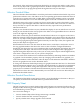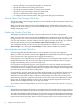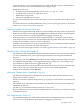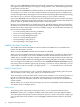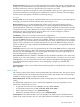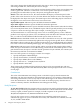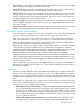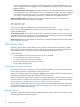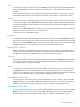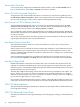Neoview Management Dashboard Client Guide for Database Administrators (R2.3)
Table Of Contents
- HP Neoview Management Dashboard Client Guide for Database Administrators
- Table of Contents
- About This Document
- 1 Introduction to Dashboard
- 2 Installing the Client
- 3 Starting and Running the Client
- 4 Using the Client Windows
- Browse Window
- Browse Window Toolbar Button Summary
- Browsing and Analyzing Segments, Entities, and Objects
- Other Browse Window Toolbar Functions
- Command Wizard Toolbar Button
- Download Wizard Toolbar Button
- Object State Change Toolbar Button
- OEM Toolbar Button
- OIL Toolbar Button
- Properties Toolbar Button
- Refresh With Latest Data Button
- Rotate Graph Control
- Rotate Graph Toolbar Button
- Sort View Toolbar Button
- Suppress States Toolbar Button
- Thresholds Toolbar Button
- Browse Window Pull-Down Menus
- Browse Window File, Edit, View, and Help Menus
- Browse Window Shortcut Menus
- Object State Changes (OSC) Window
- Graph Window
- Report Window
- Session Window
- 5 Using the Client Property Sheets
- Attribute Property Sheet
- Font Property Sheet
- General Property Sheet
- Annotate Grid With States Check Box
- Clear Registry Button
- Command Wizard Check Box
- Data Query Tool Bar Enable Check Box
- Icons Button
- New Graph on Data Grid Double Click Check Box
- Reports Auto Refresh Check Box
- Set Password Button
- Show Help in Grid Check Box
- Show Splash Screen Check Box
- Show Removed Objects Check Box
- Stretch/Compress Grid Columns to Fit Window Check Box
- Graph Property Sheet
- Icon Server Control Panel
- OEM Property Sheet
- OIL Property Sheet
- OSC Property Sheet
- Monitor Object State Changes Check Box
- Display Log Window Check Box
- State Upgrades Monitored Check Box
- Notify Button
- State Downgrades Monitored Check Box
- Minimum State Change Monitored List
- Maximum Change History Retained in Log List
- Late Data Integrity Check List
- Audible Alert State Threshold List
- Notify Control Panel
- SSG Property Sheet
- Client Server Gateway Check Box
- Retrieval Options
- Sample Delay Options
- Trace Requests Check Box
- Trace Replies Check Box
- Trace Audits Check Box
- Show CSG Until Connected Check Box
- Auto Connect to CSG at Startup Check Box
- Auto Restart Session Check Box
- Max Rows/Object Field
- SSG/CSG Advanced Button
- SSG/CSG Advanced Control Panel
- Exit Shutdown Check Box
- Data Cache Check Box
- SSG Cache Field
- Enable Flow Control Option
- Disable Flow Control Option
- Accept Server Initiated Flow Control Option
- Term Name Check Box
- User Name Field
- Defaults Button
- 6 Using Entity Screen Information
- 7 Using Command and Control to Manage Queries
- 8 Switching Between Neoview Platforms
- Index
required. The SMTP user and password fields might not be required, depending on your
server configuration. If you supply a user and optionally a password, you must select the
Logon check box.
• SMTP and POP fields supplied: Use this combination when POP authentication is required
to use the SMTP server. Some SMTP servers cross-validate that a given user has first logged
on to the POP server. If this is the case, you must supply your POP user and password. If
you supply a user and optionally a password, you must select the Logon check box.
SMTP and POP fields: Can be the name of either an SMTP or POP server. Typically these
addresses begin with SMTP or POP. For example:
SMTP.SBCGlobal.Net
POP.SBCGlobal.Net
You can also specify server addresses as the IP address of your server.
If you want to send Dashboard notifications via e-mail, wireless phone, or pager, you must
supply the SMTP field.
User and Pass fields: Are required if your POP or SMTP server requires a user or password. If
your SMTP or POP servers require a user or optionally a password, you must select the Logon
check box of the corresponding POP or SMTP server field.
Send Timeout: Indicates the number of minutes that e-mail notifications are retried if the SMTP
server cannot be accessed.
SSG Property Sheet
The SSG property sheet controls Host Session properties. These SSG/CSG properties include
session options such as enabling your Host Session, specifying the host retrieval method, and
indicating the amount of history to retain in your Dashboard hierarchical cache.
Use this dialog to:
• Control whether the Client Server Gateway (CSG) is enabled
• Control the type of host retrieval option
• Control whether session tracing is enabled
• Specify the amount of object history to retain
• Access advanced properties
Client Server Gateway Check Box
The Client Server Gateway check box controls whether Dashboard is in session with your host
system. If this check box is cleared, there is no host session.
When you select this check box and click the Apply button, Dashboard starts a session with the
host Neoview platform through the Client Server Gateway (CSG).
When you enable the CSG for the first time, you might need to go to the Client Server Gateway
Options window to configure your TCP/IP or Asynchronous transport communication settings.
See “Starting and Configuring the Client Server Gateway (CSG)” (page 25).
If you cannot establish a Host Session using the Client, use the Dashboard Session log and the
CSG terminal window to inspect your Host Session dialog. Also review your CSG Options to
confirm host communication settings.
Retrieval Options
The None, Automatic (recommended), and Fixed Interval retrieval options control the host data
retrieval algorithm that Dashboard uses.
78 Using the Client Property Sheets