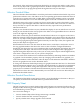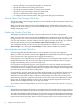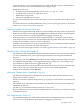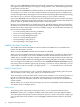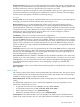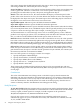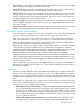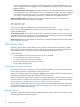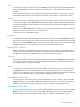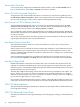Neoview Management Dashboard Client Guide for Database Administrators (R2.3)
Table Of Contents
- HP Neoview Management Dashboard Client Guide for Database Administrators
- Table of Contents
- About This Document
- 1 Introduction to Dashboard
- 2 Installing the Client
- 3 Starting and Running the Client
- 4 Using the Client Windows
- Browse Window
- Browse Window Toolbar Button Summary
- Browsing and Analyzing Segments, Entities, and Objects
- Other Browse Window Toolbar Functions
- Command Wizard Toolbar Button
- Download Wizard Toolbar Button
- Object State Change Toolbar Button
- OEM Toolbar Button
- OIL Toolbar Button
- Properties Toolbar Button
- Refresh With Latest Data Button
- Rotate Graph Control
- Rotate Graph Toolbar Button
- Sort View Toolbar Button
- Suppress States Toolbar Button
- Thresholds Toolbar Button
- Browse Window Pull-Down Menus
- Browse Window File, Edit, View, and Help Menus
- Browse Window Shortcut Menus
- Object State Changes (OSC) Window
- Graph Window
- Report Window
- Session Window
- 5 Using the Client Property Sheets
- Attribute Property Sheet
- Font Property Sheet
- General Property Sheet
- Annotate Grid With States Check Box
- Clear Registry Button
- Command Wizard Check Box
- Data Query Tool Bar Enable Check Box
- Icons Button
- New Graph on Data Grid Double Click Check Box
- Reports Auto Refresh Check Box
- Set Password Button
- Show Help in Grid Check Box
- Show Splash Screen Check Box
- Show Removed Objects Check Box
- Stretch/Compress Grid Columns to Fit Window Check Box
- Graph Property Sheet
- Icon Server Control Panel
- OEM Property Sheet
- OIL Property Sheet
- OSC Property Sheet
- Monitor Object State Changes Check Box
- Display Log Window Check Box
- State Upgrades Monitored Check Box
- Notify Button
- State Downgrades Monitored Check Box
- Minimum State Change Monitored List
- Maximum Change History Retained in Log List
- Late Data Integrity Check List
- Audible Alert State Threshold List
- Notify Control Panel
- SSG Property Sheet
- Client Server Gateway Check Box
- Retrieval Options
- Sample Delay Options
- Trace Requests Check Box
- Trace Replies Check Box
- Trace Audits Check Box
- Show CSG Until Connected Check Box
- Auto Connect to CSG at Startup Check Box
- Auto Restart Session Check Box
- Max Rows/Object Field
- SSG/CSG Advanced Button
- SSG/CSG Advanced Control Panel
- Exit Shutdown Check Box
- Data Cache Check Box
- SSG Cache Field
- Enable Flow Control Option
- Disable Flow Control Option
- Accept Server Initiated Flow Control Option
- Term Name Check Box
- User Name Field
- Defaults Button
- 6 Using Entity Screen Information
- 7 Using Command and Control to Manage Queries
- 8 Switching Between Neoview Platforms
- Index
From field: Defines the return e-mail address shown in the e-mail or phone alert. If you are using
short messaging, you might want to keep this field short.
Subject field: Defines the subject sent with the e-mail or phone alert. If you are using short text
messages, you might want to leave this field blank or keep the subject short.
Priority: Defines the priority of the notification message. Standard RFC 821 priorities are used:
Normal, Urgent, Non-Urgent. If your notification is an alert, you probably will want to set the
priority to Urgent. (Urgent can expedite transmission, and mail or wireless viewers might also
pay special attention to messages marked Urgent.)
Importance Menu: Defines the relative importance of the message. Standard levels of importance
are Low, Medium, and High. If your notification is an alert, you probably will want to set the
importance to High.
Append check box: If selected, indicates text will be appended to the end of the message. If Style
HTML is specified, appended text can be HTML. Otherwise it should be plain text.
Mail Alerts to Wireless Phones and Pagers
There are hundreds of simple mail transfer protocol (SMTP) servers on the internet that provide
a variety of text messaging functions for wireless phones, pagers, and e-mail services.
These servers allow you to send e-mail text messages to wireless phones, pagers, Blackberry,
PDA, and cellular devices. A short list of some of the more common SMTP servers includes:
AT&T - 10digitPhoneNumber@mobile.att.net Bell Canada - Phonenumber@txt.bellmobility.ca
Bell South - Phonenumber@sms.bellsouth.com Cellular One -
Phonenumber@cellularone.textmsg.com MCI - Phonenumber@pagemci.com Mobistar Belgium
- PhoneNumber@mobistar.be Mumbai Orange - PhoneNumber@orangemail.co.in Nextel -
10digitPhoneNumber@messaging.nextel.com Qwest - 10digitPhoneNumber@qwestmp.com SBC
Ameritech Paging - 10digitPagerNumber@paging.acswireless.com Skytel Pagers -
7digitPinNumber@skytel.com Skytel Pagers - Number@email.skytel.com T-Mobile -
10digitPhoneNumber@voicestream.net T-Mobile UK - PhoneNumber@t-mobile.uk.net Verizon
Pagers - 10digitPagerNumber@myairmail.com Verizon PCS - 10digitPhoneNumber@vtext.com
For current information about text messaging server addresses and conventions, contact your
wireless network provider.
Once you determine your wireless provider's SMTP addressing convention, enter that address
along with your wireless address in the To, CC, or Bcc field of the Recipients property sheet on
the Notify control panel.
Notify Server
The Server portion of the Notify control panel defines what SMTP server is used for notifications.
Contact your system administrator for assistance if you are not familiar with how to configure
a SMTP server (for outgoing mail) or a POP server (for incoming mail). Many SMTP servers are
available for use on the internet, and each has its own specific configuration and user or password
rules.
Valid options for configuring access to intranet and or internet mail servers follow. You should
contact your system administrator for assistance if you are not familiar with configuring access
to e-mail servers. Three configuration possibilities:
• POP and SMTP Server fields blank: Leaving both the POP and SMTP fields blank allows
you to use the Dashboard notification mechanism locally, without sending e-mail or pager
notifications. For example, if you select Style HTML and select the Show check box on the
Content property sheet, notification reports automatically appear on your workstation web
browser whenever the notify rule condition is satisfied (that is, when a critical state change
occurs or at periodic intervals).
• SMTP field supplied, POP field blank: Leaving a blank POP field in conjunction with a
valid SMTP server is allowed in server environments where POP authentication is not
OSC Property Sheet 77