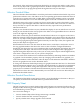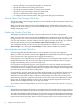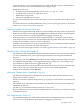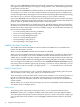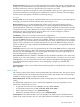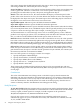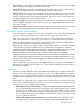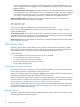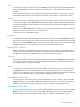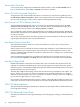Neoview Management Dashboard Client Guide for Database Administrators (R2.3)
Table Of Contents
- HP Neoview Management Dashboard Client Guide for Database Administrators
- Table of Contents
- About This Document
- 1 Introduction to Dashboard
- 2 Installing the Client
- 3 Starting and Running the Client
- 4 Using the Client Windows
- Browse Window
- Browse Window Toolbar Button Summary
- Browsing and Analyzing Segments, Entities, and Objects
- Other Browse Window Toolbar Functions
- Command Wizard Toolbar Button
- Download Wizard Toolbar Button
- Object State Change Toolbar Button
- OEM Toolbar Button
- OIL Toolbar Button
- Properties Toolbar Button
- Refresh With Latest Data Button
- Rotate Graph Control
- Rotate Graph Toolbar Button
- Sort View Toolbar Button
- Suppress States Toolbar Button
- Thresholds Toolbar Button
- Browse Window Pull-Down Menus
- Browse Window File, Edit, View, and Help Menus
- Browse Window Shortcut Menus
- Object State Changes (OSC) Window
- Graph Window
- Report Window
- Session Window
- 5 Using the Client Property Sheets
- Attribute Property Sheet
- Font Property Sheet
- General Property Sheet
- Annotate Grid With States Check Box
- Clear Registry Button
- Command Wizard Check Box
- Data Query Tool Bar Enable Check Box
- Icons Button
- New Graph on Data Grid Double Click Check Box
- Reports Auto Refresh Check Box
- Set Password Button
- Show Help in Grid Check Box
- Show Splash Screen Check Box
- Show Removed Objects Check Box
- Stretch/Compress Grid Columns to Fit Window Check Box
- Graph Property Sheet
- Icon Server Control Panel
- OEM Property Sheet
- OIL Property Sheet
- OSC Property Sheet
- Monitor Object State Changes Check Box
- Display Log Window Check Box
- State Upgrades Monitored Check Box
- Notify Button
- State Downgrades Monitored Check Box
- Minimum State Change Monitored List
- Maximum Change History Retained in Log List
- Late Data Integrity Check List
- Audible Alert State Threshold List
- Notify Control Panel
- SSG Property Sheet
- Client Server Gateway Check Box
- Retrieval Options
- Sample Delay Options
- Trace Requests Check Box
- Trace Replies Check Box
- Trace Audits Check Box
- Show CSG Until Connected Check Box
- Auto Connect to CSG at Startup Check Box
- Auto Restart Session Check Box
- Max Rows/Object Field
- SSG/CSG Advanced Button
- SSG/CSG Advanced Control Panel
- Exit Shutdown Check Box
- Data Cache Check Box
- SSG Cache Field
- Enable Flow Control Option
- Disable Flow Control Option
- Accept Server Initiated Flow Control Option
- Term Name Check Box
- User Name Field
- Defaults Button
- 6 Using Entity Screen Information
- 7 Using Command and Control to Manage Queries
- 8 Switching Between Neoview Platforms
- Index
object-state changes that should be displayed for this report. Alerts are reported with most recent
state changes listed first, followed by less recent changes.
Score Check Box: If selected, a color-coded score-board matrix of object types versus object-state
counts is generated whenever a notification occurs for this profile. This report is useful for
providing the overall health of system, subsystem, and application objects.
Detail: If the value selected is zero, this menu disables the display of a Detail report for this
profile. If the value selected is not zero, the value defines the number of most critical objects to
be displayed in the object-state report. The Detail report shows offending objects sorted from
the highest, most-critical state to the lowest, least-critical state.
Style HTML Option: Indicates reports should be formatted in HTML.
Style TEXT Option: Indicates reports should be formatted in plain text.
Style Short Check Box: Indicates reports should be extremely abbreviated. Select this check box
if you want only brief Alerts, Score, and Details reports. This is especially useful if you are sending
a report to a short text message device (for example, a wireless pager or a cell phone).
To send notifications via a short message service such as an SMTP gateway, create a different
profile for each report type (Alerts, Score, and Detail), each with Short Text selected. If you do
this, you will receive three different abbreviated reports when an alert occurs.
Refresh: Indicates the HTML refresh rate in seconds. If this field is not zero, the value specifies
how often a web browser automatically updates the web page for this profile. That is, the Notify
Rule defines when a web page file is updated on the web server, and the Refresh menu defines
how often a web browser should pull that page. The web page file is defined in the File text box.
File text box: Indicates reports for this profile will be stored in the file specified. If this field is
blank, the report notification is sent without being stored on disk. If this field specifies a valid
path and file name, the report is stored in the file specified. If Style is HTML, the contents (and
the extension) of the file are formatted as HTML.
One use of this option is for web page creation. For example:
1. Specify Notify Rule: OnEachSample.
2. Specify desired Alerts, Scoreboard, and Detail reports.
3. Specify Style: HTML (Do not select Short.)
4. Specify File such as …/inetpub/wwwroot/Alerts.
5. Specify Refresh: 30 Seconds.
These settings allow Dashboard alert and report analysis to be incorporated into web sites.
Configuring multiple profiles with different Notify Rules and report options allows for a variety
of web pages.
Considerations
The value of the Minimum State Change menu on the OSC Property sheet determines the
minimum state that is monitored for alert notification purposes. For example, if the minimum
state change monitored is Critical, only objects with state changes to the Critical or Down state
cause alert notifications. The Notify button is located on the OSC property sheet because its
actions are directly related to the Minimum State Change menu setting.
Notify Recipients
To, CC, BCC fields: Define the recipients who receive electronic mail (e-mail) notifications. These
fields all accept comma-separated lists of e-mail addresses to whom notifications will be mailed,
courtesy copied, or blind copied. For example, To field recipients can be specified as:
To: John.Doe@MyEmail.com, 8885551234@Mobile.Att.Net
If you do not want to receive e-mail notifications but would like notification reports to
automatically appear on your workstation when notify rule conditions are satisfied, leave the
To, CC, and BCC fields blank.
76 Using the Client Property Sheets