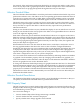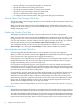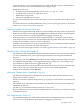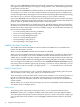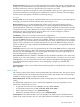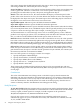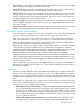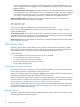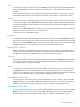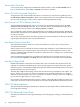Neoview Management Dashboard Client Guide for Database Administrators (R2.3)
Table Of Contents
- HP Neoview Management Dashboard Client Guide for Database Administrators
- Table of Contents
- About This Document
- 1 Introduction to Dashboard
- 2 Installing the Client
- 3 Starting and Running the Client
- 4 Using the Client Windows
- Browse Window
- Browse Window Toolbar Button Summary
- Browsing and Analyzing Segments, Entities, and Objects
- Other Browse Window Toolbar Functions
- Command Wizard Toolbar Button
- Download Wizard Toolbar Button
- Object State Change Toolbar Button
- OEM Toolbar Button
- OIL Toolbar Button
- Properties Toolbar Button
- Refresh With Latest Data Button
- Rotate Graph Control
- Rotate Graph Toolbar Button
- Sort View Toolbar Button
- Suppress States Toolbar Button
- Thresholds Toolbar Button
- Browse Window Pull-Down Menus
- Browse Window File, Edit, View, and Help Menus
- Browse Window Shortcut Menus
- Object State Changes (OSC) Window
- Graph Window
- Report Window
- Session Window
- 5 Using the Client Property Sheets
- Attribute Property Sheet
- Font Property Sheet
- General Property Sheet
- Annotate Grid With States Check Box
- Clear Registry Button
- Command Wizard Check Box
- Data Query Tool Bar Enable Check Box
- Icons Button
- New Graph on Data Grid Double Click Check Box
- Reports Auto Refresh Check Box
- Set Password Button
- Show Help in Grid Check Box
- Show Splash Screen Check Box
- Show Removed Objects Check Box
- Stretch/Compress Grid Columns to Fit Window Check Box
- Graph Property Sheet
- Icon Server Control Panel
- OEM Property Sheet
- OIL Property Sheet
- OSC Property Sheet
- Monitor Object State Changes Check Box
- Display Log Window Check Box
- State Upgrades Monitored Check Box
- Notify Button
- State Downgrades Monitored Check Box
- Minimum State Change Monitored List
- Maximum Change History Retained in Log List
- Late Data Integrity Check List
- Audible Alert State Threshold List
- Notify Control Panel
- SSG Property Sheet
- Client Server Gateway Check Box
- Retrieval Options
- Sample Delay Options
- Trace Requests Check Box
- Trace Replies Check Box
- Trace Audits Check Box
- Show CSG Until Connected Check Box
- Auto Connect to CSG at Startup Check Box
- Auto Restart Session Check Box
- Max Rows/Object Field
- SSG/CSG Advanced Button
- SSG/CSG Advanced Control Panel
- Exit Shutdown Check Box
- Data Cache Check Box
- SSG Cache Field
- Enable Flow Control Option
- Disable Flow Control Option
- Accept Server Initiated Flow Control Option
- Term Name Check Box
- User Name Field
- Defaults Button
- 6 Using Entity Screen Information
- 7 Using Command and Control to Manage Queries
- 8 Switching Between Neoview Platforms
- Index
Profile check box: Allows you to enable or disable notify profiles that you have configured. For
example, you could disable the Alerts profile while on vacation or enable a Report profile while
traveling on business so that you periodically receive reports via e-mail.
The content of a profile can range from color-coded HTML e-mail reports to plain text reports
or abbreviated short-text message reports suitable for use with 161 character short messaging
wireless devices (cell phones via SMTP to wireless gateway).
Examples
Alerts profile: You can configure a profile named Alerts to send an alert to your wireless phone
notifying you whenever Critical or Down object state changes occur.
Report profile: You can configure additional profiles such as the built-in Report profile to
periodically send high-level or detailed reports to systems management personnel at various
user-defined times of the day. For example, you can specify one profile to report hourly, another
to report semi-hourly with a different set of report criteria, and yet another to report at specific
time intervals with varying degrees of report detail. You can also configure a profile to
automatically update pages on your Web site.
Test Button: Allows you to test the current profile configuration.
Show check box: Indicates whether notifications should appear on your workstation. For example,
if you select Show and select a content style of HTML, whenever a notification occurs, a report
will also appear on your workstation in an internet browser. If the content style is text, the report
appears in a text file editor; for example, Notepad. If you select the Show check box, and you
specify an SMTP server and recipients, the Dashboard Mailer status is also displayed whenever
a notification occurs.
Log button: Allows you to view a log of notifications. If you clear the Trace check box, a high-level
log of each notification date, time, and recipient list is displayed. If you select the Trace check
box and you click the Log button, you are prompted with a list of trace files. This sequence of
activities displays the corresponding trace file.
Trace check box: Indicates whether a detailed trace file should be created for each e-mail send
attempt. If you select the check box, a trace file is created each time an e-mail is sent. If you click
the Log button, you can view these trace files. This option is intended for debugging purposes
only and should not be enabled unless you are attempting to diagnose a problem with
notifications.
Cleanup button: Allows you to delete all user-defined profiles except the built-in Alerts and
Report profiles.
Notify Content
The Content portion of the Notify control panel defines the notification rule, the type of reports
to be included, the amount of detail, the style of the content, and whether short text messages
suitable for wireless pagers or phones should be sent.
Notify Rule Menu: Dashboard determines when to send reports to you based on the Notify Rule
setting.
The Notify Rule menu allows you to control what conditions will cause a profile to send a
notification. Notifications can occur:
• At periodic time intervals such as Every 1, 2, 3, 4, 6, 8, 12 .. Hours;
• At user-defined times such as 6:17, 7:30, 9:45, 11:00, 12:55, 15:05, …
• When object-state changes occur, OnStateChange
• When new sampling analysis activity occurs, OnEachSample
Alerts Menu: If the value selected is zero, the display of an Alerts report is disabled for this
profile. If the value selected is not zero, the value indicates the number of color-coded recent
OSC Property Sheet 75