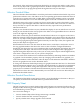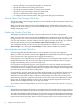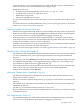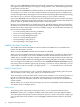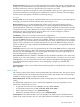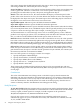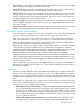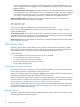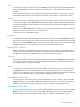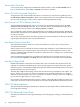Neoview Management Dashboard Client Guide for Database Administrators (R2.3)
Table Of Contents
- HP Neoview Management Dashboard Client Guide for Database Administrators
- Table of Contents
- About This Document
- 1 Introduction to Dashboard
- 2 Installing the Client
- 3 Starting and Running the Client
- 4 Using the Client Windows
- Browse Window
- Browse Window Toolbar Button Summary
- Browsing and Analyzing Segments, Entities, and Objects
- Other Browse Window Toolbar Functions
- Command Wizard Toolbar Button
- Download Wizard Toolbar Button
- Object State Change Toolbar Button
- OEM Toolbar Button
- OIL Toolbar Button
- Properties Toolbar Button
- Refresh With Latest Data Button
- Rotate Graph Control
- Rotate Graph Toolbar Button
- Sort View Toolbar Button
- Suppress States Toolbar Button
- Thresholds Toolbar Button
- Browse Window Pull-Down Menus
- Browse Window File, Edit, View, and Help Menus
- Browse Window Shortcut Menus
- Object State Changes (OSC) Window
- Graph Window
- Report Window
- Session Window
- 5 Using the Client Property Sheets
- Attribute Property Sheet
- Font Property Sheet
- General Property Sheet
- Annotate Grid With States Check Box
- Clear Registry Button
- Command Wizard Check Box
- Data Query Tool Bar Enable Check Box
- Icons Button
- New Graph on Data Grid Double Click Check Box
- Reports Auto Refresh Check Box
- Set Password Button
- Show Help in Grid Check Box
- Show Splash Screen Check Box
- Show Removed Objects Check Box
- Stretch/Compress Grid Columns to Fit Window Check Box
- Graph Property Sheet
- Icon Server Control Panel
- OEM Property Sheet
- OIL Property Sheet
- OSC Property Sheet
- Monitor Object State Changes Check Box
- Display Log Window Check Box
- State Upgrades Monitored Check Box
- Notify Button
- State Downgrades Monitored Check Box
- Minimum State Change Monitored List
- Maximum Change History Retained in Log List
- Late Data Integrity Check List
- Audible Alert State Threshold List
- Notify Control Panel
- SSG Property Sheet
- Client Server Gateway Check Box
- Retrieval Options
- Sample Delay Options
- Trace Requests Check Box
- Trace Replies Check Box
- Trace Audits Check Box
- Show CSG Until Connected Check Box
- Auto Connect to CSG at Startup Check Box
- Auto Restart Session Check Box
- Max Rows/Object Field
- SSG/CSG Advanced Button
- SSG/CSG Advanced Control Panel
- Exit Shutdown Check Box
- Data Cache Check Box
- SSG Cache Field
- Enable Flow Control Option
- Disable Flow Control Option
- Accept Server Initiated Flow Control Option
- Term Name Check Box
- User Name Field
- Defaults Button
- 6 Using Entity Screen Information
- 7 Using Command and Control to Manage Queries
- 8 Switching Between Neoview Platforms
- Index
alert notifications to occur. The Notify button is located on the OSC property sheet because its
actions are directly related to the Minimum State Change setting.
Notifications can occur:
• At regular intervals during the day such as every 1, 2, 3, 4, 8, 12 … hours
• At specific times such as 7:30, 10:00, 12:45, 15:27 …
• When objects change state
• When new sampling activity occurs
To control the notification rule as well as the content of what is reported, use the Notify control
panel.
For details about how to enable Dashboard to notify you via e-mail, pager, phone, or an internet
browser, see “Notify Control Panel” (page 74).
State Downgrades Monitored Check Box
The State Downgrades Monitored check box controls whether state downgrades are monitored.
When you select this check box and click the Apply button, Dashboard monitors state downgrades.
If you clear this check box, state downgrades are not logged in the OSC log.
State downgrades occur when the state of an object degrades. For example, when an object's
state changes from Up to Down, the state of the object has degraded. When the state of an object
changes from Warning to Critical, its state has degraded.
Typically, state downgrades are always monitored. Users focus on tracking when objects degrade
but are not always concerned with when they improve.
If you want to track state improvements, see “State Upgrades Monitored Check Box” (page 72).
Minimum State Change Monitored List
The Minimum State Change Monitored list specifies the minimum state to be monitored. When
you select a minimum state, you are specifying the minimum state change that Dashboard
monitors.
For example, if you select Warning as the minimum state change monitored, changes into states
less significant than Warning are not logged in the OSC log. In this case, state changes to Up,
Low, Medium, or High alert are not logged in the OSC log.
This setting is also used as the threshold for alert notifications. Thus, choosing a low state value,
such as UP (2), will cause alert notifications to occur for events of little significance.
By default, the minimum state is Warning.
Maximum Change History Retained in Log List
The Maximum Change History Retained in Log list specifies the maximum number of state
changes that the OSC log retains.
When you select the maximum change history, you specify how much history is retained in the
OSC log.
For example, if you select 200 as the maximum, up to 200 of the most recent state changes are
retained in the OSC log.
The OSC log is retained in workstation memory for fast access.
Because detailed statistics are stored in the Dashboard Server, the OSC log is small and uses little
workstation memory.
Late Data Integrity Check List
The Late Data Integrity Check list controls whether late data integrity checking is performed
and, if so, how early or late data can be before it is flagged as a down time.
OSC Property Sheet 73