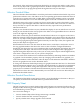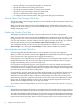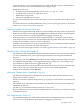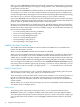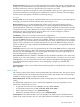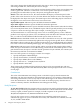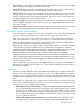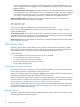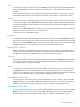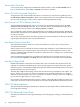Neoview Management Dashboard Client Guide for Database Administrators (R2.3)
Table Of Contents
- HP Neoview Management Dashboard Client Guide for Database Administrators
- Table of Contents
- About This Document
- 1 Introduction to Dashboard
- 2 Installing the Client
- 3 Starting and Running the Client
- 4 Using the Client Windows
- Browse Window
- Browse Window Toolbar Button Summary
- Browsing and Analyzing Segments, Entities, and Objects
- Other Browse Window Toolbar Functions
- Command Wizard Toolbar Button
- Download Wizard Toolbar Button
- Object State Change Toolbar Button
- OEM Toolbar Button
- OIL Toolbar Button
- Properties Toolbar Button
- Refresh With Latest Data Button
- Rotate Graph Control
- Rotate Graph Toolbar Button
- Sort View Toolbar Button
- Suppress States Toolbar Button
- Thresholds Toolbar Button
- Browse Window Pull-Down Menus
- Browse Window File, Edit, View, and Help Menus
- Browse Window Shortcut Menus
- Object State Changes (OSC) Window
- Graph Window
- Report Window
- Session Window
- 5 Using the Client Property Sheets
- Attribute Property Sheet
- Font Property Sheet
- General Property Sheet
- Annotate Grid With States Check Box
- Clear Registry Button
- Command Wizard Check Box
- Data Query Tool Bar Enable Check Box
- Icons Button
- New Graph on Data Grid Double Click Check Box
- Reports Auto Refresh Check Box
- Set Password Button
- Show Help in Grid Check Box
- Show Splash Screen Check Box
- Show Removed Objects Check Box
- Stretch/Compress Grid Columns to Fit Window Check Box
- Graph Property Sheet
- Icon Server Control Panel
- OEM Property Sheet
- OIL Property Sheet
- OSC Property Sheet
- Monitor Object State Changes Check Box
- Display Log Window Check Box
- State Upgrades Monitored Check Box
- Notify Button
- State Downgrades Monitored Check Box
- Minimum State Change Monitored List
- Maximum Change History Retained in Log List
- Late Data Integrity Check List
- Audible Alert State Threshold List
- Notify Control Panel
- SSG Property Sheet
- Client Server Gateway Check Box
- Retrieval Options
- Sample Delay Options
- Trace Requests Check Box
- Trace Replies Check Box
- Trace Audits Check Box
- Show CSG Until Connected Check Box
- Auto Connect to CSG at Startup Check Box
- Auto Restart Session Check Box
- Max Rows/Object Field
- SSG/CSG Advanced Button
- SSG/CSG Advanced Control Panel
- Exit Shutdown Check Box
- Data Cache Check Box
- SSG Cache Field
- Enable Flow Control Option
- Disable Flow Control Option
- Accept Server Initiated Flow Control Option
- Term Name Check Box
- User Name Field
- Defaults Button
- 6 Using Entity Screen Information
- 7 Using Command and Control to Manage Queries
- 8 Switching Between Neoview Platforms
- Index
• Specify whether state change downgrades are monitored
• Specify the minimum state change monitored
• Specify the maximum number of changes to be retained
• Specify how late data integrity checks are performed
• Specify an audible alert state change threshold
• To configure e-mail, wireless phone, and pager alerts and report notifications
Monitor Object State Changes Check Box
The Monitor Object State Changes check box controls whether Dashboard performs object state
change monitoring.
When you select this check box and click the Apply button, Dashboard monitors object state
changes based on the settings of other options in this dialog. If you clear this check box, no state
change monitoring occurs.
Display Log Window Check Box
The Display Log Window check box controls whether the OSC window is displayed.
When you select this check box and click the Apply button, Dashboard creates the Object State
Change window. You can use the OSC window to monitor and analyze object state changes. If
you clear this check box, the OSC window does not appear, but OSC monitoring can continue
in the background if you selected the Monitor Object State Changes check box.
You can display the OSC window at any time from the Browse window by selecting View >
State Changes or by clicking the State Change toolbar button in the Browse window.
State Upgrades Monitored Check Box
The State Upgrades Monitored check box controls whether to monitor state upgrades.
When you select this check box and click the Apply button, Dashboard monitors state upgrades.
If you clear this box, state upgrades are not logged in the OSC log.
State upgrades occur when the state of an object improves. For example, when an object's state
changes from Down to Up, the state of the object has improved. When the state of an object
changes from Warning to Up, its state has improved.
For operations management purposes, state upgrades are not always monitored. Operations
management functions are typically concerned with tracking when objects degrade. Downgrades
occur when the state of an object has degraded. For example, when an object's state changes from
Up to Down, the state of the object has degraded.
For performance analysis, both state upgrades and downgrades are sometimes monitored. For
example, by monitoring both performance state upgrades and downgrades, an analyst can
determine not only when an object's utilization increased but also when it decreased. From a
performance perspective, it might be important to know that a disk such as $DATA went from
the Up state to the High utilization state at 8:05. It might be equally important to know that
$DATA went from High utilization to the Up state at 8:08.
If you want to track state degradation, see “State Downgrades Monitored Check Box” (page 73).
Notify Button
The Notify button displays the Notify Control Panel. This control panel allows you to configure
Dashboard so that it will notify you either at periodic intervals or when certain conditions occur.
The value of the Minimum State Change list on the OSC Property sheet determines the minimum
state that is monitored for alert notification purposes. For example, if the minimum state change
monitored is Critical, then only objects with state changes to the Critical or Down state cause
72 Using the Client Property Sheets