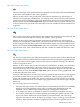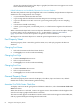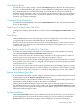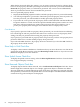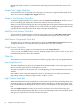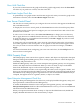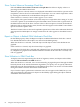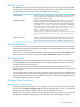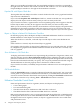Neoview Management Dashboard Client Guide for Database Administrators (R2.3)
Table Of Contents
- HP Neoview Management Dashboard Client Guide for Database Administrators
- Table of Contents
- About This Document
- 1 Introduction to Dashboard
- 2 Installing the Client
- 3 Starting and Running the Client
- 4 Using the Client Windows
- Browse Window
- Browse Window Toolbar Button Summary
- Browsing and Analyzing Segments, Entities, and Objects
- Other Browse Window Toolbar Functions
- Command Wizard Toolbar Button
- Download Wizard Toolbar Button
- Object State Change Toolbar Button
- OEM Toolbar Button
- OIL Toolbar Button
- Properties Toolbar Button
- Refresh With Latest Data Button
- Rotate Graph Control
- Rotate Graph Toolbar Button
- Sort View Toolbar Button
- Suppress States Toolbar Button
- Thresholds Toolbar Button
- Browse Window Pull-Down Menus
- Browse Window File, Edit, View, and Help Menus
- Browse Window Shortcut Menus
- Object State Changes (OSC) Window
- Graph Window
- Report Window
- Session Window
- 5 Using the Client Property Sheets
- Attribute Property Sheet
- Font Property Sheet
- General Property Sheet
- Annotate Grid With States Check Box
- Clear Registry Button
- Command Wizard Check Box
- Data Query Tool Bar Enable Check Box
- Icons Button
- New Graph on Data Grid Double Click Check Box
- Reports Auto Refresh Check Box
- Set Password Button
- Show Help in Grid Check Box
- Show Splash Screen Check Box
- Show Removed Objects Check Box
- Stretch/Compress Grid Columns to Fit Window Check Box
- Graph Property Sheet
- Icon Server Control Panel
- OEM Property Sheet
- OIL Property Sheet
- OSC Property Sheet
- Monitor Object State Changes Check Box
- Display Log Window Check Box
- State Upgrades Monitored Check Box
- Notify Button
- State Downgrades Monitored Check Box
- Minimum State Change Monitored List
- Maximum Change History Retained in Log List
- Late Data Integrity Check List
- Audible Alert State Threshold List
- Notify Control Panel
- SSG Property Sheet
- Client Server Gateway Check Box
- Retrieval Options
- Sample Delay Options
- Trace Requests Check Box
- Trace Replies Check Box
- Trace Audits Check Box
- Show CSG Until Connected Check Box
- Auto Connect to CSG at Startup Check Box
- Auto Restart Session Check Box
- Max Rows/Object Field
- SSG/CSG Advanced Button
- SSG/CSG Advanced Control Panel
- Exit Shutdown Check Box
- Data Cache Check Box
- SSG Cache Field
- Enable Flow Control Option
- Disable Flow Control Option
- Accept Server Initiated Flow Control Option
- Term Name Check Box
- User Name Field
- Defaults Button
- 6 Using Entity Screen Information
- 7 Using Command and Control to Manage Queries
- 8 Switching Between Neoview Platforms
- Index
When you use Dashboard with the OIL, the main Dashboard Browse window is positioned to
the right of the OIL window and resized to match the OIL window's size. You can then display
Graph and Report windows to the right of the main Browse window.
Populate OIL with Objects Check Box
The Populate OIL with Objects check box controls whether the OIL view is populated with the
objects known to Dashboard.
If you select the Populate OIL with Objects check box, entities in the OIL tree are expanded to
display all of the objects under an entity when you select an entity in the OIL.
If you clear this check box, segment names and corresponding entity names appear in the OIL,
but the objects under an entity do not appear in the OIL when you select an entity name.
When you click an entity name in the OIL, the main Browse window displays the performance
information for that entity regardless of how this option is set. In very large networks with
thousands of objects, the performance of slower workstations improves if you clear this option.
Report on Objects in Related OIL Subdomain Check Box
On the OIL property sheet, the Report on Objects in Related Subdomain check box controls how
Dashboard behaves when objects are selected in the OIL.
When this check box is selected, a selected object and all objects in the same subdomain are
graphed.
If this check box is cleared, only the selected object is graphed.
For example, if the check box is selected and \HPQ0101\Cpu\0 is selected in the OIL, all CPUs
in \HPQ0101 are graphed in the Dashboard Browse window. If the check box is cleared, only
CPU 0 is graphed.
Show Utilization in OIL Check Box
To display performance utilization icons representing the performance of segments, entities, and
objects in the OIL, select the Show Utilization in OIL check box. When this check box is selected,
performance utilization icons are automatically propagated upward through the OIL tree hierarchy
based on the utilization thresholds you specify. You can specify utilization thresholds using the
Thresholds button on the OIL property sheet or the Browse window toolbar.
If you clear this check box, availability and performance utilization icons are not displayed in
the OIL.
OIL Thresholds Button
Click the Thresholds button to open the Utilization Thresholds control panel. You can use this
control panel to set performance utilization thresholds for your Dashboard environment. You
can also access the Utilization Thresholds control panel by clicking the Thresholds toolbar button
in the Browse window or by selecting View > Thresholds in the Browse window.
Utilization Thresholds Control Panel
Status and performance alerts for segments, entities, and objects are displayed in:
• Color-coded graphs
• Icon-annotated data grids
• The OIL when the Show Utilization in OIL check box is selected
• The OEM when the Show Utilization in OEM check box is selected
Both status and performance icons are propagated upward through the OIL or OEM hierarchy
for the highest alert levels. Even when the Dashboard OIL or OEM OIL tree view is collapsed,
the highest alert level of segments, entities, or objects is apparent from the color-coded status
and performance icons.
70 Using the Client Property Sheets