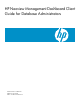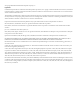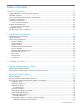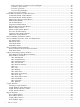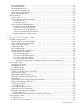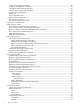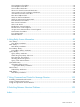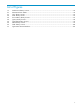Neoview Management Dashboard Client Guide for Database Administrators (R2.3)
Table Of Contents
- HP Neoview Management Dashboard Client Guide for Database Administrators
- Table of Contents
- About This Document
- 1 Introduction to Dashboard
- 2 Installing the Client
- 3 Starting and Running the Client
- 4 Using the Client Windows
- Browse Window
- Browse Window Toolbar Button Summary
- Browsing and Analyzing Segments, Entities, and Objects
- Other Browse Window Toolbar Functions
- Command Wizard Toolbar Button
- Download Wizard Toolbar Button
- Object State Change Toolbar Button
- OEM Toolbar Button
- OIL Toolbar Button
- Properties Toolbar Button
- Refresh With Latest Data Button
- Rotate Graph Control
- Rotate Graph Toolbar Button
- Sort View Toolbar Button
- Suppress States Toolbar Button
- Thresholds Toolbar Button
- Browse Window Pull-Down Menus
- Browse Window File, Edit, View, and Help Menus
- Browse Window Shortcut Menus
- Object State Changes (OSC) Window
- Graph Window
- Report Window
- Session Window
- 5 Using the Client Property Sheets
- Attribute Property Sheet
- Font Property Sheet
- General Property Sheet
- Annotate Grid With States Check Box
- Clear Registry Button
- Command Wizard Check Box
- Data Query Tool Bar Enable Check Box
- Icons Button
- New Graph on Data Grid Double Click Check Box
- Reports Auto Refresh Check Box
- Set Password Button
- Show Help in Grid Check Box
- Show Splash Screen Check Box
- Show Removed Objects Check Box
- Stretch/Compress Grid Columns to Fit Window Check Box
- Graph Property Sheet
- Icon Server Control Panel
- OEM Property Sheet
- OIL Property Sheet
- OSC Property Sheet
- Monitor Object State Changes Check Box
- Display Log Window Check Box
- State Upgrades Monitored Check Box
- Notify Button
- State Downgrades Monitored Check Box
- Minimum State Change Monitored List
- Maximum Change History Retained in Log List
- Late Data Integrity Check List
- Audible Alert State Threshold List
- Notify Control Panel
- SSG Property Sheet
- Client Server Gateway Check Box
- Retrieval Options
- Sample Delay Options
- Trace Requests Check Box
- Trace Replies Check Box
- Trace Audits Check Box
- Show CSG Until Connected Check Box
- Auto Connect to CSG at Startup Check Box
- Auto Restart Session Check Box
- Max Rows/Object Field
- SSG/CSG Advanced Button
- SSG/CSG Advanced Control Panel
- Exit Shutdown Check Box
- Data Cache Check Box
- SSG Cache Field
- Enable Flow Control Option
- Disable Flow Control Option
- Accept Server Initiated Flow Control Option
- Term Name Check Box
- User Name Field
- Defaults Button
- 6 Using Entity Screen Information
- 7 Using Command and Control to Manage Queries
- 8 Switching Between Neoview Platforms
- Index
Trace Requests Check Box...............................................................................................................79
Trace Replies Check Box..................................................................................................................79
Trace Audits Check Box...................................................................................................................80
Show CSG Until Connected Check Box..........................................................................................80
Auto Connect to CSG at Startup Check Box...................................................................................80
Auto Restart Session Check Box......................................................................................................80
Max Rows/Object Field....................................................................................................................80
SSG/CSG Advanced Button.............................................................................................................80
SSG/CSG Advanced Control Panel..................................................................................................80
Exit Shutdown Check Box...............................................................................................................81
Data Cache Check Box.....................................................................................................................81
SSG Cache Field...............................................................................................................................81
Enable Flow Control Option............................................................................................................81
Disable Flow Control Option..........................................................................................................81
Accept Server Initiated Flow Control Option.................................................................................82
Term Name Check Box....................................................................................................................82
User Name Field..............................................................................................................................82
Defaults Button................................................................................................................................82
6 Using Entity Screen Information..................................................................................83
CPU Entity............................................................................................................................................83
CPU Entity Attributes......................................................................................................................84
Disk Entity............................................................................................................................................84
Disk Entity Attributes......................................................................................................................85
ProcessBusy Entity................................................................................................................................86
ProcessBusy Entity Attributes.........................................................................................................87
Query Entity..........................................................................................................................................88
Query Entity Attributes...................................................................................................................89
What the Query Entity Tells You.....................................................................................................90
How Queries Are Named................................................................................................................90
Showing Removed Queries.............................................................................................................90
Query Time Advancement..............................................................................................................91
QueryRTS Entity ..................................................................................................................................91
QueryRTS Entity Screen..................................................................................................................91
QueryRTS Entity Attributes.......................................................................................................92
Table Entity...........................................................................................................................................96
Table Entity Attributes.....................................................................................................................98
TMF Entity............................................................................................................................................99
TMF Entity Attributes....................................................................................................................100
7 Using Command and Control to Manage Queries...............................................103
Installing Command and Control.......................................................................................................103
Using Command and Control.............................................................................................................103
Using the Operations Status Window................................................................................................105
8 Switching Between Neoview Platforms...................................................................109
Index...............................................................................................................................117
Table of Contents 7