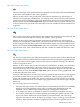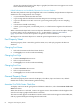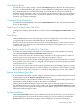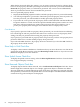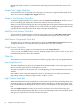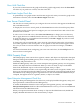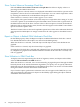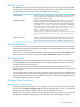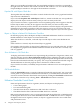Neoview Management Dashboard Client Guide for Database Administrators (R2.3)
Table Of Contents
- HP Neoview Management Dashboard Client Guide for Database Administrators
- Table of Contents
- About This Document
- 1 Introduction to Dashboard
- 2 Installing the Client
- 3 Starting and Running the Client
- 4 Using the Client Windows
- Browse Window
- Browse Window Toolbar Button Summary
- Browsing and Analyzing Segments, Entities, and Objects
- Other Browse Window Toolbar Functions
- Command Wizard Toolbar Button
- Download Wizard Toolbar Button
- Object State Change Toolbar Button
- OEM Toolbar Button
- OIL Toolbar Button
- Properties Toolbar Button
- Refresh With Latest Data Button
- Rotate Graph Control
- Rotate Graph Toolbar Button
- Sort View Toolbar Button
- Suppress States Toolbar Button
- Thresholds Toolbar Button
- Browse Window Pull-Down Menus
- Browse Window File, Edit, View, and Help Menus
- Browse Window Shortcut Menus
- Object State Changes (OSC) Window
- Graph Window
- Report Window
- Session Window
- 5 Using the Client Property Sheets
- Attribute Property Sheet
- Font Property Sheet
- General Property Sheet
- Annotate Grid With States Check Box
- Clear Registry Button
- Command Wizard Check Box
- Data Query Tool Bar Enable Check Box
- Icons Button
- New Graph on Data Grid Double Click Check Box
- Reports Auto Refresh Check Box
- Set Password Button
- Show Help in Grid Check Box
- Show Splash Screen Check Box
- Show Removed Objects Check Box
- Stretch/Compress Grid Columns to Fit Window Check Box
- Graph Property Sheet
- Icon Server Control Panel
- OEM Property Sheet
- OIL Property Sheet
- OSC Property Sheet
- Monitor Object State Changes Check Box
- Display Log Window Check Box
- State Upgrades Monitored Check Box
- Notify Button
- State Downgrades Monitored Check Box
- Minimum State Change Monitored List
- Maximum Change History Retained in Log List
- Late Data Integrity Check List
- Audible Alert State Threshold List
- Notify Control Panel
- SSG Property Sheet
- Client Server Gateway Check Box
- Retrieval Options
- Sample Delay Options
- Trace Requests Check Box
- Trace Replies Check Box
- Trace Audits Check Box
- Show CSG Until Connected Check Box
- Auto Connect to CSG at Startup Check Box
- Auto Restart Session Check Box
- Max Rows/Object Field
- SSG/CSG Advanced Button
- SSG/CSG Advanced Control Panel
- Exit Shutdown Check Box
- Data Cache Check Box
- SSG Cache Field
- Enable Flow Control Option
- Disable Flow Control Option
- Accept Server Initiated Flow Control Option
- Term Name Check Box
- User Name Field
- Defaults Button
- 6 Using Entity Screen Information
- 7 Using Command and Control to Manage Queries
- 8 Switching Between Neoview Platforms
- Index
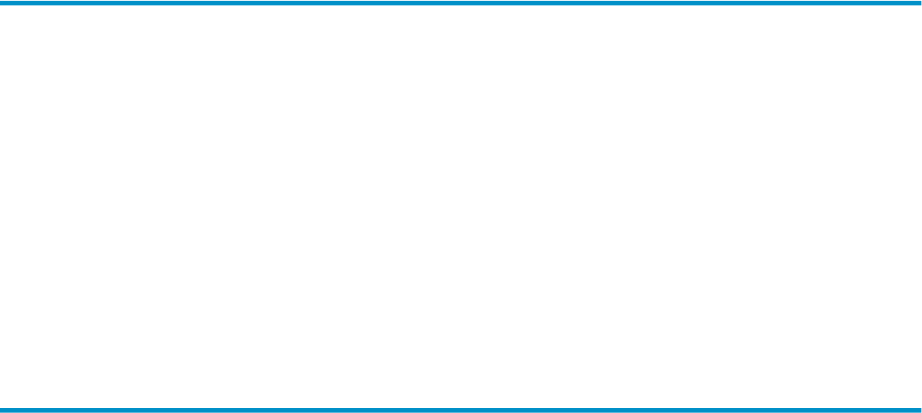
OEM Full Context List
The OEM Full Context list controls the amount of object-state information passed to the OEM.
Normal Context is the default that provides limited information. Other options are Full Context
as XML and Full Context as CSV format. The OEM context options are
When this option is selected, the Client context string for each object contains
only the name and value of the attribute with the highest alert state. This
option is the default context string.
Normal Context
When this option is selected, the Client appends XML name value pairs for
each entity attribute name and value that has its Show in Graph property
enabled. The XML tag name will be the same as the Attribute heading property
(for example, busy 98 full 66). Prior to name value pairs, a context sting
similar to Normal context appears. For example:\Neo001\Cpu\01:6:"Busy%
72 Status Up Time 10:01 Busy% 72 Queue 4 Disk 28 Chit 85
Swap 4",\Hpq001\Disk\$Asap:2:"Status UpStatusUp
Time17:17Full% 36Busy%17.5Write% 8.4 Read% 9
Fragment23241.2",\Hpq001\File\Home\Sales\Pricing.db:2:"Status
Up Status Up Time 09:10 Full% 0 Owner 255 Rwep nnnn Files
1"
Full Context as XML
When this setting is selected, the Client appends comma separated values
(CSV) for each entity attribute name and value that has its Show in Graph
property enabled. The name is the same as the attribute heading property.
Full Context as CSV
OEM Thresholds Button
The Thresholds button opens the Utilization Thresholds control panel. Use this control panel to
set performance utilization thresholds used by Dashboard to alert the OEM framework of segment,
entity, and object performance.
You can also access the Utilization Thresholds control panel by clicking the Thresholds toolbar
button in the Browse window or by selecting View > Thresholds in the Browse window.
OIL Property Sheet
The OIL property sheet controls whether the Object Integration Layer (OIL) tree view is displayed,
how it is populated with Dashboard objects, and whether performance utilization thresholds
and alert icons are shown in the OIL.
Use the OIL to obtain a hierarchical tree view of segments, entities, and objects known to
Dashboard. Selecting an entity or object in the OIL causes the Browse window to report on that
entity or object.
Icons representing the relative alert levels of segments, entities, and objects can be displayed in
the OIL. Alert icons are automatically propagated upward through the OIL tree hierarchy. This
propagation algorithm assures that even when the OIL tree is collapsed, the highest utilization
of segments, entities, or objects is visible.
OIL Property Sheet Check Boxes
Object Integration Layer Check Box
The OIL provides a hierarchical tree view of segments, entities and, optionally, objects. To display
the OIL, select the Object Integration Layer check box. When the OIL is active, you can browse
multiple segments, entities, and objects from a Microsoft Explorer tree view.
When you select an entity or object in the OIL tree, the main Browse window to the right of the
OIL displays availability and performance information for the selected object or objects.
OIL Property Sheet 69