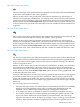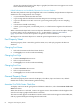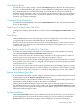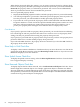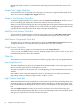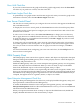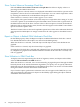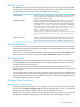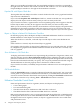Neoview Management Dashboard Client Guide for Database Administrators (R2.3)
Table Of Contents
- HP Neoview Management Dashboard Client Guide for Database Administrators
- Table of Contents
- About This Document
- 1 Introduction to Dashboard
- 2 Installing the Client
- 3 Starting and Running the Client
- 4 Using the Client Windows
- Browse Window
- Browse Window Toolbar Button Summary
- Browsing and Analyzing Segments, Entities, and Objects
- Other Browse Window Toolbar Functions
- Command Wizard Toolbar Button
- Download Wizard Toolbar Button
- Object State Change Toolbar Button
- OEM Toolbar Button
- OIL Toolbar Button
- Properties Toolbar Button
- Refresh With Latest Data Button
- Rotate Graph Control
- Rotate Graph Toolbar Button
- Sort View Toolbar Button
- Suppress States Toolbar Button
- Thresholds Toolbar Button
- Browse Window Pull-Down Menus
- Browse Window File, Edit, View, and Help Menus
- Browse Window Shortcut Menus
- Object State Changes (OSC) Window
- Graph Window
- Report Window
- Session Window
- 5 Using the Client Property Sheets
- Attribute Property Sheet
- Font Property Sheet
- General Property Sheet
- Annotate Grid With States Check Box
- Clear Registry Button
- Command Wizard Check Box
- Data Query Tool Bar Enable Check Box
- Icons Button
- New Graph on Data Grid Double Click Check Box
- Reports Auto Refresh Check Box
- Set Password Button
- Show Help in Grid Check Box
- Show Splash Screen Check Box
- Show Removed Objects Check Box
- Stretch/Compress Grid Columns to Fit Window Check Box
- Graph Property Sheet
- Icon Server Control Panel
- OEM Property Sheet
- OIL Property Sheet
- OSC Property Sheet
- Monitor Object State Changes Check Box
- Display Log Window Check Box
- State Upgrades Monitored Check Box
- Notify Button
- State Downgrades Monitored Check Box
- Minimum State Change Monitored List
- Maximum Change History Retained in Log List
- Late Data Integrity Check List
- Audible Alert State Threshold List
- Notify Control Panel
- SSG Property Sheet
- Client Server Gateway Check Box
- Retrieval Options
- Sample Delay Options
- Trace Requests Check Box
- Trace Replies Check Box
- Trace Audits Check Box
- Show CSG Until Connected Check Box
- Auto Connect to CSG at Startup Check Box
- Auto Restart Session Check Box
- Max Rows/Object Field
- SSG/CSG Advanced Button
- SSG/CSG Advanced Control Panel
- Exit Shutdown Check Box
- Data Cache Check Box
- SSG Cache Field
- Enable Flow Control Option
- Disable Flow Control Option
- Accept Server Initiated Flow Control Option
- Term Name Check Box
- User Name Field
- Defaults Button
- 6 Using Entity Screen Information
- 7 Using Command and Control to Manage Queries
- 8 Switching Between Neoview Platforms
- Index
Show Wall Check Box
If you want contrast between the graph wall and the graph background, select the Show Wall
check box. If you prefer less contrast, clear this check box.
Save Rotate Angles Check Box
To permanently save graph rotation and elevation angles each time you rotate the graph in the
main Browse window, select the Save Rotate Angles check box.
Icon Server Control Panel
The Icon Server control panel lets you configure the icons and colors that appear in Dashboard,
OIL, and OEM windows.
To display the Icon Server control panel, click the Icons button on the General Property Sheet.
You can also use this control panel to configure your own customized icons and colors for the
Dashboard environment.
To select a set of icons and colors, select New Icon Directory? to change your icon directory.
OK or Apply buttons are enabled when the directory you select is a valid icon-color directory.
To apply the changes to your Dashboard environment, click OK or Apply. If you do not want
to change anything, click Cancel.
To change the color associated with a state, select the colored state name in the colored states
area on the right side of the control panel. A color palette for the selected state appears. Select
the color you want to associate with the state. To apply icon and color changes, click OK or
Apply.
For more information about configuring your own icons and colors, click the Help button on
the Icon Server control panel.
OEM Property Sheet
The OEM property sheet controls how segments, entities, and objects are displayed in the Open
Enterprise Management (OEM) gateway. Also use this property sheet to control the display of
availability and performance icons.
Enable the OEM gateway when you want an enterprise management gateway view of segments,
entities, and objects known to Dashboard. When you select an entity or object in the OEM
framework, Dashboard reports on the selected segment, entity, or object.
Performance utilization and alert icons representing the relative state of segment, entities, and
objects can also be displayed in the OEM. Icons are automatically propagated upward through
the OEM hierarchy. This propagation algorithm ensures that even when the OEM hierarchy is
collapsed, the highest alerts for segments, entities, or objects are visible.
Open Enterprise Management Check Box
The Open Enterprise Management check box lets you display Dashboard segment, entity, and
object performance information in the OEM gateway.
To enable the Dashboard interface to the enterprise management gateway, select the Open
Enterprise Management check box. When the OEM interface is active, you can access Dashboard
information from the OEM framework.
When you request information about an entity or object in the OEM framework, Dashboard
displays detailed information for the selected entity or object.
Icon Server Control Panel 67