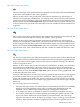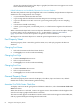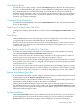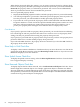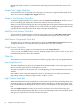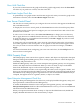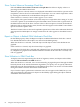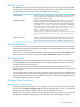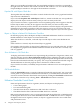Neoview Management Dashboard Client Guide for Database Administrators (R2.3)
Table Of Contents
- HP Neoview Management Dashboard Client Guide for Database Administrators
- Table of Contents
- About This Document
- 1 Introduction to Dashboard
- 2 Installing the Client
- 3 Starting and Running the Client
- 4 Using the Client Windows
- Browse Window
- Browse Window Toolbar Button Summary
- Browsing and Analyzing Segments, Entities, and Objects
- Other Browse Window Toolbar Functions
- Command Wizard Toolbar Button
- Download Wizard Toolbar Button
- Object State Change Toolbar Button
- OEM Toolbar Button
- OIL Toolbar Button
- Properties Toolbar Button
- Refresh With Latest Data Button
- Rotate Graph Control
- Rotate Graph Toolbar Button
- Sort View Toolbar Button
- Suppress States Toolbar Button
- Thresholds Toolbar Button
- Browse Window Pull-Down Menus
- Browse Window File, Edit, View, and Help Menus
- Browse Window Shortcut Menus
- Object State Changes (OSC) Window
- Graph Window
- Report Window
- Session Window
- 5 Using the Client Property Sheets
- Attribute Property Sheet
- Font Property Sheet
- General Property Sheet
- Annotate Grid With States Check Box
- Clear Registry Button
- Command Wizard Check Box
- Data Query Tool Bar Enable Check Box
- Icons Button
- New Graph on Data Grid Double Click Check Box
- Reports Auto Refresh Check Box
- Set Password Button
- Show Help in Grid Check Box
- Show Splash Screen Check Box
- Show Removed Objects Check Box
- Stretch/Compress Grid Columns to Fit Window Check Box
- Graph Property Sheet
- Icon Server Control Panel
- OEM Property Sheet
- OIL Property Sheet
- OSC Property Sheet
- Monitor Object State Changes Check Box
- Display Log Window Check Box
- State Upgrades Monitored Check Box
- Notify Button
- State Downgrades Monitored Check Box
- Minimum State Change Monitored List
- Maximum Change History Retained in Log List
- Late Data Integrity Check List
- Audible Alert State Threshold List
- Notify Control Panel
- SSG Property Sheet
- Client Server Gateway Check Box
- Retrieval Options
- Sample Delay Options
- Trace Requests Check Box
- Trace Replies Check Box
- Trace Audits Check Box
- Show CSG Until Connected Check Box
- Auto Connect to CSG at Startup Check Box
- Auto Restart Session Check Box
- Max Rows/Object Field
- SSG/CSG Advanced Button
- SSG/CSG Advanced Control Panel
- Exit Shutdown Check Box
- Data Cache Check Box
- SSG Cache Field
- Enable Flow Control Option
- Disable Flow Control Option
- Accept Server Initiated Flow Control Option
- Term Name Check Box
- User Name Field
- Defaults Button
- 6 Using Entity Screen Information
- 7 Using Command and Control to Manage Queries
- 8 Switching Between Neoview Platforms
- Index
Dashboard, OEM, and OIL are synchronized, indicating the relative utilization state of each
object.
Graph Color Toggle Check Box
To alternate the color of repeating rows of graph colors between a light and dark shade of the
same color, select the Graph Color Toggle check box.
Graph in Grid Window Check Box
To display a graph in the Browse window, select the Graph in Grid Window check box. If you
do not want the graph displayed in the Browse window, clear this check box.
When you select an item in the graph, the corresponding data in the grid is automatically selected
and highlighted. This tight coupling lets you work in either the graph or the grid and have both
a graphical and a numerical view of the entity available simultaneously.
Label Rows with Names Check Box
To have object row labels appear at the base of the graph, select the Label Rows with Names
check box. If you prefer the object rows to be identified with a legend, clear this check box.
Label Names Compressed Check Box
To display object row labels in condensed form, select the Label Names Compressed check box.
To display the object rows with their fully expanded name, clear this check box.
Graph Percent Check Box
If you want the data in graphs to be normalized, select the Graph Percent =
value/Graph-Max*100 check box. Use the Attribute property sheet tab to set the Graph-Max
normalization value for each entity attribute.
Offset List
The Offset list controls the horizontal offset of labels in graphs when you click graph elements.
Max Graph Rows List
The Max Graph Rows property lets you limit the maximum number of rows that appear in the
Browse window graph and associated grid or list view.
The primary purpose of this function is to avoid displaying too much information in the Browse
window.
Select ALL to remove the limit altogether. However, selecting ALL can lead to performance
degradation when you display a large number of objects or rows.
High Contrast Check Box
When the Dashboard client is installed on a workstation for the first time, the background color
for entity screens is gray. When the Dashboard client is installed on a workstation where it has
been installed before, the background color for entity screens depends on the setting if this check
box.
Select the High Contrast check box if you want to maximize color contrast between graph
elements and the graph background, that is, if you want the background color to be black, rather
than gray. If you prefer less contrast, clear this check box.
66 Using the Client Property Sheets