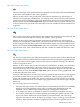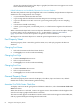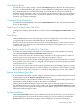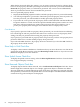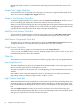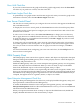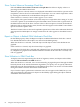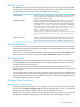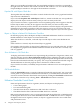Neoview Management Dashboard Client Guide for Database Administrators (R2.3)
Table Of Contents
- HP Neoview Management Dashboard Client Guide for Database Administrators
- Table of Contents
- About This Document
- 1 Introduction to Dashboard
- 2 Installing the Client
- 3 Starting and Running the Client
- 4 Using the Client Windows
- Browse Window
- Browse Window Toolbar Button Summary
- Browsing and Analyzing Segments, Entities, and Objects
- Other Browse Window Toolbar Functions
- Command Wizard Toolbar Button
- Download Wizard Toolbar Button
- Object State Change Toolbar Button
- OEM Toolbar Button
- OIL Toolbar Button
- Properties Toolbar Button
- Refresh With Latest Data Button
- Rotate Graph Control
- Rotate Graph Toolbar Button
- Sort View Toolbar Button
- Suppress States Toolbar Button
- Thresholds Toolbar Button
- Browse Window Pull-Down Menus
- Browse Window File, Edit, View, and Help Menus
- Browse Window Shortcut Menus
- Object State Changes (OSC) Window
- Graph Window
- Report Window
- Session Window
- 5 Using the Client Property Sheets
- Attribute Property Sheet
- Font Property Sheet
- General Property Sheet
- Annotate Grid With States Check Box
- Clear Registry Button
- Command Wizard Check Box
- Data Query Tool Bar Enable Check Box
- Icons Button
- New Graph on Data Grid Double Click Check Box
- Reports Auto Refresh Check Box
- Set Password Button
- Show Help in Grid Check Box
- Show Splash Screen Check Box
- Show Removed Objects Check Box
- Stretch/Compress Grid Columns to Fit Window Check Box
- Graph Property Sheet
- Icon Server Control Panel
- OEM Property Sheet
- OIL Property Sheet
- OSC Property Sheet
- Monitor Object State Changes Check Box
- Display Log Window Check Box
- State Upgrades Monitored Check Box
- Notify Button
- State Downgrades Monitored Check Box
- Minimum State Change Monitored List
- Maximum Change History Retained in Log List
- Late Data Integrity Check List
- Audible Alert State Threshold List
- Notify Control Panel
- SSG Property Sheet
- Client Server Gateway Check Box
- Retrieval Options
- Sample Delay Options
- Trace Requests Check Box
- Trace Replies Check Box
- Trace Audits Check Box
- Show CSG Until Connected Check Box
- Auto Connect to CSG at Startup Check Box
- Auto Restart Session Check Box
- Max Rows/Object Field
- SSG/CSG Advanced Button
- SSG/CSG Advanced Control Panel
- Exit Shutdown Check Box
- Data Cache Check Box
- SSG Cache Field
- Enable Flow Control Option
- Disable Flow Control Option
- Accept Server Initiated Flow Control Option
- Term Name Check Box
- User Name Field
- Defaults Button
- 6 Using Entity Screen Information
- 7 Using Command and Control to Manage Queries
- 8 Switching Between Neoview Platforms
- Index
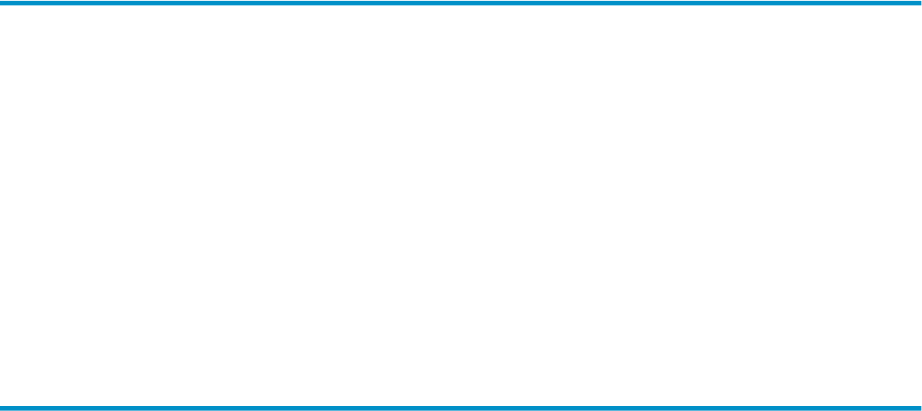
Delete Removed
Select the Delete Removed menu to control when removed objects are deleted. These options
are available:
Select this option if you want removed objects to be indefinitely retained by
your Client session. This setting means the Client will never delete removed
objects from the Client data cache. (You can manually delete objects in cache
by selecting Edit > Clear Data in the main browse window).
Never
Select this option if you want to always immediately delete removed objects
from cache. This setting causes the Client to immediately delete removed
objects from the Client data cache. When this option is set, removed objects
will never appear.
Immediately
Select this option to control how long objects will be displayed after they are
removed. For example, if you select Delete Removed After 5 minutes, the
Client displays an object that has been removed for 5 minutes and then deletes
it. The value of N controls how long an object is displayed in the Client; it is
not necessarily the duration of time since it was removed.A removed object
might reappear after it has been removed because some Dashboard entities
continue to redisplay a removed object, or because the object might actually
be re-created (for example, a process $name that comes back). If an object is
re-created, it reappears in the Client.
After N minutes
Stretch/Compress Grid Columns to Fit Window Check Box
Select the Stretch/Compress Grid Columns to Fit Window check box to automatically stretch
or compress the grid column width automatically.
When this check box is selected and the Browse window is resized, the grid column width for
each column is apportioned automatically based on its relative width. Columns with more text
are wider, and columns with less text are narrower.
When this check box is cleared and the Browse window is resized, the grid column width for
each column remains a constant width unless the window size is too small. In that case, the
column width is sized automatically according to the apportionment method.
Graph Property Sheet
The Graph property sheet in the Dashboard Properties window controls various Graph properties.
Graph properties include graph type or style, format, label positioning, and whether graph
rotation angles are saved.
You can use this dialog to control:
• Whether a graph appears in the Browse window
• Whether graph rotation angles are saved in the registry
• Whether graph rows are labeled with corresponding objects
• Which graph normalization method is used
• Whether graph colors are synchronized to thresholds
Graph Type List
To change the type of graph displayed in Browse and Graph windows, click the Graph Type
down arrow and then select a graph type.
Graph Color Sync Check Box
To synchronize the color of graph elements to Dashboard Utilization Threshold colors, select the
Graph Color Sync check box. When you select this check box, graph elements that exceed
utilization thresholds match the utilization threshold color for the object. Object colors in
Graph Property Sheet 65