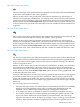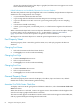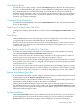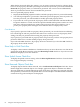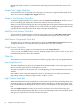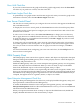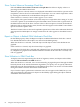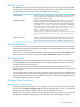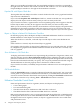Neoview Management Dashboard Client Guide for Database Administrators (R2.3)
Table Of Contents
- HP Neoview Management Dashboard Client Guide for Database Administrators
- Table of Contents
- About This Document
- 1 Introduction to Dashboard
- 2 Installing the Client
- 3 Starting and Running the Client
- 4 Using the Client Windows
- Browse Window
- Browse Window Toolbar Button Summary
- Browsing and Analyzing Segments, Entities, and Objects
- Other Browse Window Toolbar Functions
- Command Wizard Toolbar Button
- Download Wizard Toolbar Button
- Object State Change Toolbar Button
- OEM Toolbar Button
- OIL Toolbar Button
- Properties Toolbar Button
- Refresh With Latest Data Button
- Rotate Graph Control
- Rotate Graph Toolbar Button
- Sort View Toolbar Button
- Suppress States Toolbar Button
- Thresholds Toolbar Button
- Browse Window Pull-Down Menus
- Browse Window File, Edit, View, and Help Menus
- Browse Window Shortcut Menus
- Object State Changes (OSC) Window
- Graph Window
- Report Window
- Session Window
- 5 Using the Client Property Sheets
- Attribute Property Sheet
- Font Property Sheet
- General Property Sheet
- Annotate Grid With States Check Box
- Clear Registry Button
- Command Wizard Check Box
- Data Query Tool Bar Enable Check Box
- Icons Button
- New Graph on Data Grid Double Click Check Box
- Reports Auto Refresh Check Box
- Set Password Button
- Show Help in Grid Check Box
- Show Splash Screen Check Box
- Show Removed Objects Check Box
- Stretch/Compress Grid Columns to Fit Window Check Box
- Graph Property Sheet
- Icon Server Control Panel
- OEM Property Sheet
- OIL Property Sheet
- OSC Property Sheet
- Monitor Object State Changes Check Box
- Display Log Window Check Box
- State Upgrades Monitored Check Box
- Notify Button
- State Downgrades Monitored Check Box
- Minimum State Change Monitored List
- Maximum Change History Retained in Log List
- Late Data Integrity Check List
- Audible Alert State Threshold List
- Notify Control Panel
- SSG Property Sheet
- Client Server Gateway Check Box
- Retrieval Options
- Sample Delay Options
- Trace Requests Check Box
- Trace Replies Check Box
- Trace Audits Check Box
- Show CSG Until Connected Check Box
- Auto Connect to CSG at Startup Check Box
- Auto Restart Session Check Box
- Max Rows/Object Field
- SSG/CSG Advanced Button
- SSG/CSG Advanced Control Panel
- Exit Shutdown Check Box
- Data Cache Check Box
- SSG Cache Field
- Enable Flow Control Option
- Disable Flow Control Option
- Accept Server Initiated Flow Control Option
- Term Name Check Box
- User Name Field
- Defaults Button
- 6 Using Entity Screen Information
- 7 Using Command and Control to Manage Queries
- 8 Switching Between Neoview Platforms
- Index
When the Set Password dialog box appears, you can protect property sheets by selecting check
boxes for each property sheet that you want protected. Once you enter a password and click Set
Password, the property sheets you selected are protected. You can set a Password Reminder,
which is provided if someone cannot remember the password.
To access protected property sheets:
1. Display the Dashboard properties window, and select property sheets as you would normally.
2. You will be prompted for a password to unlock the protected property sheet. If you do not
have the password, you will be unable to modify protected property sheets.
3. If you enter the correct password, all property sheets will be unlocked until the Dashboard
Properties window is closed. If someone opens the Dashboard Properties window at a later
time, they will be prompted once again for the password. This approach allows you to
protect your property sheet settings in environments that are not physically secure.
Considerations
If you specify a password with no property sheets protected, you own the Set Password dialog
box even though no tabs are protected. Thus other users can have access to all property sheet
settings, but they are prevented from setting the property sheet password.
If you specify no password and no property sheets are protected, you have reset property sheet
protection. Other users can then enable property sheet protection.
If you select the ALL check box, all property sheets are selected. If you clear the ALL check box,
all property sheets will be cleared.
Show Help in Grid Check Box
To display context-sensitive definitions of attributes when you move the mouse over data in the
grid portion of the Browse window, select the Show Help in Grid check box. If you do not want
definitions displayed, clear this check box.
Show Splash Screen Check Box
To display the splash screen at startup, select the Show Splash Screen check box. Clear the check
box to suppress display at startup.
Show Removed Objects Check Box
To display objects that have been removed, select the Show Removed Objects check box. Some
entities might have transient objects. For example, application objects or domains are added
when an application is started. When the program shuts down, the objects are removed. Selecting
this option lets you monitor the completion status of removed objects. The Delete Removed menu
controls how long removed objects are displayed.
64 Using the Client Property Sheets