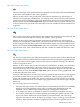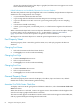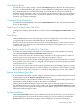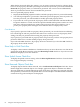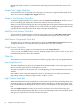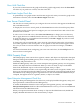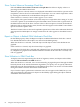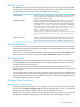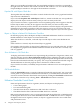Neoview Management Dashboard Client Guide for Database Administrators (R2.3)
Table Of Contents
- HP Neoview Management Dashboard Client Guide for Database Administrators
- Table of Contents
- About This Document
- 1 Introduction to Dashboard
- 2 Installing the Client
- 3 Starting and Running the Client
- 4 Using the Client Windows
- Browse Window
- Browse Window Toolbar Button Summary
- Browsing and Analyzing Segments, Entities, and Objects
- Other Browse Window Toolbar Functions
- Command Wizard Toolbar Button
- Download Wizard Toolbar Button
- Object State Change Toolbar Button
- OEM Toolbar Button
- OIL Toolbar Button
- Properties Toolbar Button
- Refresh With Latest Data Button
- Rotate Graph Control
- Rotate Graph Toolbar Button
- Sort View Toolbar Button
- Suppress States Toolbar Button
- Thresholds Toolbar Button
- Browse Window Pull-Down Menus
- Browse Window File, Edit, View, and Help Menus
- Browse Window Shortcut Menus
- Object State Changes (OSC) Window
- Graph Window
- Report Window
- Session Window
- 5 Using the Client Property Sheets
- Attribute Property Sheet
- Font Property Sheet
- General Property Sheet
- Annotate Grid With States Check Box
- Clear Registry Button
- Command Wizard Check Box
- Data Query Tool Bar Enable Check Box
- Icons Button
- New Graph on Data Grid Double Click Check Box
- Reports Auto Refresh Check Box
- Set Password Button
- Show Help in Grid Check Box
- Show Splash Screen Check Box
- Show Removed Objects Check Box
- Stretch/Compress Grid Columns to Fit Window Check Box
- Graph Property Sheet
- Icon Server Control Panel
- OEM Property Sheet
- OIL Property Sheet
- OSC Property Sheet
- Monitor Object State Changes Check Box
- Display Log Window Check Box
- State Upgrades Monitored Check Box
- Notify Button
- State Downgrades Monitored Check Box
- Minimum State Change Monitored List
- Maximum Change History Retained in Log List
- Late Data Integrity Check List
- Audible Alert State Threshold List
- Notify Control Panel
- SSG Property Sheet
- Client Server Gateway Check Box
- Retrieval Options
- Sample Delay Options
- Trace Requests Check Box
- Trace Replies Check Box
- Trace Audits Check Box
- Show CSG Until Connected Check Box
- Auto Connect to CSG at Startup Check Box
- Auto Restart Session Check Box
- Max Rows/Object Field
- SSG/CSG Advanced Button
- SSG/CSG Advanced Control Panel
- Exit Shutdown Check Box
- Data Cache Check Box
- SSG Cache Field
- Enable Flow Control Option
- Disable Flow Control Option
- Accept Server Initiated Flow Control Option
- Term Name Check Box
- User Name Field
- Defaults Button
- 6 Using Entity Screen Information
- 7 Using Command and Control to Manage Queries
- 8 Switching Between Neoview Platforms
- Index
chosen, the operational state of the object is graphed, and that state icon appears next to the
Status attribute in the data grid.
Default Performance and Availability Objectives for Neoview Platforms
The Neoview platform comes preconfigured with a set of availability and performance objectives
suitable for most configurations. For example:
• A system disk should be less than 95% full.
• A processing node should have fewer than 200 processes waiting to execute.
• A process should not use 90% or more of a processing node (CPU) over two sampling
intervals.
• A transaction should not be hung.
• A disk, a processing node, a monitored process, or a line between segments should not be
down.
When a monitored object fails to meet an objective defined for it, the state of the object changes
to critical, and if you have notifications set up—as described in “Notify Control Panel”
(page 74)–an alert is sent to the recipient or recipients you have identified.
HP Support can customize objectives to meet the special requirements of your configuration.
Font Property Sheet
The Font property sheet controls the grid font name, size, and style properties for Browse
windows.
Changing Font Name
1. Select the font name in the Font Name list box.
2. Click Apply. You see the results immediately.
Changing Font Style
1. Click the Font Style down arrow.
2. Select a style from the list.
3. Click Apply. You see the results immediately.
Changing Font Size
1. Click the Font Size down arrow.
2. Select a style from the list.
3. Click Apply. You see the results immediately.
General Property Sheet
The General property sheet controls the display of toolbars, object and state icons, default
double-click actions, and automatic grid formatting.
Annotate Grid With States Check Box
To display state icons in the grid portion of all Browse Windows, select the Annotate Grid with
States check box.
When this check box is selected, a state icon appears next to the attribute with the highest alert
state for each object graphed in the Browse window.
The state icon that appears in the Browse window is the same icon that appears in the OEM, OIL,
and any optional Enterprise Management Frameworks.
62 Using the Client Property Sheets