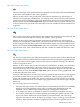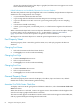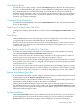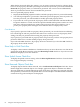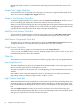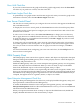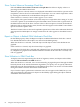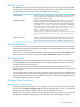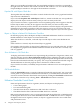Neoview Management Dashboard Client Guide for Database Administrators (R2.3)
Table Of Contents
- HP Neoview Management Dashboard Client Guide for Database Administrators
- Table of Contents
- About This Document
- 1 Introduction to Dashboard
- 2 Installing the Client
- 3 Starting and Running the Client
- 4 Using the Client Windows
- Browse Window
- Browse Window Toolbar Button Summary
- Browsing and Analyzing Segments, Entities, and Objects
- Other Browse Window Toolbar Functions
- Command Wizard Toolbar Button
- Download Wizard Toolbar Button
- Object State Change Toolbar Button
- OEM Toolbar Button
- OIL Toolbar Button
- Properties Toolbar Button
- Refresh With Latest Data Button
- Rotate Graph Control
- Rotate Graph Toolbar Button
- Sort View Toolbar Button
- Suppress States Toolbar Button
- Thresholds Toolbar Button
- Browse Window Pull-Down Menus
- Browse Window File, Edit, View, and Help Menus
- Browse Window Shortcut Menus
- Object State Changes (OSC) Window
- Graph Window
- Report Window
- Session Window
- 5 Using the Client Property Sheets
- Attribute Property Sheet
- Font Property Sheet
- General Property Sheet
- Annotate Grid With States Check Box
- Clear Registry Button
- Command Wizard Check Box
- Data Query Tool Bar Enable Check Box
- Icons Button
- New Graph on Data Grid Double Click Check Box
- Reports Auto Refresh Check Box
- Set Password Button
- Show Help in Grid Check Box
- Show Splash Screen Check Box
- Show Removed Objects Check Box
- Stretch/Compress Grid Columns to Fit Window Check Box
- Graph Property Sheet
- Icon Server Control Panel
- OEM Property Sheet
- OIL Property Sheet
- OSC Property Sheet
- Monitor Object State Changes Check Box
- Display Log Window Check Box
- State Upgrades Monitored Check Box
- Notify Button
- State Downgrades Monitored Check Box
- Minimum State Change Monitored List
- Maximum Change History Retained in Log List
- Late Data Integrity Check List
- Audible Alert State Threshold List
- Notify Control Panel
- SSG Property Sheet
- Client Server Gateway Check Box
- Retrieval Options
- Sample Delay Options
- Trace Requests Check Box
- Trace Replies Check Box
- Trace Audits Check Box
- Show CSG Until Connected Check Box
- Auto Connect to CSG at Startup Check Box
- Auto Restart Session Check Box
- Max Rows/Object Field
- SSG/CSG Advanced Button
- SSG/CSG Advanced Control Panel
- Exit Shutdown Check Box
- Data Cache Check Box
- SSG Cache Field
- Enable Flow Control Option
- Disable Flow Control Option
- Accept Server Initiated Flow Control Option
- Term Name Check Box
- User Name Field
- Defaults Button
- 6 Using Entity Screen Information
- 7 Using Command and Control to Manage Queries
- 8 Switching Between Neoview Platforms
- Index

Use Value Graph Value Option
The Use Value Graph Value option indicates that attribute state information is determined directly
by the value of that attribute. This value is graphed.
Entities can have metrics that provide both value and state information in ordered pairs of
numbers; for example, Busy and BusyState. The metric portion is the actual value of the attribute,
and the state portion is the entity agent’s state determination objective associated with the metric.
When you select the Use Value Graph Value option, the metric value is graphed, and that value
is also used to directly specify the state of the object. The state variable associated with the metric
is ignored.
Use State Graph Value Option
The Use State Graph Value option indicates that attribute state information is determined by the
state variable associated with that attribute. The attribute value is graphed.
Entities can have metrics that provide both value and state information in ordered pairs of
numbers; for example, Busy and BusyState. The metric portion is the actual value of the attribute,
and the state portion is the entity agent’s state determination objective associated with the metric.
When you select the Use State Graph Value option, the actual metric value is graphed, but the
objective state of the value is determined by the state variable associated with the metric value.
Use State Graph State Option
The Use State Graph State option indicates that attribute state information is determined by the
state variable associated with that attribute, and that state value should also be graphed. Because
larger state values indicate higher alert levels, this option is useful for drawing your attention
to the most significant alerts.
Entities can have metrics that provide value and state information in ordered pairs of numbers;
for example, Busy and BusyState. The metric portion is the actual value of the performance
attribute. The state portion is the entity agent’s state determination objective associated with the
metric. When you select the Use State Graph State option, the state value is graphed and used
to determine the state of the metric.
When you select this option, the value of the state is graphed, but the actual metric value appears
in all numeric fields such as the grid portion of the Browse window, pop-up captions in the
graph, and the OEM context fields. This option is useful if you want the relative size of graph
elements to indicate alert levels. For example, larger graph elements can indicate larger or higher
alert levels.
You can use this option in several ways:
• It displays the states of metrics for entities that have host-defined performance or availability
objectives associated with them. These states are visible in the Dashboard Client, the
OEM/OIL, and any OEM adapter-enabled Enterprise Management framework.
• It can display the state of an attribute in relation to host-defined availability objectives.
• It is used for entities that have a Status attribute representing the operational state of the
object. Each Status attribute has a state named Op associated with it. The value of Op
represents the numeric state of the object; for example, 2 (up), 6 (warning), 7 (critical), and
8 (down). When the Status attribute is graphed and the Use State Graph State option is
Attribute Property Sheet 61