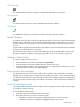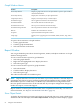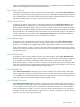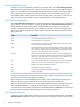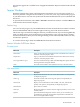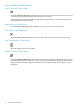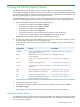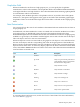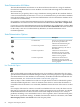Neoview Management Dashboard Client Guide for Database Administrators (R2.3)
Table Of Contents
- HP Neoview Management Dashboard Client Guide for Database Administrators
- Table of Contents
- About This Document
- 1 Introduction to Dashboard
- 2 Installing the Client
- 3 Starting and Running the Client
- 4 Using the Client Windows
- Browse Window
- Browse Window Toolbar Button Summary
- Browsing and Analyzing Segments, Entities, and Objects
- Other Browse Window Toolbar Functions
- Command Wizard Toolbar Button
- Download Wizard Toolbar Button
- Object State Change Toolbar Button
- OEM Toolbar Button
- OIL Toolbar Button
- Properties Toolbar Button
- Refresh With Latest Data Button
- Rotate Graph Control
- Rotate Graph Toolbar Button
- Sort View Toolbar Button
- Suppress States Toolbar Button
- Thresholds Toolbar Button
- Browse Window Pull-Down Menus
- Browse Window File, Edit, View, and Help Menus
- Browse Window Shortcut Menus
- Object State Changes (OSC) Window
- Graph Window
- Report Window
- Session Window
- 5 Using the Client Property Sheets
- Attribute Property Sheet
- Font Property Sheet
- General Property Sheet
- Annotate Grid With States Check Box
- Clear Registry Button
- Command Wizard Check Box
- Data Query Tool Bar Enable Check Box
- Icons Button
- New Graph on Data Grid Double Click Check Box
- Reports Auto Refresh Check Box
- Set Password Button
- Show Help in Grid Check Box
- Show Splash Screen Check Box
- Show Removed Objects Check Box
- Stretch/Compress Grid Columns to Fit Window Check Box
- Graph Property Sheet
- Icon Server Control Panel
- OEM Property Sheet
- OIL Property Sheet
- OSC Property Sheet
- Monitor Object State Changes Check Box
- Display Log Window Check Box
- State Upgrades Monitored Check Box
- Notify Button
- State Downgrades Monitored Check Box
- Minimum State Change Monitored List
- Maximum Change History Retained in Log List
- Late Data Integrity Check List
- Audible Alert State Threshold List
- Notify Control Panel
- SSG Property Sheet
- Client Server Gateway Check Box
- Retrieval Options
- Sample Delay Options
- Trace Requests Check Box
- Trace Replies Check Box
- Trace Audits Check Box
- Show CSG Until Connected Check Box
- Auto Connect to CSG at Startup Check Box
- Auto Restart Session Check Box
- Max Rows/Object Field
- SSG/CSG Advanced Button
- SSG/CSG Advanced Control Panel
- Exit Shutdown Check Box
- Data Cache Check Box
- SSG Cache Field
- Enable Flow Control Option
- Disable Flow Control Option
- Accept Server Initiated Flow Control Option
- Term Name Check Box
- User Name Field
- Defaults Button
- 6 Using Entity Screen Information
- 7 Using Command and Control to Manage Queries
- 8 Switching Between Neoview Platforms
- Index
Use this dialog to:
• Control which attributes are displayed in the data grid of Browse windows
• Control which attributes are displayed in the graphs of Browse and Graph windows
• Set the normalization value for attributes
• Set the state determination algorithm for attributes
• Find the exact meaning of a specific entity attribute
For example, to see the description of an attribute for an entity:
1. Specify the entity, to display its attributes in the Attribute property sheet:
a. Click the Entity down arrow.
b. Select the entity you want.
The attributes of the selected entity appear in the list box below the entity name.
2. Select an attribute from the Attributes list.
A technical description of the selected performance attribute appears in the Selected Attribute
text area to the right of the Attributes list.
Getting Help for an Entity Attribute
To find information about a specific performance attribute:
1. Scroll through the Attributes list.
2. Select the name of the attribute.
Show Attribute in Grid Check Box
To display or suppress an attribute in the data grid of the Browse window:
1. Select the attribute from the Attribute property sheet.
2. Select the Show Attribute in Grid check box, or double-click the first column of the selected
attribute.
Show in Graph Check Box
To display or suppress an attribute in the graph portion of Graph and Browse windows:
1. Select the attribute from the Attribute property sheet.
2. Select the Show in Graph check box, or double-click the second column of the selected
attribute.
When an object's data attribute has its Show in Graph check box selected, Dashboard analyzes
the attribute and assigns a state to the attribute.
When the Show in Graph property of an attribute is selected, the attribute state appears in the
form of color-coded graph elements and in annotated-state icons in the OIL, OEM, and data
grids.
The rule used to determine the state of a data attribute is based on the State Determination setting
for the attribute. For more information, see “State Determination” (page 59).
When an object’s time attribute has its Show in Graph check box and Use Thresholds options
selected, Dashboard performs a series of automatic timestamp checks to ensure that the time has
a reasonable value. If the time is not reasonable, Dashboard raises the state of the time to an alert
level.
To disable Late Data time checks for all entities, select the No Check option of Late Data Integrity
Check in the OSC Property Sheet. For example, to disable Late Time time checking for a specific
entity, clear Show in Graph for its Time property from the Attribute property sheet. To disable
Late Data time checks for all entities, select No Check from the OSC Property Sheet.
58 Using the Client Property Sheets