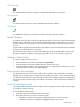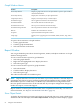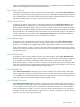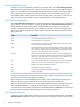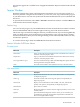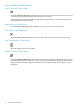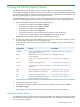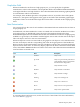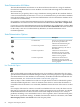Neoview Management Dashboard Client Guide for Database Administrators (R2.3)
Table Of Contents
- HP Neoview Management Dashboard Client Guide for Database Administrators
- Table of Contents
- About This Document
- 1 Introduction to Dashboard
- 2 Installing the Client
- 3 Starting and Running the Client
- 4 Using the Client Windows
- Browse Window
- Browse Window Toolbar Button Summary
- Browsing and Analyzing Segments, Entities, and Objects
- Other Browse Window Toolbar Functions
- Command Wizard Toolbar Button
- Download Wizard Toolbar Button
- Object State Change Toolbar Button
- OEM Toolbar Button
- OIL Toolbar Button
- Properties Toolbar Button
- Refresh With Latest Data Button
- Rotate Graph Control
- Rotate Graph Toolbar Button
- Sort View Toolbar Button
- Suppress States Toolbar Button
- Thresholds Toolbar Button
- Browse Window Pull-Down Menus
- Browse Window File, Edit, View, and Help Menus
- Browse Window Shortcut Menus
- Object State Changes (OSC) Window
- Graph Window
- Report Window
- Session Window
- 5 Using the Client Property Sheets
- Attribute Property Sheet
- Font Property Sheet
- General Property Sheet
- Annotate Grid With States Check Box
- Clear Registry Button
- Command Wizard Check Box
- Data Query Tool Bar Enable Check Box
- Icons Button
- New Graph on Data Grid Double Click Check Box
- Reports Auto Refresh Check Box
- Set Password Button
- Show Help in Grid Check Box
- Show Splash Screen Check Box
- Show Removed Objects Check Box
- Stretch/Compress Grid Columns to Fit Window Check Box
- Graph Property Sheet
- Icon Server Control Panel
- OEM Property Sheet
- OIL Property Sheet
- OSC Property Sheet
- Monitor Object State Changes Check Box
- Display Log Window Check Box
- State Upgrades Monitored Check Box
- Notify Button
- State Downgrades Monitored Check Box
- Minimum State Change Monitored List
- Maximum Change History Retained in Log List
- Late Data Integrity Check List
- Audible Alert State Threshold List
- Notify Control Panel
- SSG Property Sheet
- Client Server Gateway Check Box
- Retrieval Options
- Sample Delay Options
- Trace Requests Check Box
- Trace Replies Check Box
- Trace Audits Check Box
- Show CSG Until Connected Check Box
- Auto Connect to CSG at Startup Check Box
- Auto Restart Session Check Box
- Max Rows/Object Field
- SSG/CSG Advanced Button
- SSG/CSG Advanced Control Panel
- Exit Shutdown Check Box
- Data Cache Check Box
- SSG Cache Field
- Enable Flow Control Option
- Disable Flow Control Option
- Accept Server Initiated Flow Control Option
- Term Name Check Box
- User Name Field
- Defaults Button
- 6 Using Entity Screen Information
- 7 Using Command and Control to Manage Queries
- 8 Switching Between Neoview Platforms
- Index
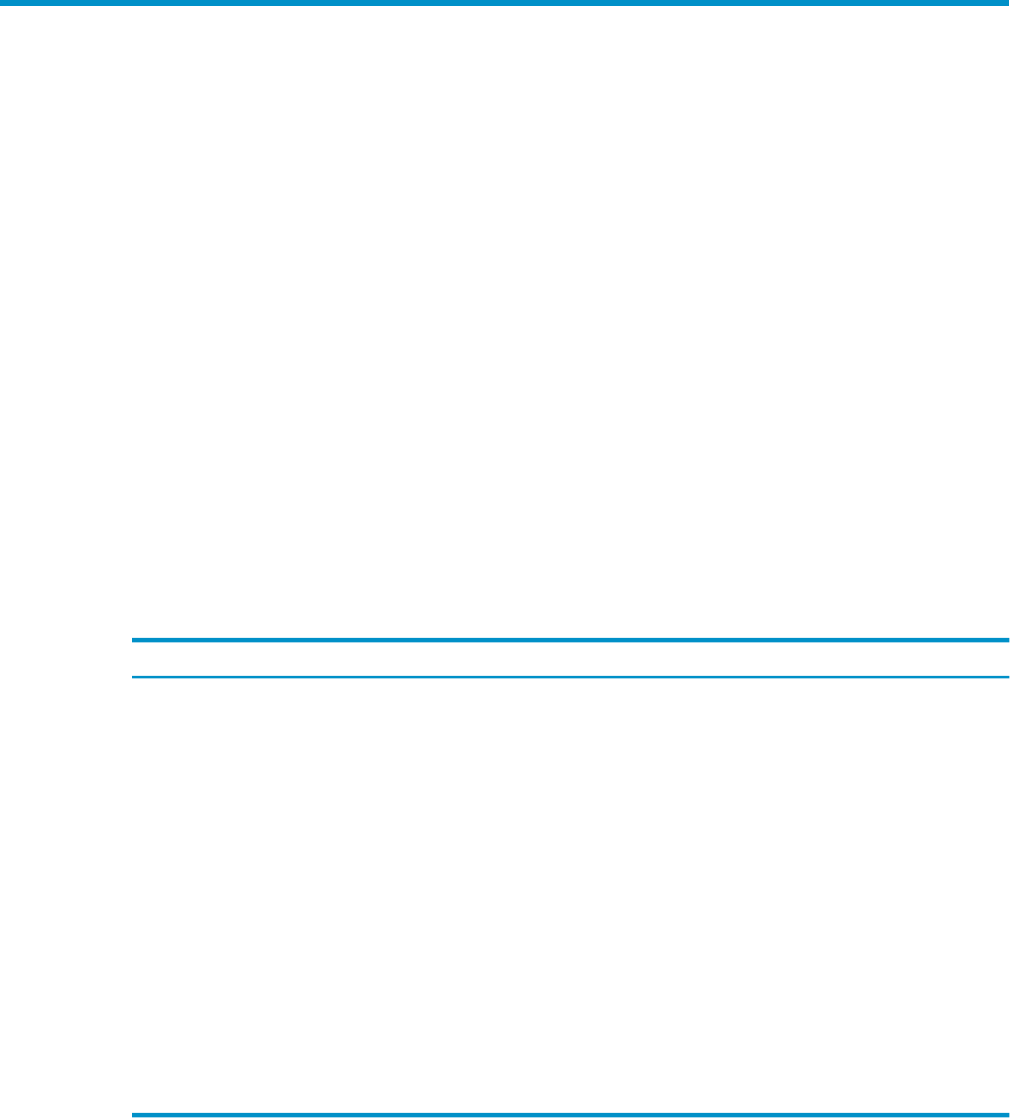
5 Using the Client Property Sheets
The Dashboard Properties window gives you many options for customizing the Dashboard
environment, including the ability to specify which entities are retrieved from Neoview platforms;
the attributes to display for each entity; the state determination algorithm for each attribute; and
the font, graphing options, and host retrieval options to use.
Most Dashboard property sheets are password-protected. However, beginning in Release 2.3,
the OSC and Font property sheets are not password-protected. For access to property sheets:
1. Open the Dashboard Properties window by doing one of:
• In the Browse window, select View > Options.
• In the Session window, select View > Options.
• In the Browse window, click Properties.
• In the Session window, click Properties.
• In the PC-Host Status icon area of the Browse window, click the PC icon.
• In a Browse or Graph window, select Properties from a shortcut menu.
The Dashboard Properties window appears with a logon prompt.
2. At the logon prompt, enter the Dashboard password. If you click Cancel instead, you will
be able to select only the OSC or Font property sheet.
3. Click a property sheet tab to bring it to the front. The available property sheets and their
functions are:
Described inControlsProperty Sheet
“Attribute Property Sheet” (page 57)Which entity attributes are displayed in
grid, graph, and sort views
Attribute
(HP Support use only)Which entities are retrieved from the host
Neoview platform
Entity
“Font Property Sheet” (page 62)Name, size, and style of font in the Browse
window
Font
“General Property Sheet” (page 62)General Dashboard propertiesGeneral
“Graph Property Sheet” (page 65)Graph properties for Browse and Graph
windows
Graph
“OEM Property Sheet” (page 67)Open Enterprise Management propertiesOEM
“OIL Property Sheet” (page 69)Object Integration Layer propertiesOIL
“OSC Property Sheet” (page 71)Object State Change propertiesOSC
“SSG Property Sheet” (page 78)Host Session properties for the Client
Server and SeeView Server Gateways
SSG
4. Change the settings on the sheet.
To discard your changes and leave the Properties window at any time, click Cancel.
5. Click OK or Apply.
The changes you made are permanently saved and applied to your environment.
Attribute Property Sheet
The Attribute property sheet controls which entity attributes are displayed in grids and graphs
and their state determination algorithm. Entity attributes are the properties of an entity such as
status, date, time, and busy.
Attribute Property Sheet 57