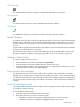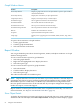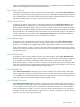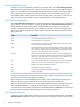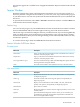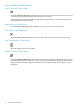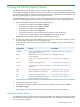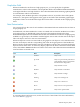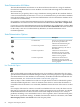Neoview Management Dashboard Client Guide for Database Administrators (R2.3)
Table Of Contents
- HP Neoview Management Dashboard Client Guide for Database Administrators
- Table of Contents
- About This Document
- 1 Introduction to Dashboard
- 2 Installing the Client
- 3 Starting and Running the Client
- 4 Using the Client Windows
- Browse Window
- Browse Window Toolbar Button Summary
- Browsing and Analyzing Segments, Entities, and Objects
- Other Browse Window Toolbar Functions
- Command Wizard Toolbar Button
- Download Wizard Toolbar Button
- Object State Change Toolbar Button
- OEM Toolbar Button
- OIL Toolbar Button
- Properties Toolbar Button
- Refresh With Latest Data Button
- Rotate Graph Control
- Rotate Graph Toolbar Button
- Sort View Toolbar Button
- Suppress States Toolbar Button
- Thresholds Toolbar Button
- Browse Window Pull-Down Menus
- Browse Window File, Edit, View, and Help Menus
- Browse Window Shortcut Menus
- Object State Changes (OSC) Window
- Graph Window
- Report Window
- Session Window
- 5 Using the Client Property Sheets
- Attribute Property Sheet
- Font Property Sheet
- General Property Sheet
- Annotate Grid With States Check Box
- Clear Registry Button
- Command Wizard Check Box
- Data Query Tool Bar Enable Check Box
- Icons Button
- New Graph on Data Grid Double Click Check Box
- Reports Auto Refresh Check Box
- Set Password Button
- Show Help in Grid Check Box
- Show Splash Screen Check Box
- Show Removed Objects Check Box
- Stretch/Compress Grid Columns to Fit Window Check Box
- Graph Property Sheet
- Icon Server Control Panel
- OEM Property Sheet
- OIL Property Sheet
- OSC Property Sheet
- Monitor Object State Changes Check Box
- Display Log Window Check Box
- State Upgrades Monitored Check Box
- Notify Button
- State Downgrades Monitored Check Box
- Minimum State Change Monitored List
- Maximum Change History Retained in Log List
- Late Data Integrity Check List
- Audible Alert State Threshold List
- Notify Control Panel
- SSG Property Sheet
- Client Server Gateway Check Box
- Retrieval Options
- Sample Delay Options
- Trace Requests Check Box
- Trace Replies Check Box
- Trace Audits Check Box
- Show CSG Until Connected Check Box
- Auto Connect to CSG at Startup Check Box
- Auto Restart Session Check Box
- Max Rows/Object Field
- SSG/CSG Advanced Button
- SSG/CSG Advanced Control Panel
- Exit Shutdown Check Box
- Data Cache Check Box
- SSG Cache Field
- Enable Flow Control Option
- Disable Flow Control Option
- Accept Server Initiated Flow Control Option
- Term Name Check Box
- User Name Field
- Defaults Button
- 6 Using Entity Screen Information
- 7 Using Command and Control to Manage Queries
- 8 Switching Between Neoview Platforms
- Index
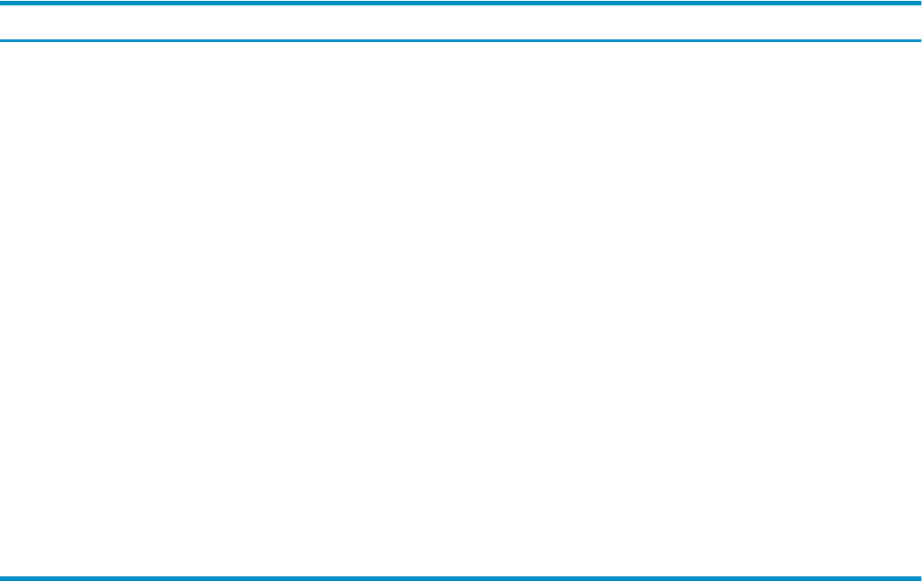
Show Related Expand Lines
To display a report of Expand lines related to the selected object, select Show Related Expand
Lines. When this report is generated, a query is first posted to your host system and the response
appears in a scrollable view of Expand performance information related to the selected object.
For example, if the selected object is a CPU or a Process, the report contains a report on the
Expand line handlers running in that CPU. If the selected object is not a CPU or a Process, the
report is an Expand Line statistics report for all Expand lines on the specified system.
Show Related Measurement
Select Show Related Measurement to configure and display detailed measurement on demand
reports. When you select an object in a grid or graph and select Show Related Measurement, a
Dashboard Measurement control panel is displayed with options. This activity starts and
configures a detailed measurement. Upon completion, it provides a series of in-depth reports
that are automatically displayed in a report window. The Show Related Measurement control
panel options are:
DescriptionOption
Controls the Segment name to be analyzed.Node
Controls the Entity to be analyzed.Entity
Controls the Object to be analyzed. The initial segment, entity, object values
are for the object you initially selected.
Object
Controls the number of busiest components displayed for the selected object.
For example, if you select TopN of 10 and the object is a disk, the ten busiest
files on that disk volume and the ten busiest processes for that disk volume
appear in sorted order from most busy to least busy.
TopN
Controls the measurement interval in seconds. If you are comparing data to
Dashboard, use the same sample interval as Dashboard, which is the default.
Otherwise, you can pick a shorter or longer interval. You are limited to one
measurement at a time to protect the use of system resources.
Seconds
Synchronizes the measurement to start and stop in sync with the Dashboard
sample interval. This option can used for comparative analysis of stats.
Sync
Displays raw output, most likely not desired.Raw
Starts the measurement and analysis.Start
Cancels the Show Related Measurement dialog box.Cancel
Displays online help.Help
To display advanced options, select the down arrow. HP strongly recommends you not change
any of the values for the advanced Measure settings.
Reports appear in a normal Dashboard report window and are tiled along with other report
windows. The progress bar at the bottom shows measurement status and details.
When you click the Status Bar portion of a Show Related Measurement report window, the menu
items named Correlate as … are displayed. Selecting one of these menu items will show a
correlation analysis between the measurement and Dashboard data. Correlate as is an advanced
feature primarily intended for Dashboard QA and development purposes.
Show Related Objectives
To display a report of high and low objectives for the selected application domain, select Show
Related Objectives. When this report is generated, a query is posted to your host system. Then
54 Using the Client Windows