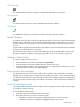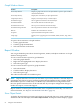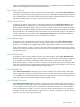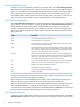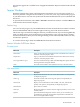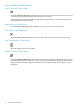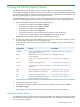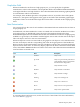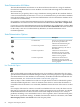Neoview Management Dashboard Client Guide for Database Administrators (R2.3)
Table Of Contents
- HP Neoview Management Dashboard Client Guide for Database Administrators
- Table of Contents
- About This Document
- 1 Introduction to Dashboard
- 2 Installing the Client
- 3 Starting and Running the Client
- 4 Using the Client Windows
- Browse Window
- Browse Window Toolbar Button Summary
- Browsing and Analyzing Segments, Entities, and Objects
- Other Browse Window Toolbar Functions
- Command Wizard Toolbar Button
- Download Wizard Toolbar Button
- Object State Change Toolbar Button
- OEM Toolbar Button
- OIL Toolbar Button
- Properties Toolbar Button
- Refresh With Latest Data Button
- Rotate Graph Control
- Rotate Graph Toolbar Button
- Sort View Toolbar Button
- Suppress States Toolbar Button
- Thresholds Toolbar Button
- Browse Window Pull-Down Menus
- Browse Window File, Edit, View, and Help Menus
- Browse Window Shortcut Menus
- Object State Changes (OSC) Window
- Graph Window
- Report Window
- Session Window
- 5 Using the Client Property Sheets
- Attribute Property Sheet
- Font Property Sheet
- General Property Sheet
- Annotate Grid With States Check Box
- Clear Registry Button
- Command Wizard Check Box
- Data Query Tool Bar Enable Check Box
- Icons Button
- New Graph on Data Grid Double Click Check Box
- Reports Auto Refresh Check Box
- Set Password Button
- Show Help in Grid Check Box
- Show Splash Screen Check Box
- Show Removed Objects Check Box
- Stretch/Compress Grid Columns to Fit Window Check Box
- Graph Property Sheet
- Icon Server Control Panel
- OEM Property Sheet
- OIL Property Sheet
- OSC Property Sheet
- Monitor Object State Changes Check Box
- Display Log Window Check Box
- State Upgrades Monitored Check Box
- Notify Button
- State Downgrades Monitored Check Box
- Minimum State Change Monitored List
- Maximum Change History Retained in Log List
- Late Data Integrity Check List
- Audible Alert State Threshold List
- Notify Control Panel
- SSG Property Sheet
- Client Server Gateway Check Box
- Retrieval Options
- Sample Delay Options
- Trace Requests Check Box
- Trace Replies Check Box
- Trace Audits Check Box
- Show CSG Until Connected Check Box
- Auto Connect to CSG at Startup Check Box
- Auto Restart Session Check Box
- Max Rows/Object Field
- SSG/CSG Advanced Button
- SSG/CSG Advanced Control Panel
- Exit Shutdown Check Box
- Data Cache Check Box
- SSG Cache Field
- Enable Flow Control Option
- Disable Flow Control Option
- Accept Server Initiated Flow Control Option
- Term Name Check Box
- User Name Field
- Defaults Button
- 6 Using Entity Screen Information
- 7 Using Command and Control to Manage Queries
- 8 Switching Between Neoview Platforms
- Index
of the user-defined graph attributes. Below the graph is a scrollable list view of all Dashboard
performance properties for that object and their values.
Show Object History
To display a detailed recent history report for the selected object, select Show Object History.
This report is generated by posting a query to your host system and then displaying the response
in a scrollable history view of information for the selected object. When the entity type is a Process,
the report is a Busiest Process History report for the selected CPU.
Graph Object History
To display a graph of recent history for the selected object, select Graph Object History. This
graph is generated by making the view in the Browse window match the object name of the
selected object, and then posting a query to your host system for more history about that object.
When the query completes, the query response is automatically displayed in that Browse window.
This function lets you extend the history information for any object that appears in the Browse
window. Select the object and then select Graph Object History from the menu. Dashboard
automatically back fills the object history in the Browse window.
Show Related Apps
To display a report of applications related to the selected object, select Show Related Apps.
When this report is generated, a query is first posted to your host system, and the response
appears in a scrollable view of application statistics information related to the selected object.
If the selected object is a CPU or a Process, the report shows the application processes running
in that CPU. If the selected object is not a CPU or a Process, the report covers all applications on
the specified system.
Show Related Disks
To display a report of disk volumes related to the selected object, select Show Related Disks.
When this report is generated, a query is first posted to your host system and the response appears
in a scrollable view of disk volume performance information related to the selected object.
If the selected object is a CPU or a Process, the report shows the disk processes running in that
CPU and a detailed listing of related performance statistics. If the selected object is not a CPU or
a Process, the report covers all disks on the specified system.
Show Related Files
Select Show Related Files to display a report of files related to the selected object. When this
report is generated, a query is first posted to your host system, and then the response appears
in a scrollable view of file information related to the selected object. If the selected object is not
a file, the report is for all monitored files on the specified system.
Show Related Processes
Select Show Related Processes to display a report of processes related to the selected object.
When this report is generated, a query is first posted to your host system and the response appears
in a scrollable view of busiest process performance information related to the selected object.
If the selected object is a CPU or a Process, the report shows the busiest processes running in
that object's CPU. If the selected object is not a CPU or a Process, the report is a Busiest Process
report for all CPUs on the specified system.
Report Window 53