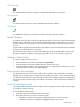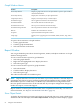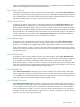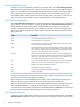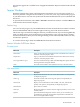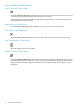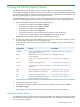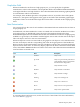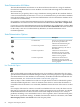Neoview Management Dashboard Client Guide for Database Administrators (R2.3)
Table Of Contents
- HP Neoview Management Dashboard Client Guide for Database Administrators
- Table of Contents
- About This Document
- 1 Introduction to Dashboard
- 2 Installing the Client
- 3 Starting and Running the Client
- 4 Using the Client Windows
- Browse Window
- Browse Window Toolbar Button Summary
- Browsing and Analyzing Segments, Entities, and Objects
- Other Browse Window Toolbar Functions
- Command Wizard Toolbar Button
- Download Wizard Toolbar Button
- Object State Change Toolbar Button
- OEM Toolbar Button
- OIL Toolbar Button
- Properties Toolbar Button
- Refresh With Latest Data Button
- Rotate Graph Control
- Rotate Graph Toolbar Button
- Sort View Toolbar Button
- Suppress States Toolbar Button
- Thresholds Toolbar Button
- Browse Window Pull-Down Menus
- Browse Window File, Edit, View, and Help Menus
- Browse Window Shortcut Menus
- Object State Changes (OSC) Window
- Graph Window
- Report Window
- Session Window
- 5 Using the Client Property Sheets
- Attribute Property Sheet
- Font Property Sheet
- General Property Sheet
- Annotate Grid With States Check Box
- Clear Registry Button
- Command Wizard Check Box
- Data Query Tool Bar Enable Check Box
- Icons Button
- New Graph on Data Grid Double Click Check Box
- Reports Auto Refresh Check Box
- Set Password Button
- Show Help in Grid Check Box
- Show Splash Screen Check Box
- Show Removed Objects Check Box
- Stretch/Compress Grid Columns to Fit Window Check Box
- Graph Property Sheet
- Icon Server Control Panel
- OEM Property Sheet
- OIL Property Sheet
- OSC Property Sheet
- Monitor Object State Changes Check Box
- Display Log Window Check Box
- State Upgrades Monitored Check Box
- Notify Button
- State Downgrades Monitored Check Box
- Minimum State Change Monitored List
- Maximum Change History Retained in Log List
- Late Data Integrity Check List
- Audible Alert State Threshold List
- Notify Control Panel
- SSG Property Sheet
- Client Server Gateway Check Box
- Retrieval Options
- Sample Delay Options
- Trace Requests Check Box
- Trace Replies Check Box
- Trace Audits Check Box
- Show CSG Until Connected Check Box
- Auto Connect to CSG at Startup Check Box
- Auto Restart Session Check Box
- Max Rows/Object Field
- SSG/CSG Advanced Button
- SSG/CSG Advanced Control Panel
- Exit Shutdown Check Box
- Data Cache Check Box
- SSG Cache Field
- Enable Flow Control Option
- Disable Flow Control Option
- Accept Server Initiated Flow Control Option
- Term Name Check Box
- User Name Field
- Defaults Button
- 6 Using Entity Screen Information
- 7 Using Command and Control to Manage Queries
- 8 Switching Between Neoview Platforms
- Index
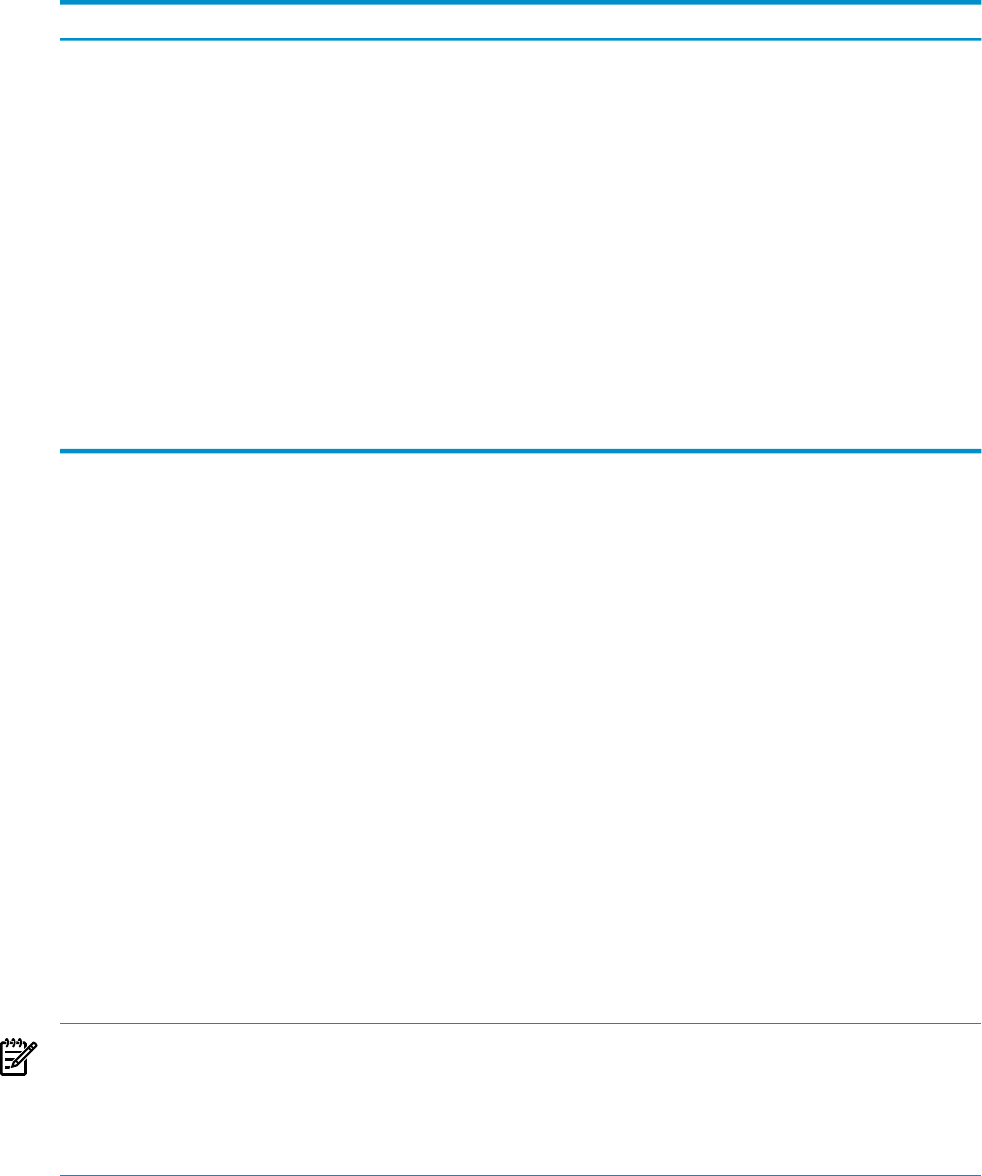
Graph Window Menus
DescriptionFunction
Displays a graph and a list view of object details or opens a report window
with detail information
Show Object Details
Displays the recent history of object performanceShow Object History
Displays recent object history of selected objectGraph Object History
Shows applications related to the selected objectShow Related Apps
Shows disks related to the selected objectShow Related Disks
Shows processes related to the selected objectShow Related Processes
Shows Expand lines related to the selected objectShow Related Expand Lines
Refreshes the current Browse windowRefresh
Opens the Dashboard Properties windowProperties
Displays a list of graph types such as 2D-Bar, 3D-Bar, Surface, Tape, and so
on
Graph Type
To open a shortcut menu in a Graph window:
1. Click a graph element.
2. Click the graph element label.
3. Select the function in the menu.
Report Window
You can get detailed reports about selected segments, entities, and objects in Browse or Graph
windows through menus.
To view context-sensitive reports for grid elements:
1. Select the graph element.
2. Right-click the highlighted text to display the menu.
3. Select the report type.
To view context-sensitive reports for graph elements:
1. Select the element.
2. Click the label to display the menu.
3. Select the report type.
This subsection describes the available reports.
NOTE: Reports that show resources (such as disks or processes) related to a selected object are
meaningful only if those resources are being monitored in the Dashboard. For example, the Show
Related Files report for a Disk entity is available only if the Dashboard configuration on the
Neoview platform monitors files on the selected disk. If you require configuration changes to
enable such reports, contact HP Support.
Report windows contain reports that are either static or updated automatically over time. For
more information, see “Reports Auto Refresh Check Box” (page 63).
Show Object Details
To display all performance properties and values for the selected object or to open a detail report
window for the selected object, select Show Object Details. The Report window displays a graph
52 Using the Client Windows