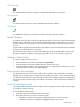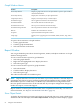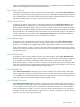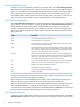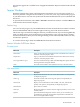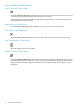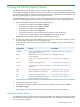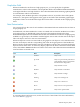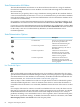Neoview Management Dashboard Client Guide for Database Administrators (R2.3)
Table Of Contents
- HP Neoview Management Dashboard Client Guide for Database Administrators
- Table of Contents
- About This Document
- 1 Introduction to Dashboard
- 2 Installing the Client
- 3 Starting and Running the Client
- 4 Using the Client Windows
- Browse Window
- Browse Window Toolbar Button Summary
- Browsing and Analyzing Segments, Entities, and Objects
- Other Browse Window Toolbar Functions
- Command Wizard Toolbar Button
- Download Wizard Toolbar Button
- Object State Change Toolbar Button
- OEM Toolbar Button
- OIL Toolbar Button
- Properties Toolbar Button
- Refresh With Latest Data Button
- Rotate Graph Control
- Rotate Graph Toolbar Button
- Sort View Toolbar Button
- Suppress States Toolbar Button
- Thresholds Toolbar Button
- Browse Window Pull-Down Menus
- Browse Window File, Edit, View, and Help Menus
- Browse Window Shortcut Menus
- Object State Changes (OSC) Window
- Graph Window
- Report Window
- Session Window
- 5 Using the Client Property Sheets
- Attribute Property Sheet
- Font Property Sheet
- General Property Sheet
- Annotate Grid With States Check Box
- Clear Registry Button
- Command Wizard Check Box
- Data Query Tool Bar Enable Check Box
- Icons Button
- New Graph on Data Grid Double Click Check Box
- Reports Auto Refresh Check Box
- Set Password Button
- Show Help in Grid Check Box
- Show Splash Screen Check Box
- Show Removed Objects Check Box
- Stretch/Compress Grid Columns to Fit Window Check Box
- Graph Property Sheet
- Icon Server Control Panel
- OEM Property Sheet
- OIL Property Sheet
- OSC Property Sheet
- Monitor Object State Changes Check Box
- Display Log Window Check Box
- State Upgrades Monitored Check Box
- Notify Button
- State Downgrades Monitored Check Box
- Minimum State Change Monitored List
- Maximum Change History Retained in Log List
- Late Data Integrity Check List
- Audible Alert State Threshold List
- Notify Control Panel
- SSG Property Sheet
- Client Server Gateway Check Box
- Retrieval Options
- Sample Delay Options
- Trace Requests Check Box
- Trace Replies Check Box
- Trace Audits Check Box
- Show CSG Until Connected Check Box
- Auto Connect to CSG at Startup Check Box
- Auto Restart Session Check Box
- Max Rows/Object Field
- SSG/CSG Advanced Button
- SSG/CSG Advanced Control Panel
- Exit Shutdown Check Box
- Data Cache Check Box
- SSG Cache Field
- Enable Flow Control Option
- Disable Flow Control Option
- Accept Server Initiated Flow Control Option
- Term Name Check Box
- User Name Field
- Defaults Button
- 6 Using Entity Screen Information
- 7 Using Command and Control to Manage Queries
- 8 Switching Between Neoview Platforms
- Index

OSC Thresholds
Use the Thresholds function to display the Utilization Thresholds control panel.
OSC Properties
Use the Properties function to open the Dashboard Properties window.
OSC Refresh
Use the Refresh function to refresh the scoreboard and log in the OSC window.
Graph Window
A Graph window provides a compact graphical performance view that is useful for maintaining
multiple status-orientated views of various segment-entity-object combinations. Each Graph
window contains only one graph and can be made small enough to maintain numerous views
at once.
Graph windows update in real time. Many Graph windows can be created from a Browse window
and can be automatically tiled or arranged.
For information about the password-protected Manage menu commands (Kill, Suspend, and
Resume) available from Query entity graph, grid, and sort views, see Chapter 7 (page 103).
Creating a Graph Window
To create a Graph window, do one of:
• In the main Browse window, select View > Graph Nodes.
• In the main Browse window, double-click any column in the grid.
• In the main Browse window, select a range of grid rows, right-click the selected row or rows
to open the menu, and then select New Graph.
Graph Window Status Messages
The Status bar at the base of a Graph window shows the date, time, and number of samples
displayed in the Graph window. Graph windows update in real time, so this information helps
you determine the timeliness of the data in the graph. When multiple samples are displayed in
the Graph window, status messages end with an x N notation, where N indicates the number of
samples.
Graph Window Rotate Control
The Graph window includes a Rotate Graph control to change the rotation and elevation angles
of a graph for optimal viewing.
To use the Rotate Graph control:
1. Click the control, and hold down the mouse button.
2. Drag in the direction you want to rotate the graph:
• Change the rotation of the graph by dragging the mouse to the left or right.
• Change the elevation of a graph by dragging the mouse up or down.
Graph Window 51