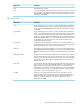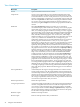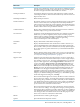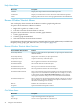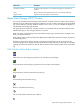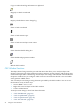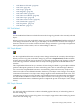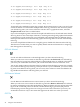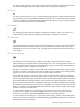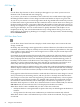Neoview Management Dashboard Client Guide for Database Administrators (R2.3)
Table Of Contents
- HP Neoview Management Dashboard Client Guide for Database Administrators
- Table of Contents
- About This Document
- 1 Introduction to Dashboard
- 2 Installing the Client
- 3 Starting and Running the Client
- 4 Using the Client Windows
- Browse Window
- Browse Window Toolbar Button Summary
- Browsing and Analyzing Segments, Entities, and Objects
- Other Browse Window Toolbar Functions
- Command Wizard Toolbar Button
- Download Wizard Toolbar Button
- Object State Change Toolbar Button
- OEM Toolbar Button
- OIL Toolbar Button
- Properties Toolbar Button
- Refresh With Latest Data Button
- Rotate Graph Control
- Rotate Graph Toolbar Button
- Sort View Toolbar Button
- Suppress States Toolbar Button
- Thresholds Toolbar Button
- Browse Window Pull-Down Menus
- Browse Window File, Edit, View, and Help Menus
- Browse Window Shortcut Menus
- Object State Changes (OSC) Window
- Graph Window
- Report Window
- Session Window
- 5 Using the Client Property Sheets
- Attribute Property Sheet
- Font Property Sheet
- General Property Sheet
- Annotate Grid With States Check Box
- Clear Registry Button
- Command Wizard Check Box
- Data Query Tool Bar Enable Check Box
- Icons Button
- New Graph on Data Grid Double Click Check Box
- Reports Auto Refresh Check Box
- Set Password Button
- Show Help in Grid Check Box
- Show Splash Screen Check Box
- Show Removed Objects Check Box
- Stretch/Compress Grid Columns to Fit Window Check Box
- Graph Property Sheet
- Icon Server Control Panel
- OEM Property Sheet
- OIL Property Sheet
- OSC Property Sheet
- Monitor Object State Changes Check Box
- Display Log Window Check Box
- State Upgrades Monitored Check Box
- Notify Button
- State Downgrades Monitored Check Box
- Minimum State Change Monitored List
- Maximum Change History Retained in Log List
- Late Data Integrity Check List
- Audible Alert State Threshold List
- Notify Control Panel
- SSG Property Sheet
- Client Server Gateway Check Box
- Retrieval Options
- Sample Delay Options
- Trace Requests Check Box
- Trace Replies Check Box
- Trace Audits Check Box
- Show CSG Until Connected Check Box
- Auto Connect to CSG at Startup Check Box
- Auto Restart Session Check Box
- Max Rows/Object Field
- SSG/CSG Advanced Button
- SSG/CSG Advanced Control Panel
- Exit Shutdown Check Box
- Data Cache Check Box
- SSG Cache Field
- Enable Flow Control Option
- Disable Flow Control Option
- Accept Server Initiated Flow Control Option
- Term Name Check Box
- User Name Field
- Defaults Button
- 6 Using Entity Screen Information
- 7 Using Command and Control to Manage Queries
- 8 Switching Between Neoview Platforms
- Index

OSC Show Tips
Use the Show Tips function to show or hide tips that appear as you move your mouse over
elements of the scoreboard and state change log.
As you move your mouse over elements in the scoreboard, color-coded statistical tips appear
describing both the number of state changes and the total number of objects in a given state.
As you move your mouse over state change entries in the log, Dashboard continuously searches
for other items in the log that match the object under the mouse. If more items are in the log for
the object under the mouse, a tip appears indicating the number of times that object appears in
the log. For example, if 17 x appears as you move your mouse over a log item, there are 17 items
in the log for that object. You can use this feature to quickly determine which objects occur
frequently in the log. You can also determine this is by sorting items in the log. You can sort
items in the log by clicking log headings. For example, to sort by object name, click the heading
labeled Domain Name.
OSC Show State Counts
Use the Show State Counts function to display or hide current object state counts in the state
change scoreboard.
Normally, only state change counts appear in the scoreboard. However, when Show State Counts
is enabled, the number of objects currently in each state also appears in parentheses to the right
of the number of state changes. If no state changes have occurred, only the current object state
count appears in parentheses.
For example, if (3) appears in the CPU Down cell of the scoreboard, no CPU state changes occurred
since you started your monitoring session. But the (3) indicates that three CPUs are currently
down, implying that these CPUs were already down when you started monitoring, and so is
less likely to be of interest. Cells that have no state changes are not annotated with state icons.
Typically you are less interested in entity-state cells that do not represent state changes. As a
result, only cells that represent state changes are annotated with colored state icons.
When Show State Counts is enabled, and you click a cell in the scoreboard, the Dashboard Browse
window displays all objects that have a state greater than or equal to the selected state and entity.
If you click a row icon in the scoreboard, all objects for that entity type appear regardless of their
state.
If 3 (1) appears in the CPU Down cell in the scoreboard, three CPU Down state changes occurred
since you started your monitoring session, and one (1) CPU is currently down. Because three
state changes occurred, the same CPU might have gone down multiple times, or three separate
CPUs might have gone down. In either case, multiple CPU reloads were performed. Clicking
the CPU Down cell automatically selects and displays all CPU Down log entries so you can
determine which sequence occurred. Also, when Show State Counts is enabled and you click the
CPU Down cell, the current down CPU is also displayed in the Browse window.
When Show State Counts is enabled and you click a cell in the scoreboard:
• All objects that have a state greater than or equal to the state you clicked appear in the Browse
window.
• All log entries for the entity-state combination you clicked are automatically selected.
When Show State Counts is not enabled and you click a cell in the scoreboard, only log entries
are selected.
50 Using the Client Windows