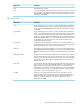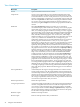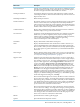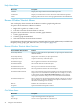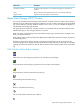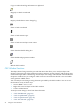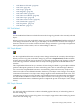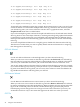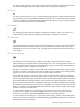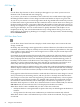Neoview Management Dashboard Client Guide for Database Administrators (R2.3)
Table Of Contents
- HP Neoview Management Dashboard Client Guide for Database Administrators
- Table of Contents
- About This Document
- 1 Introduction to Dashboard
- 2 Installing the Client
- 3 Starting and Running the Client
- 4 Using the Client Windows
- Browse Window
- Browse Window Toolbar Button Summary
- Browsing and Analyzing Segments, Entities, and Objects
- Other Browse Window Toolbar Functions
- Command Wizard Toolbar Button
- Download Wizard Toolbar Button
- Object State Change Toolbar Button
- OEM Toolbar Button
- OIL Toolbar Button
- Properties Toolbar Button
- Refresh With Latest Data Button
- Rotate Graph Control
- Rotate Graph Toolbar Button
- Sort View Toolbar Button
- Suppress States Toolbar Button
- Thresholds Toolbar Button
- Browse Window Pull-Down Menus
- Browse Window File, Edit, View, and Help Menus
- Browse Window Shortcut Menus
- Object State Changes (OSC) Window
- Graph Window
- Report Window
- Session Window
- 5 Using the Client Property Sheets
- Attribute Property Sheet
- Font Property Sheet
- General Property Sheet
- Annotate Grid With States Check Box
- Clear Registry Button
- Command Wizard Check Box
- Data Query Tool Bar Enable Check Box
- Icons Button
- New Graph on Data Grid Double Click Check Box
- Reports Auto Refresh Check Box
- Set Password Button
- Show Help in Grid Check Box
- Show Splash Screen Check Box
- Show Removed Objects Check Box
- Stretch/Compress Grid Columns to Fit Window Check Box
- Graph Property Sheet
- Icon Server Control Panel
- OEM Property Sheet
- OIL Property Sheet
- OSC Property Sheet
- Monitor Object State Changes Check Box
- Display Log Window Check Box
- State Upgrades Monitored Check Box
- Notify Button
- State Downgrades Monitored Check Box
- Minimum State Change Monitored List
- Maximum Change History Retained in Log List
- Late Data Integrity Check List
- Audible Alert State Threshold List
- Notify Control Panel
- SSG Property Sheet
- Client Server Gateway Check Box
- Retrieval Options
- Sample Delay Options
- Trace Requests Check Box
- Trace Replies Check Box
- Trace Audits Check Box
- Show CSG Until Connected Check Box
- Auto Connect to CSG at Startup Check Box
- Auto Restart Session Check Box
- Max Rows/Object Field
- SSG/CSG Advanced Button
- SSG/CSG Advanced Control Panel
- Exit Shutdown Check Box
- Data Cache Check Box
- SSG Cache Field
- Enable Flow Control Option
- Disable Flow Control Option
- Accept Server Initiated Flow Control Option
- Term Name Check Box
- User Name Field
- Defaults Button
- 6 Using Entity Screen Information
- 7 Using Command and Control to Manage Queries
- 8 Switching Between Neoview Platforms
- Index

Use the Tile OSC function to tile or dock the OSC window with Browse window. This function
is useful for placing the Browse and OSC windows in a side-by-side arrangement.
OSC Copy
Use the Copy OSC function to copy scoreboard and log information to clipboard. This function
is useful when you want to include information from the OSC view in a Microsoft Word document
or Excel spreadsheet. Copied information is delimited with tabs and carriage-return line feeds
so that you can paste it into an Excel spreadsheet.
OSC Magnify
Use the Magnify OSC function to magnify or shrink OSC window contents. This function is
useful when you want information displayed with larger or smaller fonts and icons.
OSC Show Date
Use the Date function to display or hide the date in the object state change log. When you initially
start Dashboard, date information in the OSC log is redundant. However, after several days,
depending on how you use the OSC view, you might want to display both the date and time of
state changes.
OSC Show Score Board
Use the Show Scoreboard function to display or hide the scoreboard in the OSC window.
This view helps you track the number of state changes that occur over long periods of time. You
can clear selected state change counts for selected object types and states by using the Remove
Selected, Remove Above, or Remove All functions.
When the scoreboard is enabled, an annotated matrix summarizes the number of state changes
that have occurred for each entity type and state. If Show Tips is enabled, color-coded hypertext
appears as you move your mouse over various regions of the scoreboard.
The scoreboard contains a row for each type of entity monitored and a column for each state
monitored. The minimum state monitored in the OSC scoreboard is controlled by the Minimum
State Change Monitored option on the OSC tab of the Dashboard Properties window. The Entity
Tab of the Dashboard Properties window controls entities that appear in the OSC scoreboard.
When you select an element in the scoreboard, the OSC log is searched for all Object State Changes
that match the selected Entity type and state. For example, if you click the cell that intersects the
Disk row and the Down column, Dashboard automatically selects all Down object state changes
that have occurred on all disk drives.
To select all state changes for a given entity, click the entity icon in the first column of the
scoreboard. For example, if you click the CPU icon, all state changes for the CPU entity are
selected. You can then use the Ack and Remove functions on the selected items.
To select all items in the OSC log for a given type of state change, click the state-heading name
in the scoreboard. For example, if you click the heading labeled Down, all log items are selected
that represent down state changes.
Object State Changes (OSC) Window 49