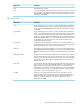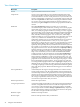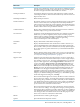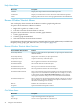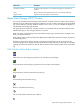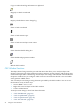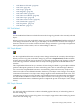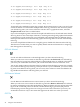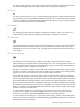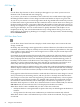Neoview Management Dashboard Client Guide for Database Administrators (R2.3)
Table Of Contents
- HP Neoview Management Dashboard Client Guide for Database Administrators
- Table of Contents
- About This Document
- 1 Introduction to Dashboard
- 2 Installing the Client
- 3 Starting and Running the Client
- 4 Using the Client Windows
- Browse Window
- Browse Window Toolbar Button Summary
- Browsing and Analyzing Segments, Entities, and Objects
- Other Browse Window Toolbar Functions
- Command Wizard Toolbar Button
- Download Wizard Toolbar Button
- Object State Change Toolbar Button
- OEM Toolbar Button
- OIL Toolbar Button
- Properties Toolbar Button
- Refresh With Latest Data Button
- Rotate Graph Control
- Rotate Graph Toolbar Button
- Sort View Toolbar Button
- Suppress States Toolbar Button
- Thresholds Toolbar Button
- Browse Window Pull-Down Menus
- Browse Window File, Edit, View, and Help Menus
- Browse Window Shortcut Menus
- Object State Changes (OSC) Window
- Graph Window
- Report Window
- Session Window
- 5 Using the Client Property Sheets
- Attribute Property Sheet
- Font Property Sheet
- General Property Sheet
- Annotate Grid With States Check Box
- Clear Registry Button
- Command Wizard Check Box
- Data Query Tool Bar Enable Check Box
- Icons Button
- New Graph on Data Grid Double Click Check Box
- Reports Auto Refresh Check Box
- Set Password Button
- Show Help in Grid Check Box
- Show Splash Screen Check Box
- Show Removed Objects Check Box
- Stretch/Compress Grid Columns to Fit Window Check Box
- Graph Property Sheet
- Icon Server Control Panel
- OEM Property Sheet
- OIL Property Sheet
- OSC Property Sheet
- Monitor Object State Changes Check Box
- Display Log Window Check Box
- State Upgrades Monitored Check Box
- Notify Button
- State Downgrades Monitored Check Box
- Minimum State Change Monitored List
- Maximum Change History Retained in Log List
- Late Data Integrity Check List
- Audible Alert State Threshold List
- Notify Control Panel
- SSG Property Sheet
- Client Server Gateway Check Box
- Retrieval Options
- Sample Delay Options
- Trace Requests Check Box
- Trace Replies Check Box
- Trace Audits Check Box
- Show CSG Until Connected Check Box
- Auto Connect to CSG at Startup Check Box
- Auto Restart Session Check Box
- Max Rows/Object Field
- SSG/CSG Advanced Button
- SSG/CSG Advanced Control Panel
- Exit Shutdown Check Box
- Data Cache Check Box
- SSG Cache Field
- Enable Flow Control Option
- Disable Flow Control Option
- Accept Server Initiated Flow Control Option
- Term Name Check Box
- User Name Field
- Defaults Button
- 6 Using Entity Screen Information
- 7 Using Command and Control to Manage Queries
- 8 Switching Between Neoview Platforms
- Index

11:00 \Hpq001\ProcessBusy\0 Low > High Busy 85.5%
11:10 \Hpq001\ProcessBusy\0 Low > High Busy 87.8%
11:20 \Hpq01\ProcessBusy\0 Low > High Busy 81.2%
11:30 \Hpq01\ProcessBusy\0 Low > High Busy 89.3%
11:40 \Hpq01\ProcessBusy\0 Low > High Busy 89.3%
11:50 \Hpq01\ProcessBusy\0 Low > High Busy 89.3%
To manually select multiple log items (for example, the first three items at 11:00, 11:10, and 11:20,
control-click them. To control-click multiple items in the log, hold down the control key while
you click the log items you want to add to the selection list. To graph these items, select the
Graph Selected menu item or toolbar button.
If you select multiple log items and use the Graph Selected function, the selected items should
all be log items for the same object. Otherwise, confusing nonorthogonal graphical information
is generated. To avoid confusion if you accidentally select multiple items for different objects,
the Graph Selected function automatically graphs selected log items for the last selected object
in the log.
To use the Graph Selected function for a single log item, double-click the item in the OSC log.
This function is useful when you want to quickly obtain statistics information for a single log
item that appears in the OSC log.
OSC Ack Selected
Use the Ack Selected function to acknowledge items you have selected in the log.
When you select one or more items on the OSC log and select Ack Selected, each selected log
item is marked as having been acknowledged. Acknowledged items are marked so that when
you leave your workstation and return, you can tell which items are new in the OSC view.
You can also mark positions of interest in the log without acknowledging log items. For example,
if you select the last log entry in the log, when you return to your workstation, you can see which
log items were added to the log while you were away. Even when new items are added to the
log, Dashboard remembers which log items you selected.
OSC Remove Selected
Use the Remove Selected function to remove items you have selected from the log.
When you select one or more items on the OSC log and select Remove Selected, each selected
log item is permanently removed from the OSC log. Removed items no longer appear in the OSC
log or in the scoreboard portion of the OSC window. Removing log items let you perform
housekeeping on state changes that are no longer relevant. OSC removal lets you leave your
workstation and focus only on new items that appear in the OSC view when you return.
OSC Tile
48 Using the Client Windows