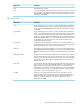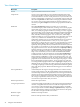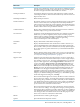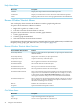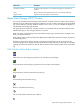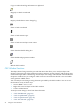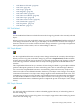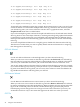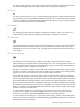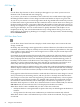Neoview Management Dashboard Client Guide for Database Administrators (R2.3)
Table Of Contents
- HP Neoview Management Dashboard Client Guide for Database Administrators
- Table of Contents
- About This Document
- 1 Introduction to Dashboard
- 2 Installing the Client
- 3 Starting and Running the Client
- 4 Using the Client Windows
- Browse Window
- Browse Window Toolbar Button Summary
- Browsing and Analyzing Segments, Entities, and Objects
- Other Browse Window Toolbar Functions
- Command Wizard Toolbar Button
- Download Wizard Toolbar Button
- Object State Change Toolbar Button
- OEM Toolbar Button
- OIL Toolbar Button
- Properties Toolbar Button
- Refresh With Latest Data Button
- Rotate Graph Control
- Rotate Graph Toolbar Button
- Sort View Toolbar Button
- Suppress States Toolbar Button
- Thresholds Toolbar Button
- Browse Window Pull-Down Menus
- Browse Window File, Edit, View, and Help Menus
- Browse Window Shortcut Menus
- Object State Changes (OSC) Window
- Graph Window
- Report Window
- Session Window
- 5 Using the Client Property Sheets
- Attribute Property Sheet
- Font Property Sheet
- General Property Sheet
- Annotate Grid With States Check Box
- Clear Registry Button
- Command Wizard Check Box
- Data Query Tool Bar Enable Check Box
- Icons Button
- New Graph on Data Grid Double Click Check Box
- Reports Auto Refresh Check Box
- Set Password Button
- Show Help in Grid Check Box
- Show Splash Screen Check Box
- Show Removed Objects Check Box
- Stretch/Compress Grid Columns to Fit Window Check Box
- Graph Property Sheet
- Icon Server Control Panel
- OEM Property Sheet
- OIL Property Sheet
- OSC Property Sheet
- Monitor Object State Changes Check Box
- Display Log Window Check Box
- State Upgrades Monitored Check Box
- Notify Button
- State Downgrades Monitored Check Box
- Minimum State Change Monitored List
- Maximum Change History Retained in Log List
- Late Data Integrity Check List
- Audible Alert State Threshold List
- Notify Control Panel
- SSG Property Sheet
- Client Server Gateway Check Box
- Retrieval Options
- Sample Delay Options
- Trace Requests Check Box
- Trace Replies Check Box
- Trace Audits Check Box
- Show CSG Until Connected Check Box
- Auto Connect to CSG at Startup Check Box
- Auto Restart Session Check Box
- Max Rows/Object Field
- SSG/CSG Advanced Button
- SSG/CSG Advanced Control Panel
- Exit Shutdown Check Box
- Data Cache Check Box
- SSG Cache Field
- Enable Flow Control Option
- Disable Flow Control Option
- Accept Server Initiated Flow Control Option
- Term Name Check Box
- User Name Field
- Defaults Button
- 6 Using Entity Screen Information
- 7 Using Command and Control to Manage Queries
- 8 Switching Between Neoview Platforms
- Index

• “OSC Remove Selected” (page 48)
• “OSC Tile” (page 48)
• “OSC Copy” (page 49)
• “OSC Magnify” (page 49)
• “OSC Show Date” (page 49)
• “OSC Show Score Board” (page 49)
• “OSC Show Tips” (page 50)
• “OSC Show State Counts” (page 50)
• “OSC Thresholds” (page 51)
• “OSC Properties” (page 51)
• “OSC Refresh” (page 51)
OSC Find Related
Use the Find Related function to find all items in the change log related to the currently selected
object.
When you select a log item in the OSC change log and select Find Related, Dashboard finds all
state change instances in the OSC log for the object you selected. Each of these state changes is
then also selected. You can then examine all state changes related to a given object and perform
other operations on these items, such as Acknowledge or Remove.
OSC Graph Related
Use the Graph Related function to analyze state changes related to the currently selected object.
When you select a log item in the OSC change log and select Graph Related, Dashboard finds
all state changes in the OSC log for the object you selected. Each of these state changes is selected
in the OSC log, and these selected items are analyzed and graphed in the Dashboard Browse
window.
The Graph Related function lets you examine all state changes related to a given object and then
perform subsequent operations on these selected log items such as Acknowledge or Remove.
You can use the Graph Related function to automatically perform all necessary analysis and
client server I/O to locate all details related to the history of an object's state changes. For example,
sometimes information for an object state change might be in the Dashboard Client cache, and
sometimes it is no longer in cache. In either case, Dashboard retrieves the information and displays
it in the Dashboard Browse window. If the object's statistics are no longer in cache, the graph
backfills with information as additional queries complete the picture of the object's state change
history.
OSC Graph Selected
Use the Graph Selected function to obtain a detailed graphical history of selected log items in
the state change log.
You can manually select a series of log items. For example, suppose these ProcessBusy log entries
exist in the state change log:
Object State Changes (OSC) Window 47