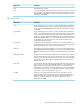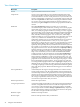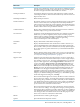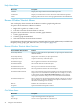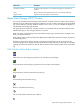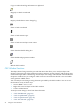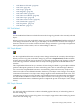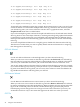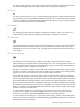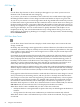Neoview Management Dashboard Client Guide for Database Administrators (R2.3)
Table Of Contents
- HP Neoview Management Dashboard Client Guide for Database Administrators
- Table of Contents
- About This Document
- 1 Introduction to Dashboard
- 2 Installing the Client
- 3 Starting and Running the Client
- 4 Using the Client Windows
- Browse Window
- Browse Window Toolbar Button Summary
- Browsing and Analyzing Segments, Entities, and Objects
- Other Browse Window Toolbar Functions
- Command Wizard Toolbar Button
- Download Wizard Toolbar Button
- Object State Change Toolbar Button
- OEM Toolbar Button
- OIL Toolbar Button
- Properties Toolbar Button
- Refresh With Latest Data Button
- Rotate Graph Control
- Rotate Graph Toolbar Button
- Sort View Toolbar Button
- Suppress States Toolbar Button
- Thresholds Toolbar Button
- Browse Window Pull-Down Menus
- Browse Window File, Edit, View, and Help Menus
- Browse Window Shortcut Menus
- Object State Changes (OSC) Window
- Graph Window
- Report Window
- Session Window
- 5 Using the Client Property Sheets
- Attribute Property Sheet
- Font Property Sheet
- General Property Sheet
- Annotate Grid With States Check Box
- Clear Registry Button
- Command Wizard Check Box
- Data Query Tool Bar Enable Check Box
- Icons Button
- New Graph on Data Grid Double Click Check Box
- Reports Auto Refresh Check Box
- Set Password Button
- Show Help in Grid Check Box
- Show Splash Screen Check Box
- Show Removed Objects Check Box
- Stretch/Compress Grid Columns to Fit Window Check Box
- Graph Property Sheet
- Icon Server Control Panel
- OEM Property Sheet
- OIL Property Sheet
- OSC Property Sheet
- Monitor Object State Changes Check Box
- Display Log Window Check Box
- State Upgrades Monitored Check Box
- Notify Button
- State Downgrades Monitored Check Box
- Minimum State Change Monitored List
- Maximum Change History Retained in Log List
- Late Data Integrity Check List
- Audible Alert State Threshold List
- Notify Control Panel
- SSG Property Sheet
- Client Server Gateway Check Box
- Retrieval Options
- Sample Delay Options
- Trace Requests Check Box
- Trace Replies Check Box
- Trace Audits Check Box
- Show CSG Until Connected Check Box
- Auto Connect to CSG at Startup Check Box
- Auto Restart Session Check Box
- Max Rows/Object Field
- SSG/CSG Advanced Button
- SSG/CSG Advanced Control Panel
- Exit Shutdown Check Box
- Data Cache Check Box
- SSG Cache Field
- Enable Flow Control Option
- Disable Flow Control Option
- Accept Server Initiated Flow Control Option
- Term Name Check Box
- User Name Field
- Defaults Button
- 6 Using Entity Screen Information
- 7 Using Command and Control to Manage Queries
- 8 Switching Between Neoview Platforms
- Index
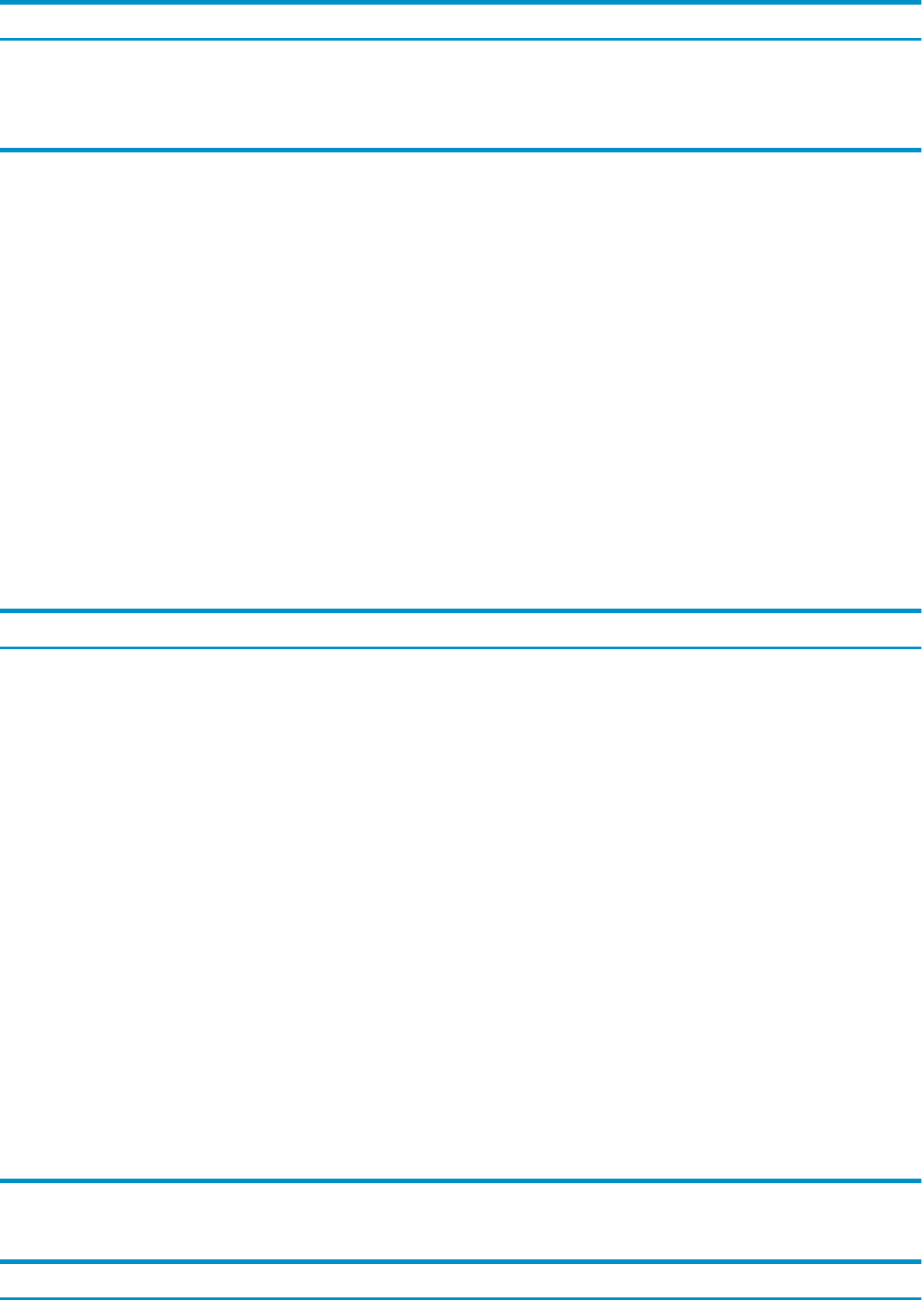
Help Menu Items
DescriptionMenu Items
Displays the Help Contents for the Dashboard product.Contents
Displays an architectural overview discussion of the Dashboard products.Architecture
Displays product release version and copyright information about Dashboard.About
Browse Window Shortcut Menus
You can display shortcut menus in the Browse window graph and grid areas.
To open a shortcut menu in a Browse window:
1. Right-click a grid row, column, or cell.
2. Left-click a function from the menu to select it.
To open a shortcut menu for a Browse window graph element:
1. Click a graph element.
2. Click the graph element label.
3. Select the function from the shortcut menu.
For information about the Manage menu commands (Kill, Suspend, and Resume) available from
the Query entity graph, grid, and sort views, see Chapter 7 (page 103).
Browse Window Shortcut Menu Functions
FunctionBrowse Window Shortcut Menus
Displays a graph and a list of object details, or opens a report window with
detail information.
Show Object Details
Displays the recent history of object performance.Show Object History
Graphs recent history of selected object.Graph Object History
Shows applications related to the selected object.Show Related Apps
Shows disks related to the selected object.Show Related Disks
Shows processes related to the selected object.Show Related Processes
Shows Expand lines related to the selected object.Show Related Expand Lines
Starts a measurement and provides in-depth reports about the busiest files
and processes associated with the selected object. For example, if you select
a disk volume and select Show Related Measurement, a report appears
showing the busiest files and processes associated with the selected disk.
Show Related Measurement
Shows objectives for the selected application domain. This menu cascades to
allow the display of objectives either from the Objectives Database or from
the Statistics Gathering Processes (SGP).
Show Related Objectives
Refreshes the current Browse window.Refresh
Opens the Dashboard Properties window.Properties
Grid Menu Items
DescriptionMenu Items
Copies selected grid cells to the clipboardCopy
Creates a new Graph window for selected rowsNew Graph
44 Using the Client Windows