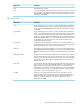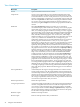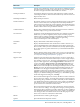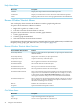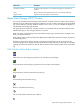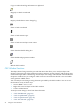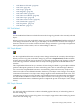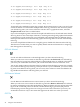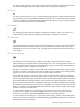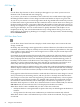Neoview Management Dashboard Client Guide for Database Administrators (R2.3)
Table Of Contents
- HP Neoview Management Dashboard Client Guide for Database Administrators
- Table of Contents
- About This Document
- 1 Introduction to Dashboard
- 2 Installing the Client
- 3 Starting and Running the Client
- 4 Using the Client Windows
- Browse Window
- Browse Window Toolbar Button Summary
- Browsing and Analyzing Segments, Entities, and Objects
- Other Browse Window Toolbar Functions
- Command Wizard Toolbar Button
- Download Wizard Toolbar Button
- Object State Change Toolbar Button
- OEM Toolbar Button
- OIL Toolbar Button
- Properties Toolbar Button
- Refresh With Latest Data Button
- Rotate Graph Control
- Rotate Graph Toolbar Button
- Sort View Toolbar Button
- Suppress States Toolbar Button
- Thresholds Toolbar Button
- Browse Window Pull-Down Menus
- Browse Window File, Edit, View, and Help Menus
- Browse Window Shortcut Menus
- Object State Changes (OSC) Window
- Graph Window
- Report Window
- Session Window
- 5 Using the Client Property Sheets
- Attribute Property Sheet
- Font Property Sheet
- General Property Sheet
- Annotate Grid With States Check Box
- Clear Registry Button
- Command Wizard Check Box
- Data Query Tool Bar Enable Check Box
- Icons Button
- New Graph on Data Grid Double Click Check Box
- Reports Auto Refresh Check Box
- Set Password Button
- Show Help in Grid Check Box
- Show Splash Screen Check Box
- Show Removed Objects Check Box
- Stretch/Compress Grid Columns to Fit Window Check Box
- Graph Property Sheet
- Icon Server Control Panel
- OEM Property Sheet
- OIL Property Sheet
- OSC Property Sheet
- Monitor Object State Changes Check Box
- Display Log Window Check Box
- State Upgrades Monitored Check Box
- Notify Button
- State Downgrades Monitored Check Box
- Minimum State Change Monitored List
- Maximum Change History Retained in Log List
- Late Data Integrity Check List
- Audible Alert State Threshold List
- Notify Control Panel
- SSG Property Sheet
- Client Server Gateway Check Box
- Retrieval Options
- Sample Delay Options
- Trace Requests Check Box
- Trace Replies Check Box
- Trace Audits Check Box
- Show CSG Until Connected Check Box
- Auto Connect to CSG at Startup Check Box
- Auto Restart Session Check Box
- Max Rows/Object Field
- SSG/CSG Advanced Button
- SSG/CSG Advanced Control Panel
- Exit Shutdown Check Box
- Data Cache Check Box
- SSG Cache Field
- Enable Flow Control Option
- Disable Flow Control Option
- Accept Server Initiated Flow Control Option
- Term Name Check Box
- User Name Field
- Defaults Button
- 6 Using Entity Screen Information
- 7 Using Command and Control to Manage Queries
- 8 Switching Between Neoview Platforms
- Index

View Menu Items
DescriptionMenu Items
Opens the Dashboard Host Session window.Session
Creates a new Graph window for each segment monitored. Each Graph
window then updates in real time as data is received from the host system.
Use this menu item to view the overall performance of your network. If you
monitor a small number of segments, you can repeatedly select an entity and
then select Graph Nodes to obtain a mixed set of graphs on different entities.
You can also create a node graph manually for selected segments in your
network by using New Graph from menus for the grid portion of the Browse
window.
Graph Nodes
Select View Dashboard in the Browse window to save or display a
user-defined display called a dashboard, consisting of one or more graphics
representing various aspects of your system. This menu item allows you to
name, save, and display graphic dashboards consisting of a variety of graphic
types representing various segment, entity, and object information. Dashboard
allows you to name and save CPU, Disk, ProcessBusy, Query, QueryRTS
Table, and TMF, and related graphics. You can name, save, and redisplay
dashboards whenever you want to graphically review particular areas of your
system. As you define more dashboards, this cascading menu grows
dynamically, retaining each of your named dashboards.You can create and
add new graphs to the dashboard in a variety of ways. One sequence
follows:Step 1: Compose the view you want to create in the Browse window
using the Segment, Entity, Object, Samples, and MinState menus.Step 2:
Optionally, use Graph Object History to define the amount of history desired.
For example, if you want history on processing node 0, right-click CPU 0 in
the grid portion of the browse window and then select Graph Object History
from the menu.Step 3: Double-click the Segment Name column heading in
the grid area of the Browse window to create a new graph window.Repeat
Steps 1-3 for each element you want to add to the dashboard.Dashboard
graphic properties are all saved whenever you select Save Dashboard As…
or when the Cient is shut down. Properties saved include Segment, Entity,
Object, Samples, and MinState, as well as each window location, size, and
Graph Type. When the client is started, all graphic elements and associated
properties are restored and become active once again.Graph Type is a menu
item in the Dashboard graphic windows. To select Graph Type, right-click
an existing dashboard graph and then select Graph Type to display a list of
different graph types. Selecting one of these graph types changes the display
accordingly. Graph type is retained along with all other dashboard segment,
entity, and object properties. Different dashboard graphs can have different
graph types.
Dashboard
Automatically tiles the region to the right of the Browse window with the
existing Graph windows. The Tile Graph Windows function automatically
resizes the Graph windows to fit equally into the area to the right of the Browse
window. The Arrange Graph Windows function arranges Graph windows
based on the size of the last Graph window that you resized.By comparison,
the Arrange Graph Windows function resizes Graph windows based on the
size of the last Graph window that you resized.
Tile Graph Windows
Deletes all Graph windows.Delete Graph Windows
Arranges all existing Graph windows so they appear to the right of the Browse
window. Arrangement is based on the size of the last Graph window that
you resized. To control the appearance of the Graph windows, repeatedly
resize a Graph window and select Arrange Graph Windows.By comparison,
the Tile Graph Windows function resizes the Graph windows to fit equally
into the area to the right of the Browse window.
Arrange Graph Windows
Minimizes all Graph windows.Minimize Graphs
Restores all Graph windows that you minimized.Restore Graphs
42 Using the Client Windows