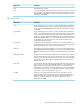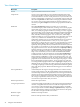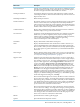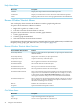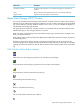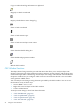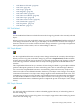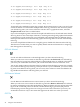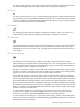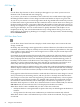Neoview Management Dashboard Client Guide for Database Administrators (R2.3)
Table Of Contents
- HP Neoview Management Dashboard Client Guide for Database Administrators
- Table of Contents
- About This Document
- 1 Introduction to Dashboard
- 2 Installing the Client
- 3 Starting and Running the Client
- 4 Using the Client Windows
- Browse Window
- Browse Window Toolbar Button Summary
- Browsing and Analyzing Segments, Entities, and Objects
- Other Browse Window Toolbar Functions
- Command Wizard Toolbar Button
- Download Wizard Toolbar Button
- Object State Change Toolbar Button
- OEM Toolbar Button
- OIL Toolbar Button
- Properties Toolbar Button
- Refresh With Latest Data Button
- Rotate Graph Control
- Rotate Graph Toolbar Button
- Sort View Toolbar Button
- Suppress States Toolbar Button
- Thresholds Toolbar Button
- Browse Window Pull-Down Menus
- Browse Window File, Edit, View, and Help Menus
- Browse Window Shortcut Menus
- Object State Changes (OSC) Window
- Graph Window
- Report Window
- Session Window
- 5 Using the Client Property Sheets
- Attribute Property Sheet
- Font Property Sheet
- General Property Sheet
- Annotate Grid With States Check Box
- Clear Registry Button
- Command Wizard Check Box
- Data Query Tool Bar Enable Check Box
- Icons Button
- New Graph on Data Grid Double Click Check Box
- Reports Auto Refresh Check Box
- Set Password Button
- Show Help in Grid Check Box
- Show Splash Screen Check Box
- Show Removed Objects Check Box
- Stretch/Compress Grid Columns to Fit Window Check Box
- Graph Property Sheet
- Icon Server Control Panel
- OEM Property Sheet
- OIL Property Sheet
- OSC Property Sheet
- Monitor Object State Changes Check Box
- Display Log Window Check Box
- State Upgrades Monitored Check Box
- Notify Button
- State Downgrades Monitored Check Box
- Minimum State Change Monitored List
- Maximum Change History Retained in Log List
- Late Data Integrity Check List
- Audible Alert State Threshold List
- Notify Control Panel
- SSG Property Sheet
- Client Server Gateway Check Box
- Retrieval Options
- Sample Delay Options
- Trace Requests Check Box
- Trace Replies Check Box
- Trace Audits Check Box
- Show CSG Until Connected Check Box
- Auto Connect to CSG at Startup Check Box
- Auto Restart Session Check Box
- Max Rows/Object Field
- SSG/CSG Advanced Button
- SSG/CSG Advanced Control Panel
- Exit Shutdown Check Box
- Data Cache Check Box
- SSG Cache Field
- Enable Flow Control Option
- Disable Flow Control Option
- Accept Server Initiated Flow Control Option
- Term Name Check Box
- User Name Field
- Defaults Button
- 6 Using Entity Screen Information
- 7 Using Command and Control to Manage Queries
- 8 Switching Between Neoview Platforms
- Index
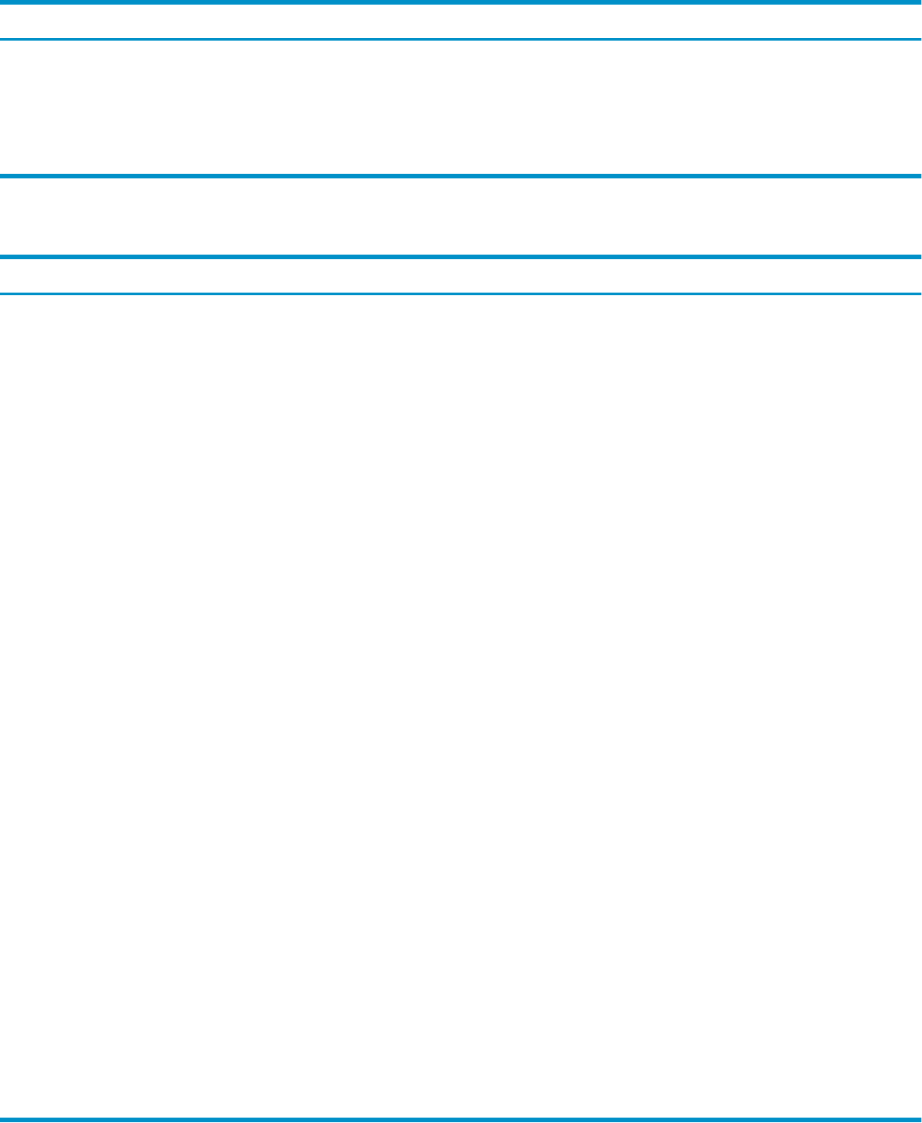
DescriptionMenu Items
Prints the Browse window.Print
Leaves the current Browse window. If the current Browse window is the last
one, a dialog box asks whether you want to shut down Dashboard. To shut
down Dashboard, click OK. To continue using Dashboard and leave the view
unchanged, click Cancel.
Exit
Edit Menu Items
DescriptionMenu Items
Copies selected grid rows, columns, or cells to the clipboard. Copy delimits
data columns with commas. You can then paste clipboard information into
a text window.Select FileSave Data to save all of the information in the grid
to a disk file.
Copy
Copies selected grid rows, columns, or cells to the clipboard in HTML text
format. Copy HTML delimits data with color-coded state information. Data
is also formatted in HTML table format. Clipboard information can then be
pasted into a window. This function deliberately does not declare the text as
HTML.Select FileSave Data to save all of the information in the grid to a disk
file and display it in an internet browser. You can have Dashboard data
automatically update web pages.
Copy HTML
Copies data from selected grid rows, columns, or cells to the clipboard. Copy
Special delimits data columns with tab characters.You can paste Copy Special
clipboard information into a Microsoft Excel spreadsheet.
Copy Special
Selects all data grid rows and columns. To copy selected cells to the clipboard,
select Edit Copy or Edit Copy Special.You can also select Save Data or Save
Data As from the File menu to save all of the information in the grid to a disk
file.
Select All
Clears the history in the Dashboard data cache for the selected object. Selecting
this item clears the history only for the selected object. The most recent data
sample is retained.Use this option when you want to clear a series of backfilled
graphs that you generated using the Graph Related function in the Object
State Change view.
Clear Object History
Clears all Dashboard data. When you select this menu item, a dialog box asks
if you are sure you want to clear all Dashboard data. To clear all data, click
OK. To continue using Dashboard and leave the view unchanged, click
Cancel.Use this command to clear Dashboard data prior to downloading data
for a different time of day. For more information on how to download data,
see “Download Wizard Toolbar Button” (page 37).
Clear Data
Generates a set of random test data for the Client when there is no live
connection with the Neoview platform, When you select this menu item, a
dialog box asks if you are sure you want to clear all Dashboard data and
generate a set of pseudo-data. To clear all data and generate a set of
pseudo-data, click OK.
Test Data
Browse Window File, Edit, View, and Help Menus 41