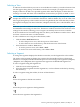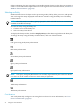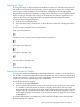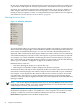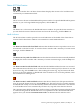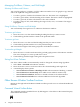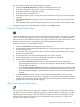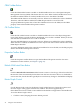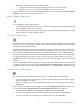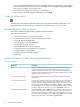Neoview Management Dashboard Client Guide for Database Administrators (R2.3)
Table Of Contents
- HP Neoview Management Dashboard Client Guide for Database Administrators
- Table of Contents
- About This Document
- 1 Introduction to Dashboard
- 2 Installing the Client
- 3 Starting and Running the Client
- 4 Using the Client Windows
- Browse Window
- Browse Window Toolbar Button Summary
- Browsing and Analyzing Segments, Entities, and Objects
- Other Browse Window Toolbar Functions
- Command Wizard Toolbar Button
- Download Wizard Toolbar Button
- Object State Change Toolbar Button
- OEM Toolbar Button
- OIL Toolbar Button
- Properties Toolbar Button
- Refresh With Latest Data Button
- Rotate Graph Control
- Rotate Graph Toolbar Button
- Sort View Toolbar Button
- Suppress States Toolbar Button
- Thresholds Toolbar Button
- Browse Window Pull-Down Menus
- Browse Window File, Edit, View, and Help Menus
- Browse Window Shortcut Menus
- Object State Changes (OSC) Window
- Graph Window
- Report Window
- Session Window
- 5 Using the Client Property Sheets
- Attribute Property Sheet
- Font Property Sheet
- General Property Sheet
- Annotate Grid With States Check Box
- Clear Registry Button
- Command Wizard Check Box
- Data Query Tool Bar Enable Check Box
- Icons Button
- New Graph on Data Grid Double Click Check Box
- Reports Auto Refresh Check Box
- Set Password Button
- Show Help in Grid Check Box
- Show Splash Screen Check Box
- Show Removed Objects Check Box
- Stretch/Compress Grid Columns to Fit Window Check Box
- Graph Property Sheet
- Icon Server Control Panel
- OEM Property Sheet
- OIL Property Sheet
- OSC Property Sheet
- Monitor Object State Changes Check Box
- Display Log Window Check Box
- State Upgrades Monitored Check Box
- Notify Button
- State Downgrades Monitored Check Box
- Minimum State Change Monitored List
- Maximum Change History Retained in Log List
- Late Data Integrity Check List
- Audible Alert State Threshold List
- Notify Control Panel
- SSG Property Sheet
- Client Server Gateway Check Box
- Retrieval Options
- Sample Delay Options
- Trace Requests Check Box
- Trace Replies Check Box
- Trace Audits Check Box
- Show CSG Until Connected Check Box
- Auto Connect to CSG at Startup Check Box
- Auto Restart Session Check Box
- Max Rows/Object Field
- SSG/CSG Advanced Button
- SSG/CSG Advanced Control Panel
- Exit Shutdown Check Box
- Data Cache Check Box
- SSG Cache Field
- Enable Flow Control Option
- Disable Flow Control Option
- Accept Server Initiated Flow Control Option
- Term Name Check Box
- User Name Field
- Defaults Button
- 6 Using Entity Screen Information
- 7 Using Command and Control to Manage Queries
- 8 Switching Between Neoview Platforms
- Index
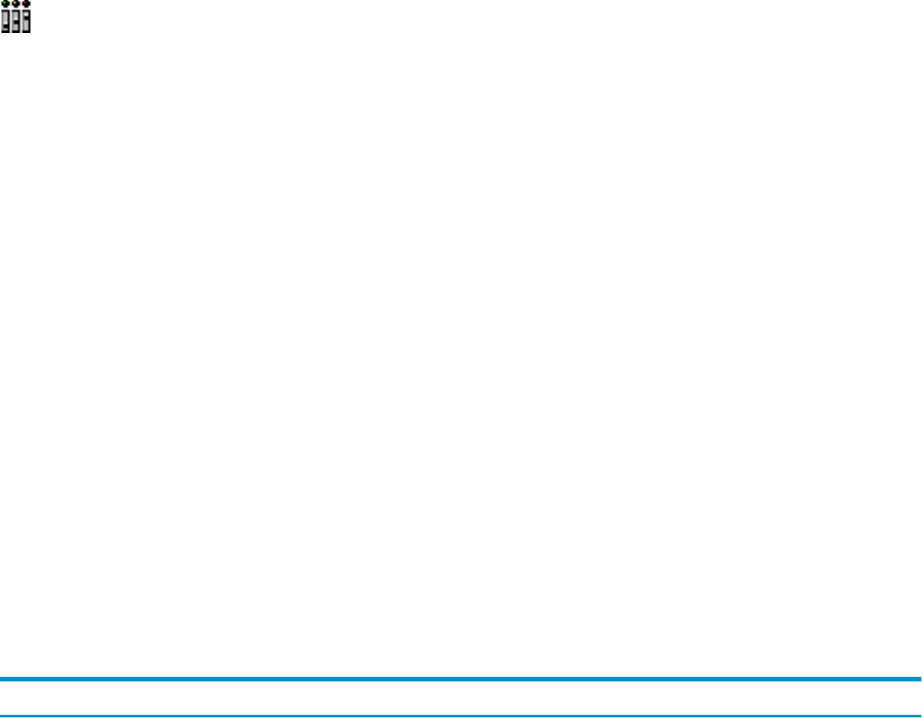
• To save the Suppressed Object State List, click Save. This list is reapplied to existing objects
when you restart the Client. If you do not click Save after changing the Suppressed Object
State List, the changes are only temporary.
• To close the State Suppression dialog box, click Close.
• To get help for the State Suppression dialog box, click Help.
Thresholds Toolbar Button
To display the Utilization Thresholds control panel, click the Thresholds toolbar button. For
more information on this panel, see “Utilization Thresholds Control Panel” (page 70).
Browse Window Pull-Down Menus
The Browse window includes various pull-down menu functions.
You can use the menus to:
• Create new instances of the Browse windows
• Save grid data to a file in comma-separated-values format
• Copy grid data to the clipboard
• Clear the history for a particular object
• View the Host Session window
• Open the Dashboard Properties window
• Create new instances of graphs for each segment
• Arrange and tile Graph windows
• Minimize and restore Graph windows
• Open Help
Browse Window File, Edit, View, and Help Menus
File Menu Items
DescriptionMenu Items
Creates a new instance of a Browse window. The new Browse window is
created with segment, entity, and object settings that match the current
window. Once the new window is created, you can change segment, entity,
and object settings, and the new window provides an independent view that
updates automatically in real time.
New
Saves all of the grid data or list view for the current window to an Excel
spreadsheet.
Save Excel and Save Excel As
Saves all of the grid data or list view for the current window to a disk file in
a comma-separated values (CSV) file format. When the file is saved, the
contents of the file are displayed in a text editor such as Notepad. If you want
to remove the comma delimiters, select Search… Replace… enter comma,
and click Replace. All CSV delimiters will be removed. CSV format is suitable
for analysis with Microsoft Excel. You can also Save HTML with Excel.
Save Data and Save Data As
Select Save HTML or Save HTML As to save all of the grid or list view data
for the current window to a disk file in HTML file format. Once the file is
saved, the contents of the file are displayed in your Internet browser. To copy
plain text HTML to the clipboard, select Edit > Copy HTML.To e-mail saved
HTML using your browser, select Send > Page by E-mail.
Save HTML and Save HTML As
40 Using the Client Windows