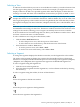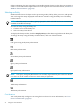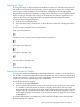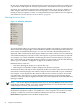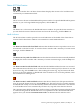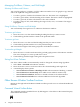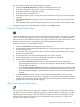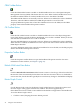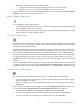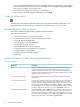Neoview Management Dashboard Client Guide for Database Administrators (R2.3)
Table Of Contents
- HP Neoview Management Dashboard Client Guide for Database Administrators
- Table of Contents
- About This Document
- 1 Introduction to Dashboard
- 2 Installing the Client
- 3 Starting and Running the Client
- 4 Using the Client Windows
- Browse Window
- Browse Window Toolbar Button Summary
- Browsing and Analyzing Segments, Entities, and Objects
- Other Browse Window Toolbar Functions
- Command Wizard Toolbar Button
- Download Wizard Toolbar Button
- Object State Change Toolbar Button
- OEM Toolbar Button
- OIL Toolbar Button
- Properties Toolbar Button
- Refresh With Latest Data Button
- Rotate Graph Control
- Rotate Graph Toolbar Button
- Sort View Toolbar Button
- Suppress States Toolbar Button
- Thresholds Toolbar Button
- Browse Window Pull-Down Menus
- Browse Window File, Edit, View, and Help Menus
- Browse Window Shortcut Menus
- Object State Changes (OSC) Window
- Graph Window
- Report Window
- Session Window
- 5 Using the Client Property Sheets
- Attribute Property Sheet
- Font Property Sheet
- General Property Sheet
- Annotate Grid With States Check Box
- Clear Registry Button
- Command Wizard Check Box
- Data Query Tool Bar Enable Check Box
- Icons Button
- New Graph on Data Grid Double Click Check Box
- Reports Auto Refresh Check Box
- Set Password Button
- Show Help in Grid Check Box
- Show Splash Screen Check Box
- Show Removed Objects Check Box
- Stretch/Compress Grid Columns to Fit Window Check Box
- Graph Property Sheet
- Icon Server Control Panel
- OEM Property Sheet
- OIL Property Sheet
- OSC Property Sheet
- Monitor Object State Changes Check Box
- Display Log Window Check Box
- State Upgrades Monitored Check Box
- Notify Button
- State Downgrades Monitored Check Box
- Minimum State Change Monitored List
- Maximum Change History Retained in Log List
- Late Data Integrity Check List
- Audible Alert State Threshold List
- Notify Control Panel
- SSG Property Sheet
- Client Server Gateway Check Box
- Retrieval Options
- Sample Delay Options
- Trace Requests Check Box
- Trace Replies Check Box
- Trace Audits Check Box
- Show CSG Until Connected Check Box
- Auto Connect to CSG at Startup Check Box
- Auto Restart Session Check Box
- Max Rows/Object Field
- SSG/CSG Advanced Button
- SSG/CSG Advanced Control Panel
- Exit Shutdown Check Box
- Data Cache Check Box
- SSG Cache Field
- Enable Flow Control Option
- Disable Flow Control Option
- Accept Server Initiated Flow Control Option
- Term Name Check Box
- User Name Field
- Defaults Button
- 6 Using Entity Screen Information
- 7 Using Command and Control to Manage Queries
- 8 Switching Between Neoview Platforms
- Index

OEM Toolbar Button
Click the OEM toolbar button to enable or disable Dashboard access to the Open Enterprise
Management Gateway (OEM). This button has two states. When clicked, Dashboard access to
the OEM is enabled. When not clicked, Dashboard access to the OEM is disabled.
The OEM and OIL buttons are mutually exclusive. When one is enabled, the other is disabled.
Therefore, when the OEM is enabled, the OEM adapter interface can use the OIL.
To specify additional options that control how Dashboard accesses the OEM, use the OEM
property sheet in the Dashboard Properties window.
OIL Toolbar Button
Click the OIL toolbar button to enable or disable Dashboard access to the Object Integration
Layer (OIL). When you click the button, Dashboard access to OIL is enabled. When you do not
click the button, Dashboard access to OIL is disabled.
The OIL and OEM buttons are mutually exclusive. When one is enabled, the other is disabled.
When the OIL is enabled, the OEM does not mix objects from other clients with the OIL via the
OEM adapter interface.
To specify additional options that control how Dashboard accesses the OIL, use the OIL property
sheet in the Dashboard Properties window.
Properties Toolbar Button
Click the Properties toolbar button to open the Dashboard Properties window. For more
information on this window, see Chapter 5 (page 57).
Refresh With Latest Data Button
Click the Refresh with Latest Data toolbar button to retrieve a fresh copy of data from the host.
Because the Client automatically fetches data from the host whenever the host is scheduled to
receive new data, forced refreshes typically do not result in any changes to the Dashboard display.
Rotate Graph Control
Use the Rotate Graph control or the Rotate Graph toolbar button to change the rotation and
elevation angles of the graphs in the Browse window. This feature applies only to
three-dimensional views which are not enabled in the default configuration of the Dashboard.
To use the Rotate Graph control:
1. Click the control, keeping the mouse button pressed.
38 Using the Client Windows