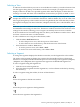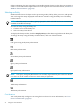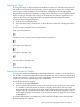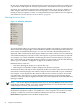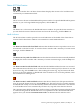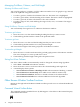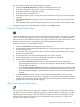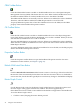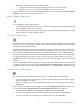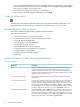Neoview Management Dashboard Client Guide for Database Administrators (R2.3)
Table Of Contents
- HP Neoview Management Dashboard Client Guide for Database Administrators
- Table of Contents
- About This Document
- 1 Introduction to Dashboard
- 2 Installing the Client
- 3 Starting and Running the Client
- 4 Using the Client Windows
- Browse Window
- Browse Window Toolbar Button Summary
- Browsing and Analyzing Segments, Entities, and Objects
- Other Browse Window Toolbar Functions
- Command Wizard Toolbar Button
- Download Wizard Toolbar Button
- Object State Change Toolbar Button
- OEM Toolbar Button
- OIL Toolbar Button
- Properties Toolbar Button
- Refresh With Latest Data Button
- Rotate Graph Control
- Rotate Graph Toolbar Button
- Sort View Toolbar Button
- Suppress States Toolbar Button
- Thresholds Toolbar Button
- Browse Window Pull-Down Menus
- Browse Window File, Edit, View, and Help Menus
- Browse Window Shortcut Menus
- Object State Changes (OSC) Window
- Graph Window
- Report Window
- Session Window
- 5 Using the Client Property Sheets
- Attribute Property Sheet
- Font Property Sheet
- General Property Sheet
- Annotate Grid With States Check Box
- Clear Registry Button
- Command Wizard Check Box
- Data Query Tool Bar Enable Check Box
- Icons Button
- New Graph on Data Grid Double Click Check Box
- Reports Auto Refresh Check Box
- Set Password Button
- Show Help in Grid Check Box
- Show Splash Screen Check Box
- Show Removed Objects Check Box
- Stretch/Compress Grid Columns to Fit Window Check Box
- Graph Property Sheet
- Icon Server Control Panel
- OEM Property Sheet
- OIL Property Sheet
- OSC Property Sheet
- Monitor Object State Changes Check Box
- Display Log Window Check Box
- State Upgrades Monitored Check Box
- Notify Button
- State Downgrades Monitored Check Box
- Minimum State Change Monitored List
- Maximum Change History Retained in Log List
- Late Data Integrity Check List
- Audible Alert State Threshold List
- Notify Control Panel
- SSG Property Sheet
- Client Server Gateway Check Box
- Retrieval Options
- Sample Delay Options
- Trace Requests Check Box
- Trace Replies Check Box
- Trace Audits Check Box
- Show CSG Until Connected Check Box
- Auto Connect to CSG at Startup Check Box
- Auto Restart Session Check Box
- Max Rows/Object Field
- SSG/CSG Advanced Button
- SSG/CSG Advanced Control Panel
- Exit Shutdown Check Box
- Data Cache Check Box
- SSG Cache Field
- Enable Flow Control Option
- Disable Flow Control Option
- Accept Server Initiated Flow Control Option
- Term Name Check Box
- User Name Field
- Defaults Button
- 6 Using Entity Screen Information
- 7 Using Command and Control to Manage Queries
- 8 Switching Between Neoview Platforms
- Index

Managing Grid Rows, Columns, and Grid Height
Selecting Grid Rows and Columns
You can select grid rows, columns, or cells in a Browse window. You can graph or copy selected
cells to the clipboard using shortcut menus.
• To select a grid row, click the first element of the row. The entire row is highlighted.
• To select a grid column, click the heading of the column. The entire column is highlighted.
• To select a grid cell, click the cell of interest. The cell is outlined.
• To select a range of cells, click and drag the range of cells, rows, or columns. The range is
highlighted.
Sizing Grid Rows, Columns, and Grid Height
You can manually resize grid rows or columns in the Browse window.
To resize a grid column:
1. Move the cursor over the column heading dividing line that you want to resize.
2. Click and drag the line until the column is the preferred width.
To resize a grid row:
1. Move the cursor over the row label dividing line that you want to resize.
2. Click and drag the line until the row is the preferred height.
You can resize the height of the entire grid portion of the Browse window.
To resize the grid height:
1. Move the cursor over the area between the grid and graph portions of the Browse window.
The cursor changes to a resize up and down cursor.
2. Click and drag until the height of the grid is the preferred size.
Sizing Sort View Columns
Sort View column widths are automatically sized. To change the column sizing algorithm:
1. Select View > Sort-Grid in the Browse window.
2. Move the mouse cursor over the area above the column headings and single-click.
3. A menu displays these options:
• Size Columns To Contents + Headings: Width is the maximum of heading + contents.
• Size Columns To Contents Only: Sizes width to text width of contents only.
• Size Columns To Window: Stretches or shrinks columns to fit within window.
• Size Columns To Default: Sizes column width based on best-fit algorithm.
Other Browse Window Toolbar Functions
Buttons on the right side of the Browse Window toolbar provide access to advanced Dashboard
functions.
Command Wizard Toolbar Button
The command wizard is intended for use by HP Support. A check box on the General Property
Sheet enables this feature.
36 Using the Client Windows