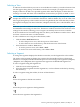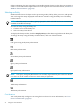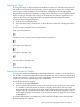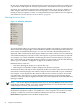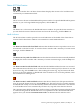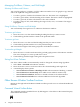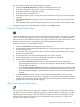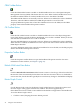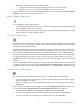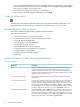Neoview Management Dashboard Client Guide for Database Administrators (R2.3)
Table Of Contents
- HP Neoview Management Dashboard Client Guide for Database Administrators
- Table of Contents
- About This Document
- 1 Introduction to Dashboard
- 2 Installing the Client
- 3 Starting and Running the Client
- 4 Using the Client Windows
- Browse Window
- Browse Window Toolbar Button Summary
- Browsing and Analyzing Segments, Entities, and Objects
- Other Browse Window Toolbar Functions
- Command Wizard Toolbar Button
- Download Wizard Toolbar Button
- Object State Change Toolbar Button
- OEM Toolbar Button
- OIL Toolbar Button
- Properties Toolbar Button
- Refresh With Latest Data Button
- Rotate Graph Control
- Rotate Graph Toolbar Button
- Sort View Toolbar Button
- Suppress States Toolbar Button
- Thresholds Toolbar Button
- Browse Window Pull-Down Menus
- Browse Window File, Edit, View, and Help Menus
- Browse Window Shortcut Menus
- Object State Changes (OSC) Window
- Graph Window
- Report Window
- Session Window
- 5 Using the Client Property Sheets
- Attribute Property Sheet
- Font Property Sheet
- General Property Sheet
- Annotate Grid With States Check Box
- Clear Registry Button
- Command Wizard Check Box
- Data Query Tool Bar Enable Check Box
- Icons Button
- New Graph on Data Grid Double Click Check Box
- Reports Auto Refresh Check Box
- Set Password Button
- Show Help in Grid Check Box
- Show Splash Screen Check Box
- Show Removed Objects Check Box
- Stretch/Compress Grid Columns to Fit Window Check Box
- Graph Property Sheet
- Icon Server Control Panel
- OEM Property Sheet
- OIL Property Sheet
- OSC Property Sheet
- Monitor Object State Changes Check Box
- Display Log Window Check Box
- State Upgrades Monitored Check Box
- Notify Button
- State Downgrades Monitored Check Box
- Minimum State Change Monitored List
- Maximum Change History Retained in Log List
- Late Data Integrity Check List
- Audible Alert State Threshold List
- Notify Control Panel
- SSG Property Sheet
- Client Server Gateway Check Box
- Retrieval Options
- Sample Delay Options
- Trace Requests Check Box
- Trace Replies Check Box
- Trace Audits Check Box
- Show CSG Until Connected Check Box
- Auto Connect to CSG at Startup Check Box
- Auto Restart Session Check Box
- Max Rows/Object Field
- SSG/CSG Advanced Button
- SSG/CSG Advanced Control Panel
- Exit Shutdown Check Box
- Data Cache Check Box
- SSG Cache Field
- Enable Flow Control Option
- Disable Flow Control Option
- Accept Server Initiated Flow Control Option
- Term Name Check Box
- User Name Field
- Defaults Button
- 6 Using Entity Screen Information
- 7 Using Command and Control to Manage Queries
- 8 Switching Between Neoview Platforms
- Index

Status of PC-Host Session
-----
The Browse window has a PC-Host Session Status display that consists of PC and Host icons
connected by a communications link.
The PC icon is a shortcut to the Dashboard Properties window. To open the Dashboard Properties
window so you can change Dashboard properties, click the PC icon.
The Host icon is a shortcut to the Dashboard Session window. To open the Session window so
you can check the status of the Host Session and view the Session log, click the Host icon.
Health Indicators
The PC-Host Status window provides an overall indication of the health of the Client-Server
session. The PC-Host Status window can contain these visual health indicators:
The Host Icon Green with slow blink indicates that the Host Session is up and no errors were
encountered on the last host I/O. To view the Session window and a summary of session status
messages, click the Green icon.
The Host Icon Gray with slow blink indicates that the Host Session has been manually disabled.
To display the Session window and a summary of session status messages, click the Gray icon.
The Host Icon Red X with fast blink indicates that the Dashboard Host Session was activated
but communication to the host server via the Client Server Gateway (CSG) is down. To view the
Session error log, click the Red X icon. After reading the session log, stop and restart the Host
Session via the CSG and then via Dashboard. If this action does not correct the problem, check
the workstation for cabling errors.
The Host Icon Red ? with fast blink indicates that the last client/server I/O operation had an
error. To view the Session error log, click the Red ? icon. This type of error is typically transient,
and Dashboard usually recovers automatically. Monitor the Session window for a few minutes
to see if Dashboard recovers automatically. If it does not, stop and restart the Host Session.
The communications link between the PC and host shows actual data movement when the Client
is communicating with the Dashboard Server. An explanation of the Client health indicators
appears when you click the Communications Link icon between the PC and Host icons.
Browsing and Analyzing Segments, Entities, and Objects 35