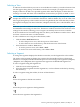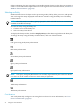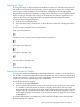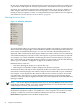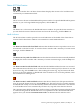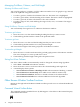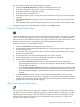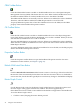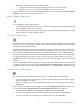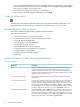Neoview Management Dashboard Client Guide for Database Administrators (R2.3)
Table Of Contents
- HP Neoview Management Dashboard Client Guide for Database Administrators
- Table of Contents
- About This Document
- 1 Introduction to Dashboard
- 2 Installing the Client
- 3 Starting and Running the Client
- 4 Using the Client Windows
- Browse Window
- Browse Window Toolbar Button Summary
- Browsing and Analyzing Segments, Entities, and Objects
- Other Browse Window Toolbar Functions
- Command Wizard Toolbar Button
- Download Wizard Toolbar Button
- Object State Change Toolbar Button
- OEM Toolbar Button
- OIL Toolbar Button
- Properties Toolbar Button
- Refresh With Latest Data Button
- Rotate Graph Control
- Rotate Graph Toolbar Button
- Sort View Toolbar Button
- Suppress States Toolbar Button
- Thresholds Toolbar Button
- Browse Window Pull-Down Menus
- Browse Window File, Edit, View, and Help Menus
- Browse Window Shortcut Menus
- Object State Changes (OSC) Window
- Graph Window
- Report Window
- Session Window
- 5 Using the Client Property Sheets
- Attribute Property Sheet
- Font Property Sheet
- General Property Sheet
- Annotate Grid With States Check Box
- Clear Registry Button
- Command Wizard Check Box
- Data Query Tool Bar Enable Check Box
- Icons Button
- New Graph on Data Grid Double Click Check Box
- Reports Auto Refresh Check Box
- Set Password Button
- Show Help in Grid Check Box
- Show Splash Screen Check Box
- Show Removed Objects Check Box
- Stretch/Compress Grid Columns to Fit Window Check Box
- Graph Property Sheet
- Icon Server Control Panel
- OEM Property Sheet
- OIL Property Sheet
- OSC Property Sheet
- Monitor Object State Changes Check Box
- Display Log Window Check Box
- State Upgrades Monitored Check Box
- Notify Button
- State Downgrades Monitored Check Box
- Minimum State Change Monitored List
- Maximum Change History Retained in Log List
- Late Data Integrity Check List
- Audible Alert State Threshold List
- Notify Control Panel
- SSG Property Sheet
- Client Server Gateway Check Box
- Retrieval Options
- Sample Delay Options
- Trace Requests Check Box
- Trace Replies Check Box
- Trace Audits Check Box
- Show CSG Until Connected Check Box
- Auto Connect to CSG at Startup Check Box
- Auto Restart Session Check Box
- Max Rows/Object Field
- SSG/CSG Advanced Button
- SSG/CSG Advanced Control Panel
- Exit Shutdown Check Box
- Data Cache Check Box
- SSG Cache Field
- Enable Flow Control Option
- Disable Flow Control Option
- Accept Server Initiated Flow Control Option
- Term Name Check Box
- User Name Field
- Defaults Button
- 6 Using Entity Screen Information
- 7 Using Command and Control to Manage Queries
- 8 Switching Between Neoview Platforms
- Index

Selecting an Object
To change the object or objects displayed in the Browse window, use the Object drop-down list.
The names in the Object list reflect the entity you have selected for display. For example, if the
current entity is Disk, the Object list lists all the disks configured on the selected segment.
It is possible for an entity to be disabled in a configuration. In that case, even if a segment contains
objects of that type, the Object list is empty for the entity because the host segment does not
report on them. Only HP support personnel can enable and disable Dashboard entities.
To select an object using the Object list:
1. Click the arrow in the Object list.
2. Select the desired object from the list, or select all items in the list by selecting the asterisk
(*).
To select an object using the Object toolbar buttons:
Click one of these buttons:
All objects for the currently selected segment-entity combination
First object in the Object list
Last object in the Object list
Previous object in the Object list
Next object in the Object list
Selecting the Number of Samples
To change the amount of sample history displayed in the Browse window, use the Samples list.
The number of samples selected in the Samples list controls the amount of history displayed in
the Browse window. For example, if you select 3, the display will show the last three performance
samples for the current segment-entity-object combination.
To specify the number of samples:
1. Click the arrow in the Samples list.
2. Select a samples value from the list. Select the asterisk (*) to specify the most recent sample,
or a number to select the number of samples to display. Alternatively, click the toolbar
button labeled x1 to display the most recent sample. Subsequently, clicking x1 increases the
Samples count by +10 until Max Rows/Object (the maximum number of samples retained
for the object) is reached. At that point, if you click the toolbar button again, the count returns
to Samples x 1.
A database administrator can configure the value of Max Rows/Object on the SSG tab of the
Dashboard Properties window.
Browsing and Analyzing Segments, Entities, and Objects 33