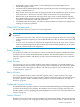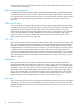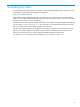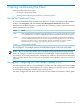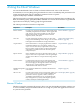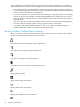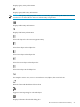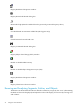Neoview Management Dashboard Client Guide for Database Administrators (R2.3)
Table Of Contents
- HP Neoview Management Dashboard Client Guide for Database Administrators
- Table of Contents
- About This Document
- 1 Introduction to Dashboard
- 2 Installing the Client
- 3 Starting and Running the Client
- 4 Using the Client Windows
- Browse Window
- Browse Window Toolbar Button Summary
- Browsing and Analyzing Segments, Entities, and Objects
- Other Browse Window Toolbar Functions
- Command Wizard Toolbar Button
- Download Wizard Toolbar Button
- Object State Change Toolbar Button
- OEM Toolbar Button
- OIL Toolbar Button
- Properties Toolbar Button
- Refresh With Latest Data Button
- Rotate Graph Control
- Rotate Graph Toolbar Button
- Sort View Toolbar Button
- Suppress States Toolbar Button
- Thresholds Toolbar Button
- Browse Window Pull-Down Menus
- Browse Window File, Edit, View, and Help Menus
- Browse Window Shortcut Menus
- Object State Changes (OSC) Window
- Graph Window
- Report Window
- Session Window
- 5 Using the Client Property Sheets
- Attribute Property Sheet
- Font Property Sheet
- General Property Sheet
- Annotate Grid With States Check Box
- Clear Registry Button
- Command Wizard Check Box
- Data Query Tool Bar Enable Check Box
- Icons Button
- New Graph on Data Grid Double Click Check Box
- Reports Auto Refresh Check Box
- Set Password Button
- Show Help in Grid Check Box
- Show Splash Screen Check Box
- Show Removed Objects Check Box
- Stretch/Compress Grid Columns to Fit Window Check Box
- Graph Property Sheet
- Icon Server Control Panel
- OEM Property Sheet
- OIL Property Sheet
- OSC Property Sheet
- Monitor Object State Changes Check Box
- Display Log Window Check Box
- State Upgrades Monitored Check Box
- Notify Button
- State Downgrades Monitored Check Box
- Minimum State Change Monitored List
- Maximum Change History Retained in Log List
- Late Data Integrity Check List
- Audible Alert State Threshold List
- Notify Control Panel
- SSG Property Sheet
- Client Server Gateway Check Box
- Retrieval Options
- Sample Delay Options
- Trace Requests Check Box
- Trace Replies Check Box
- Trace Audits Check Box
- Show CSG Until Connected Check Box
- Auto Connect to CSG at Startup Check Box
- Auto Restart Session Check Box
- Max Rows/Object Field
- SSG/CSG Advanced Button
- SSG/CSG Advanced Control Panel
- Exit Shutdown Check Box
- Data Cache Check Box
- SSG Cache Field
- Enable Flow Control Option
- Disable Flow Control Option
- Accept Server Initiated Flow Control Option
- Term Name Check Box
- User Name Field
- Defaults Button
- 6 Using Entity Screen Information
- 7 Using Command and Control to Manage Queries
- 8 Switching Between Neoview Platforms
- Index
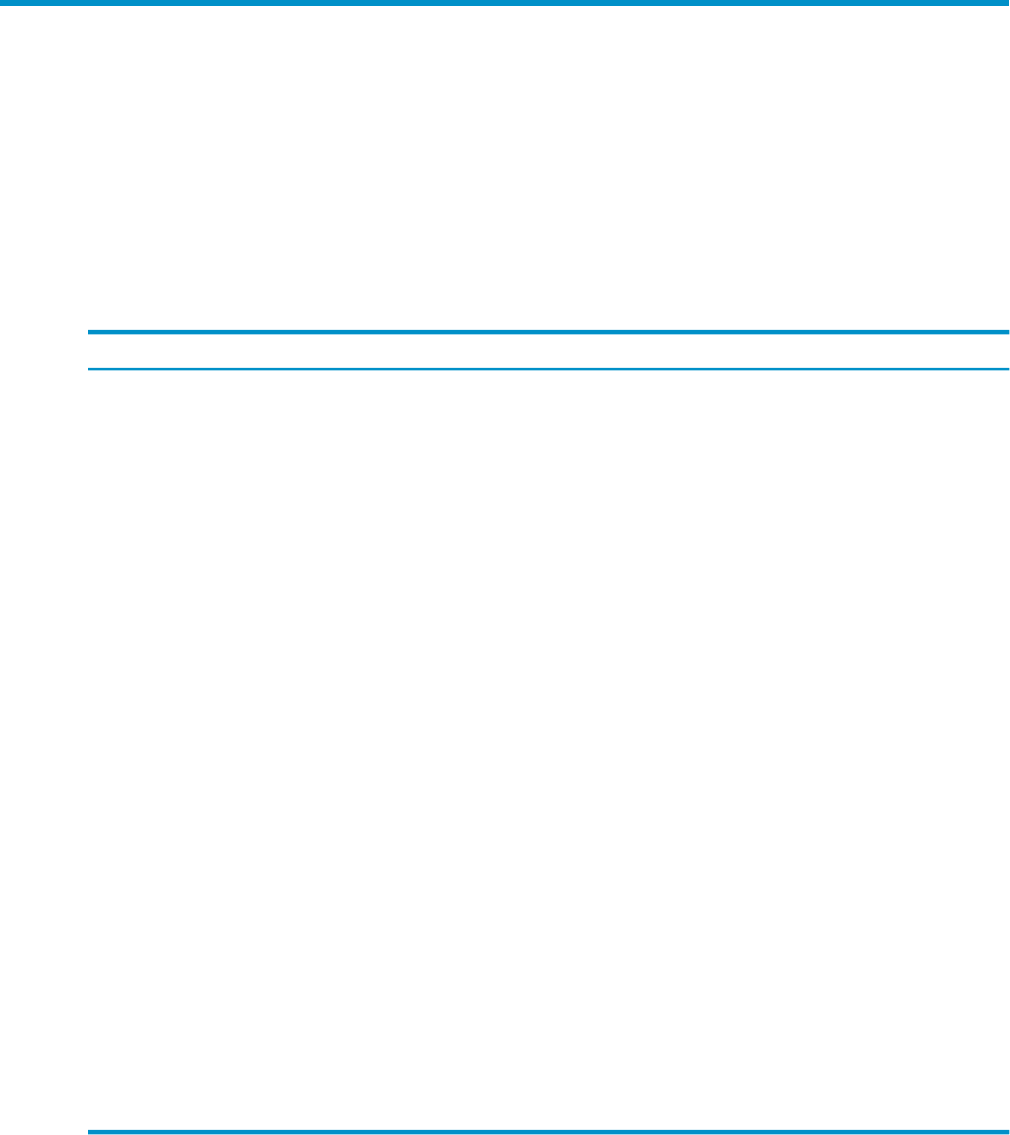
4 Using the Client Windows
You use the Dashboard Client to obtain real-time and historical views of the Neoview
environment, to see everything from generalized overviews of availability and performance for
system and application objects to detailed customized views of specific
segment-entity-object-attribute combinations.
The Client provides a consistent viewing paradigm for Neoview platform objects including CPU,
Disk, ProcessBusy, Query, QueryRTS, Table, and TMF. You can use shortcut menus to get detailed
reports about an entity by clicking graph and grid elements.
The Client provides these interface components.
Described inDescriptionComponent
“Browse Window” (page 27)Provides a way to browse and analyze segment-entity-object
availability and performance statistics. You see graph, data
grid, and sort views of the specified area. The window
updates automatically in real time based on selected
segments, entities, and objects.
Browse window
“Object State Changes (OSC)
Window” (page 45)
Provides a high-level graphical overview of object state
changes and a detailed log of state changes. You can obtain
both high-level and detailed state change information.
OSC view
“Graph Window” (page 51)Shows information in a compact graphical form useful for
maintaining multiple views of segments, entities, and
objects. You can create many Graph windows from a single
Browse window. Graph windows are tiled automatically
and update in real time based on the selected segment,
entity, and objects.
Graph window
“Report Window” (page 52)Shows detailed reports about a selected segment, entity, or
object in a Browse or Graph window. You can open Report
windows from a Browse or Graph window using shortcut
menus.
Report window
“Session Window” (page 55)Controls the Host Session. You can start and stop Host
Sessions using the window’s menus or toolbar and monitor
Host Session progress through the window’s Session log.
The Session log contains information about host
communications and software versions.
Session window
Chapter 5 (page 57)Lets a database administrator customize the Dashboard
environment.
Dashboard Properties
window
“OIL Property Sheet” (page 69)Provides a hierarchical view of host segments, entities, and
objects so that you can view the overall availability and
performance of many segments, entities, and objects.
Availability and Performance icons are displayed in the
Object Integration Layer (OIL), indicating the segments,
entities, and objects with the highest alerts.
OIL tree view
Browse Window
The Browse window automatically appears when you open the Dashboard Client. It allows you
to view availability and performance statistics for a range of system and application resources
on your Neoview platform.
Browse Window 27