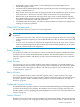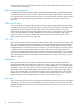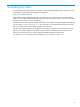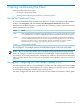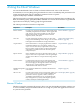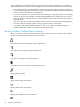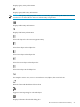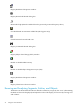Neoview Management Dashboard Client Guide for Database Administrators (R2.3)
Table Of Contents
- HP Neoview Management Dashboard Client Guide for Database Administrators
- Table of Contents
- About This Document
- 1 Introduction to Dashboard
- 2 Installing the Client
- 3 Starting and Running the Client
- 4 Using the Client Windows
- Browse Window
- Browse Window Toolbar Button Summary
- Browsing and Analyzing Segments, Entities, and Objects
- Other Browse Window Toolbar Functions
- Command Wizard Toolbar Button
- Download Wizard Toolbar Button
- Object State Change Toolbar Button
- OEM Toolbar Button
- OIL Toolbar Button
- Properties Toolbar Button
- Refresh With Latest Data Button
- Rotate Graph Control
- Rotate Graph Toolbar Button
- Sort View Toolbar Button
- Suppress States Toolbar Button
- Thresholds Toolbar Button
- Browse Window Pull-Down Menus
- Browse Window File, Edit, View, and Help Menus
- Browse Window Shortcut Menus
- Object State Changes (OSC) Window
- Graph Window
- Report Window
- Session Window
- 5 Using the Client Property Sheets
- Attribute Property Sheet
- Font Property Sheet
- General Property Sheet
- Annotate Grid With States Check Box
- Clear Registry Button
- Command Wizard Check Box
- Data Query Tool Bar Enable Check Box
- Icons Button
- New Graph on Data Grid Double Click Check Box
- Reports Auto Refresh Check Box
- Set Password Button
- Show Help in Grid Check Box
- Show Splash Screen Check Box
- Show Removed Objects Check Box
- Stretch/Compress Grid Columns to Fit Window Check Box
- Graph Property Sheet
- Icon Server Control Panel
- OEM Property Sheet
- OIL Property Sheet
- OSC Property Sheet
- Monitor Object State Changes Check Box
- Display Log Window Check Box
- State Upgrades Monitored Check Box
- Notify Button
- State Downgrades Monitored Check Box
- Minimum State Change Monitored List
- Maximum Change History Retained in Log List
- Late Data Integrity Check List
- Audible Alert State Threshold List
- Notify Control Panel
- SSG Property Sheet
- Client Server Gateway Check Box
- Retrieval Options
- Sample Delay Options
- Trace Requests Check Box
- Trace Replies Check Box
- Trace Audits Check Box
- Show CSG Until Connected Check Box
- Auto Connect to CSG at Startup Check Box
- Auto Restart Session Check Box
- Max Rows/Object Field
- SSG/CSG Advanced Button
- SSG/CSG Advanced Control Panel
- Exit Shutdown Check Box
- Data Cache Check Box
- SSG Cache Field
- Enable Flow Control Option
- Disable Flow Control Option
- Accept Server Initiated Flow Control Option
- Term Name Check Box
- User Name Field
- Defaults Button
- 6 Using Entity Screen Information
- 7 Using Command and Control to Manage Queries
- 8 Switching Between Neoview Platforms
- Index
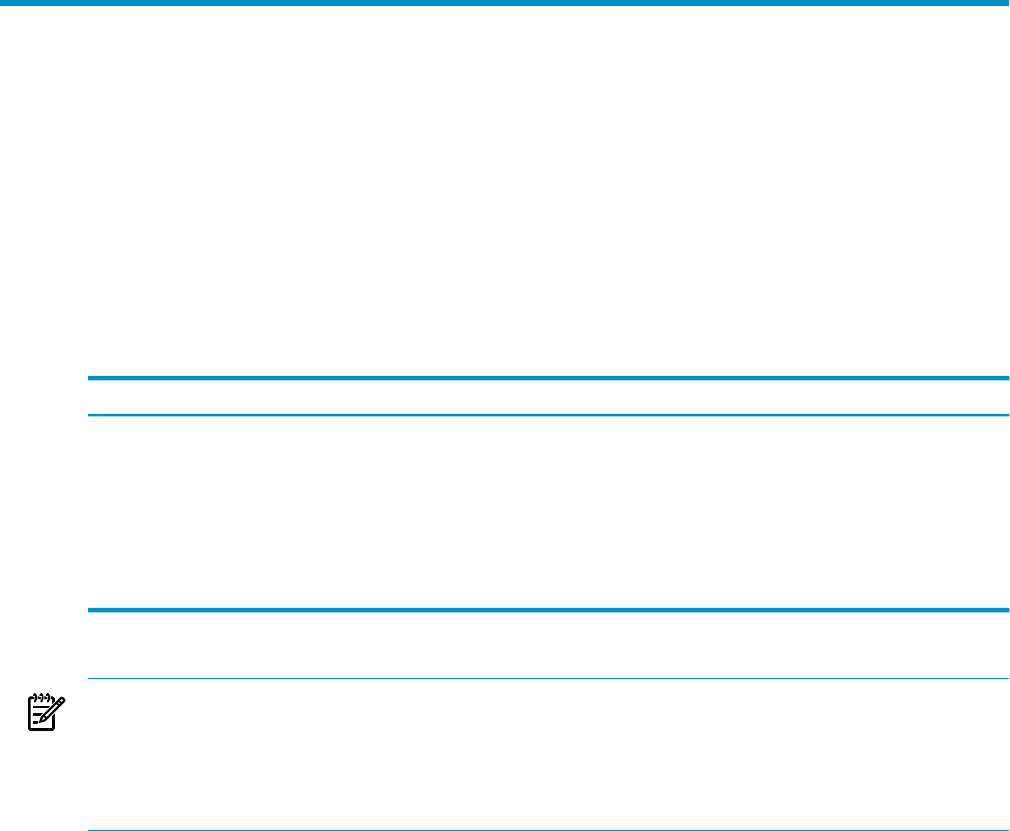
3 Starting and Running the Client
This section describes these topics:
• “Starting the Dashboard Client”
• “Starting and Configuring the Client Server Gateway (CSG)”
Starting the Dashboard Client
To start the Dashboard Client from Microsoft Windows, click the Start button on the Windows
taskbar, select Programs, and click the Neoview Management Dashboard menu item.
When started, Dashboard displays a startup dialog box with Setup, Connect, and Cancel buttons,
which should be used as shown:
Use to...Button
Click the Setup button in the Dashboard opening dialog box to experiment with Dashboard without
a host connection. This view displays sample data for a Neoview platform consisting of three segments.
Setup
Connect to the host Neoview platform and view current availability and performance data.When
you select Connect, Dashboard accesses the Neoview platform through an ActiveX server called the
Client Server Gateway (CSG) on the workstation. The CSG is installed as part of the standard
Dashboard setup; see “Starting and Configuring the Client Server Gateway (CSG).”.
Connect
Stop the Dashboard launch.Cancel
Do not attempt to run multiple instances of the Dashboard client on the same workstation.
NOTE: If you customize the Dashboard environment using Property sheets while in Setup
mode, the changes you make are permanently saved and apply to future Dashboard sessions.
For example, if you change the font size used in Browse windows, the new font size will apply
when you later connect to the host. For more information about Property sheets, see Chapter 5
(page 57).
Starting and Configuring the Client Server Gateway (CSG)
After the Client and CSG have been installed successfully, start and configure the CSG according
to the procedure given in the README for the Neoview Management Dashboard Client, available
on the Business Intelligence Solutions page of docs.hp.com.
You must configure the CSG before the first time you start Dashboard with the Connect option.
Starting the Dashboard Client 25