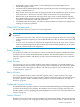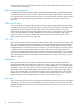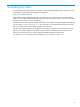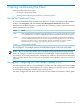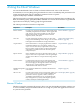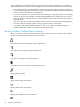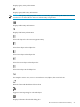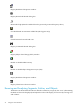Neoview Management Dashboard Client Guide for Database Administrators (R2.3)
Table Of Contents
- HP Neoview Management Dashboard Client Guide for Database Administrators
- Table of Contents
- About This Document
- 1 Introduction to Dashboard
- 2 Installing the Client
- 3 Starting and Running the Client
- 4 Using the Client Windows
- Browse Window
- Browse Window Toolbar Button Summary
- Browsing and Analyzing Segments, Entities, and Objects
- Other Browse Window Toolbar Functions
- Command Wizard Toolbar Button
- Download Wizard Toolbar Button
- Object State Change Toolbar Button
- OEM Toolbar Button
- OIL Toolbar Button
- Properties Toolbar Button
- Refresh With Latest Data Button
- Rotate Graph Control
- Rotate Graph Toolbar Button
- Sort View Toolbar Button
- Suppress States Toolbar Button
- Thresholds Toolbar Button
- Browse Window Pull-Down Menus
- Browse Window File, Edit, View, and Help Menus
- Browse Window Shortcut Menus
- Object State Changes (OSC) Window
- Graph Window
- Report Window
- Session Window
- 5 Using the Client Property Sheets
- Attribute Property Sheet
- Font Property Sheet
- General Property Sheet
- Annotate Grid With States Check Box
- Clear Registry Button
- Command Wizard Check Box
- Data Query Tool Bar Enable Check Box
- Icons Button
- New Graph on Data Grid Double Click Check Box
- Reports Auto Refresh Check Box
- Set Password Button
- Show Help in Grid Check Box
- Show Splash Screen Check Box
- Show Removed Objects Check Box
- Stretch/Compress Grid Columns to Fit Window Check Box
- Graph Property Sheet
- Icon Server Control Panel
- OEM Property Sheet
- OIL Property Sheet
- OSC Property Sheet
- Monitor Object State Changes Check Box
- Display Log Window Check Box
- State Upgrades Monitored Check Box
- Notify Button
- State Downgrades Monitored Check Box
- Minimum State Change Monitored List
- Maximum Change History Retained in Log List
- Late Data Integrity Check List
- Audible Alert State Threshold List
- Notify Control Panel
- SSG Property Sheet
- Client Server Gateway Check Box
- Retrieval Options
- Sample Delay Options
- Trace Requests Check Box
- Trace Replies Check Box
- Trace Audits Check Box
- Show CSG Until Connected Check Box
- Auto Connect to CSG at Startup Check Box
- Auto Restart Session Check Box
- Max Rows/Object Field
- SSG/CSG Advanced Button
- SSG/CSG Advanced Control Panel
- Exit Shutdown Check Box
- Data Cache Check Box
- SSG Cache Field
- Enable Flow Control Option
- Disable Flow Control Option
- Accept Server Initiated Flow Control Option
- Term Name Check Box
- User Name Field
- Defaults Button
- 6 Using Entity Screen Information
- 7 Using Command and Control to Manage Queries
- 8 Switching Between Neoview Platforms
- Index
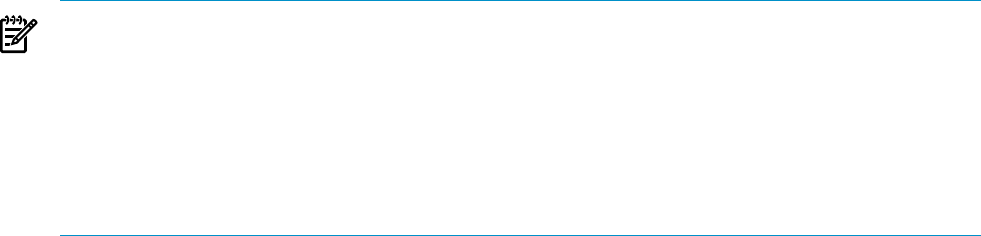
• Dashboards, which can be named, saved, and displayed to provide unique sets of
user-defined graphic views
• Automated alerts and detailed notification reports that can be sent via wireless phone, pager,
e-mail, or internet browser
• Reports that can be sent when objects change state and can be scheduled to report at various
times of the day or stored for use in web content at the end of each analysis sample
• Reports that can be obtained by selecting a busy object such as a disk and then selecting
Show Related Measurement to obtain highly detailed reports on the busiest files and process
openers for a selected CPU, Disk, File, or Process
• Command and Control feature, which allows authorized users to kill Neoview SQL queries
running on a Neoview platform.
Client GUI Components
The Dashboard Client GUI consists of several components.
NOTE: This manual uses the word “node” in two different ways, for consistency with the Client
GUI itself:
• In most cases, the term “node” refers to a Neoview processing node. There are 16 processing
nodes in a Neoview segment; you use the Dashboard CPU entity to monitor their status and
activity.
• In a few cases, for instance in relation to the Graph Node option, the term “node” refers to
a Neoview platform segment. In such contexts, this manual usually qualifies the word “node”
with the parenthesized word “(segment).”
Browse Window
Use the Browse window to view statistics; to browse and analyze segments, Dashboard entities,
and objects; and to control the Dashboard environment. This window updates in real time to
reflect the segments, entities, and objects you select. For more information, see “Browse Window”
(page 27).
Graph Window
You can create one or more Graph windows from a Browse window. Use Graph windows to
maintain multiple views of specific segment-entity-object combinations. These windows update
in real time to reflect the segments, entities, and objects you select. For more information, see
“Graph Window” (page 51).
Report Window
You can get detailed reports about a selected segment, entity, or object in Browse or Graph
windows from shortcut menus. Report windows update in real time to reflect customized reports
about the segments, entities, and objects that you select. For more information, see “Report
Window” (page 52).
Dashboard Properties Window
Use the Dashboard Properties window to customize the Dashboard display, including the entities
to retrieve from the Neoview platform, the attributes of each entity to display, the font to use,
and the options to use for graphing and maintaining the host session. For more information, see
Chapter 5 (page 57).
Session Window
Dashboard can retrieve both real-time and historical statistics information. Through the Session
window, you can view, start, stop, and track the progress of the Host Session. You can start and
Client GUI Components 21