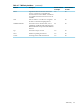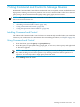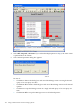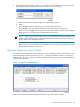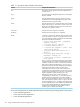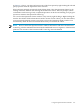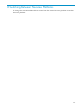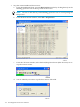Neoview Management Dashboard Client Guide for Database Administrators (R2.3)
Table Of Contents
- HP Neoview Management Dashboard Client Guide for Database Administrators
- Table of Contents
- About This Document
- 1 Introduction to Dashboard
- 2 Installing the Client
- 3 Starting and Running the Client
- 4 Using the Client Windows
- Browse Window
- Browse Window Toolbar Button Summary
- Browsing and Analyzing Segments, Entities, and Objects
- Other Browse Window Toolbar Functions
- Command Wizard Toolbar Button
- Download Wizard Toolbar Button
- Object State Change Toolbar Button
- OEM Toolbar Button
- OIL Toolbar Button
- Properties Toolbar Button
- Refresh With Latest Data Button
- Rotate Graph Control
- Rotate Graph Toolbar Button
- Sort View Toolbar Button
- Suppress States Toolbar Button
- Thresholds Toolbar Button
- Browse Window Pull-Down Menus
- Browse Window File, Edit, View, and Help Menus
- Browse Window Shortcut Menus
- Object State Changes (OSC) Window
- Graph Window
- Report Window
- Session Window
- 5 Using the Client Property Sheets
- Attribute Property Sheet
- Font Property Sheet
- General Property Sheet
- Annotate Grid With States Check Box
- Clear Registry Button
- Command Wizard Check Box
- Data Query Tool Bar Enable Check Box
- Icons Button
- New Graph on Data Grid Double Click Check Box
- Reports Auto Refresh Check Box
- Set Password Button
- Show Help in Grid Check Box
- Show Splash Screen Check Box
- Show Removed Objects Check Box
- Stretch/Compress Grid Columns to Fit Window Check Box
- Graph Property Sheet
- Icon Server Control Panel
- OEM Property Sheet
- OIL Property Sheet
- OSC Property Sheet
- Monitor Object State Changes Check Box
- Display Log Window Check Box
- State Upgrades Monitored Check Box
- Notify Button
- State Downgrades Monitored Check Box
- Minimum State Change Monitored List
- Maximum Change History Retained in Log List
- Late Data Integrity Check List
- Audible Alert State Threshold List
- Notify Control Panel
- SSG Property Sheet
- Client Server Gateway Check Box
- Retrieval Options
- Sample Delay Options
- Trace Requests Check Box
- Trace Replies Check Box
- Trace Audits Check Box
- Show CSG Until Connected Check Box
- Auto Connect to CSG at Startup Check Box
- Auto Restart Session Check Box
- Max Rows/Object Field
- SSG/CSG Advanced Button
- SSG/CSG Advanced Control Panel
- Exit Shutdown Check Box
- Data Cache Check Box
- SSG Cache Field
- Enable Flow Control Option
- Disable Flow Control Option
- Accept Server Initiated Flow Control Option
- Term Name Check Box
- User Name Field
- Defaults Button
- 6 Using Entity Screen Information
- 7 Using Command and Control to Manage Queries
- 8 Switching Between Neoview Platforms
- Index
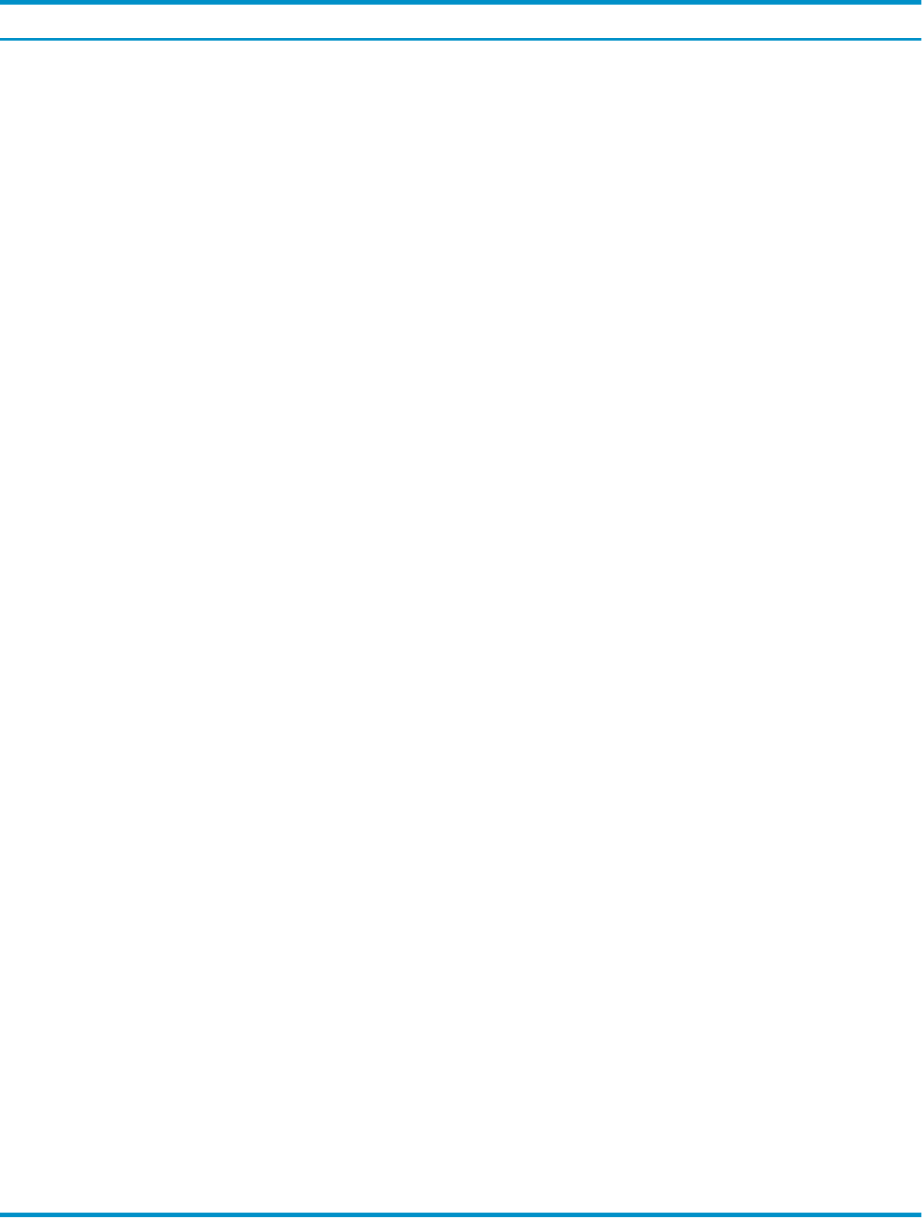
Table 7-1 Operations Status Window Information
Provides This Information...Column
The number of the operation from the Command and
Control session.
ID
The action that was attempted. Valid actions are Suspend,
Resume, and Kill.
Type
The full domain name of the target query. The value
should match the value displayed for that query in the
Domain column of the Query entity.
Query
The outcome of the action. Valid outcomes are Succeeded,
Failed, and In Progress. The Status is based on the value
displayed in the Result column, where any result value
other than zero signifies a failure.
Status
The time the action request was initiated.Start Time
The time the action request was completed.End Time
A numeric value and text that describes the result of the
action. The numeric value of zero signifies the action was
successful. All other values signify failure. Possible values
displayed in the Result column are:
• 0 Query query-short-name [ suspended |
resumed | killed ]
• 1 ***Query does not exist***
• 2 ***Invalid query name***
• 3 ***Could not [ suspend | resume | kill
] query-short-name***
• 4 ***Query query-short-name is not a
query***
• 5 ***Query query-short-name already [
suspended | running ]***
• 6 ***Security Violation - insufficient
privileges***
Error 1 occurs if you attempt to manage a query that has
completed but has not yet been cleared from the Client
GUI.Error 3 indicates an event occurred that Command
and Control could not handle. If Error 3 occurs, open a
detailed error report by double-clicking the selected query
in the Operations Status window to obtain more
information about the reason the action could not be
completed. Error 3 might include an error code and error
text that correspond to the error. This error code and text
might be helpful in troubleshooting Error 3 and
determining why the query action could not be
completed.If you receive Error 4, you should capture as
much detailed error information as possible and file a
defect report with HP Support. Error 6 occurs when the
user who attempts to take an action on a query does not
have the privileges to do so. To display more information
about each Result (which can be useful in troubleshooting
errors), select and double-click the appropriate query
status line in the Operations Status window. A new
window opens to display more detail.
Result
Clear selected operations from the Operations Status window by performing these Clear options:
• Clear Selected Operations
• Clear All Successful Operations
• Clear All Failed Operations
106 Using Command and Control to Manage Queries