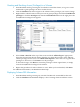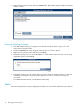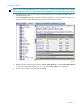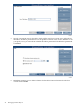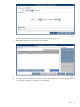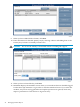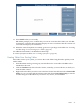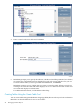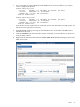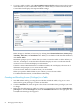Neoview Database Administrator's Guide (R2.3)
Granting and Revoking Access (Privileges) to a Schema
1. Start DB Admin and log on using the user ID that created the schema, or log on as a user
authorized to grant privileges to others in that schema.
2. Click the Database tab, then navigate to the schema whose privileges you want to change.
3. Right-click the schema name to which you want to grant privileges and select Grant/Revoke
privileges or click the Privileges tab, then the Grant/Revoke button in the right pane. The
Grant/Revoke Privileges Tool appears:
4. Select Grant or Revoke at the top of the screen and check All Privileges if appropriate.
Select the schema from the left column, then the user from the list in the center. Indicate
schema privileges for this user. Check With Grant Option to allow this user to grant these
privileges to other users. Click Grant to set the privileges.
To abort the change, click Reset to return the privileges to their original state, or simply
close the Grant/Revoke Privileges Tool window.
5. Repeat this procedure for other schemas or users. When you have finished, click Done.
For additional information, see DB Admin online help.
Displaying Schema DDL Information
1. Start DB Admin and log on using any user ID. The DBA role is intended for this task.
2. Click the Database tab. DB Admin displays a list of existing schemas and their owners.
Schemas 41