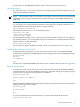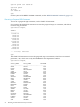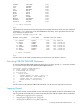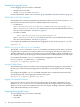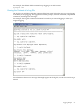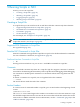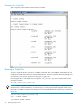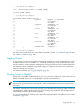Neoview Command Interface (NCI) Guide (R2.3)
5 Running Scripts in NCI
In NCI, you can run script files.
• “Creating a Script File” (page 77)
• “Running a Script File” (page 78)
• “Logging Output” (page 79)
• “Running Scripts in Parallel” (page 79)
Creating a Script File
A script file that you run in NCI must be an ASCII text file that contains only these elements:
• “Supported SQL Statements in Script Files” (page 77)
• “Permitted NCI Commands in Script Files” (page 77)
• “Comments” (page 77)
• “Section Headers” (page 77)
For an example, see “Example of a Script File” (page 78).
NOTE: You cannot use shell commands in a script file that you run in NCI. To create shell
scripts that run NCI, see Chapter 6 (page 81).
Supported SQL Statements in Script Files
See Appendix B (page 155).
Permitted NCI Commands in Script Files
Most NCI commands are supported in script files except for a few disallowed interface commands.
For a list of interface commands, see Appendix A (page 89).
Disallowed Interface Commands in Script Files
• FC
Starting in Neoview Release 2.0, you can use @ and OBEY commands in script files.
Comments
You can include comments anywhere in a script file. SQL also supports comments. Comments
are useful for documenting the functionality of the script file and for debugging. When debugging,
use comments to disable specific statements or commands without removing them from the
script file.
To denote a comment in a script file, use two hyphens before the comment:
-- comment
The end of the line marks the end of the comment.
Section Headers
To create sections of commands within a script file, put a section header at the beginning of each
section:
?SECTION section-name
The section-name cannot begin with a number or an underscore. Each section name in a script
file should be unique because NCI executes the first section that it finds that matches the section
name in the @ or OBEY command. For more information, see the“@ Command” (page 92) or the
“OBEY Command” (page 108).
Creating a Script File 77