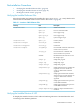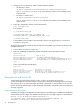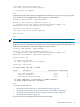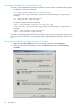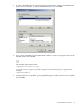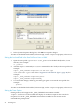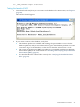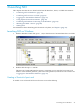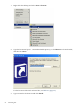Neoview Command Interface (NCI) Guide (R2.3)
Setting the Look and Feel at a Command-Line Prompt
To set the _JAVA_OPTIONS environment variable for each session at a command-line prompt:
• On Windows, enter this command:
set _JAVA_OPTIONS=-DhpnciLF=look-and-feel-type
look-and-feel-type is one of the “Supported Look-and-Feel Types” (page 42). For
example:
set _JAVA_OPTIONS=-DhpnciLF=SQLPlus
set _JAVA_OPTIONS=-DhpnciLF=BTEQ
• On Linux or UNIX, enter this command:
export _JAVA_OPTIONS=-DhpnciLF=look-and-feel-type
look-and-feel-type is one of the “Supported Look-and-Feel Types” (page 42). For
example:
export _JAVA_OPTIONS=-DhpnciLF=SQLPlus
export _JAVA_OPTIONS=-DhpnciLF=BTEQ
To return to the default look and feel, Neoview SQL, set the -DhpnciLF property value to nci.
If you specify an invalid value, a warning message is displayed and the property value is set to
nci.
Setting the Look and Feel in the System Properties on Windows
1. Right-click the My Computer icon on your desktop and then select Properties.
2. In the System Properties dialog box, select the Advanced tab and click Environment
Variables.
44 Installing NCI